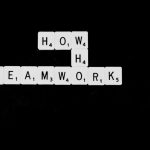Let’s be honest. Pop-ups can be a little annoying sometimes. But they’re not always bad! Some websites use pop-ups to show helpful info. Others need them for logging in or downloading files. So, what happens when your browser blocks something important? You miss out!
If you’re using Google Chrome and wondering how to allow pop-ups, you’re in the right place. Buckle up! We’re about to take a fun ride through the settings panel of Chrome.
Why Pop-Ups Are Blocked by Default
Google Chrome really cares about your online safety. That’s why it blocks pop-ups automatically. The idea is to stop annoying ads or malicious sites from interrupting your browsing. But not all pop-ups are evil!
Some legit websites need pop-ups for:
- Online forms or applications
- Banking pages
- Confirmations and receipts
- Video chats or webinars
If you trust a site and it’s not working the way it should, enabling pop-ups might fix everything!
Step-by-Step: How to Enable Pop-Ups on Chrome
Let’s walk you through it. It’s super easy. Here’s how to do it on your computer:
Step 1: Open Chrome Settings
First, open Chrome. See that three-dot menu in the top-right corner? Click it!
Then choose Settings from the dropdown.
Step 2: Go to Privacy Settings
Now scroll down a bit and click Privacy and security on the left panel.
Then click on Site Settings.

Step 3: Find the Pop-ups Option
Inside Site Settings, scroll down to the section called Content.
Here, you’ll find the option labeled: Pop-ups and redirects. Click it!
Step 4: Change the Default Behavior
By default, it’s set to Don’t allow sites to send pop-ups or use redirects.
To turn pop-ups on, select the option that says:
Sites can send pop-ups and use redirects
That’s it! Now pop-ups are allowed for all websites. But hold up! Do you want them enabled only for certain websites? Keep reading…
Only Allow Pop-Ups for Specific Sites
Worried about too many pop-ups? Understandable! Let’s see how to allow pop-ups only for trusted websites.
In the same section (Pop-ups and redirects), look for two lists:
- Allowed to send pop-ups and use redirects
- Not allowed to send pop-ups and use redirects
Click Add next to the “Allowed” list. Then enter the site’s address (make sure to include https:// if needed).
Example:
https://www.example.com
Click Add, and you’re done! That website will now be able to show you pop-ups.
How to Enable Pop-Ups on Chrome for Mobile
Using Chrome on your phone? No problem. You can enable pop-ups there too!
For Android Users:
- Open your Chrome app.
- Tap those three dots in the top-right corner.
- Tap Settings.
- Scroll down to Site settings.
- Tap Pop-ups and redirects.
- Switch the setting to Allowed.
For iPhone and iPad Users:
On iOS, Chrome uses the system’s built-in WebKit engine, and its pop-up settings are a bit more limited.
In most cases, you can’t fully control pop-ups from Chrome itself. But good news! Safari does offer control over pop-ups:
- Open your device’s Settings.
- Scroll down and tap Safari.
- Look for the Block Pop-ups toggle and turn it off.
Going back to Chrome, pop-ups from some sites might now work better, although it’s not always guaranteed. Apple keeps things pretty locked up!

What If It Still Doesn’t Work?
Sometimes, even when you enable pop-ups, things just don’t click. Here are a few things to check:
- Is your antivirus blocking them? Some security software blocks pop-ups too.
- Are you using an extension? Ad blockers and privacy tools can get in the way too.
- Is the site URL correct? Double-check the address when adding a site to the allow list.
Disable anything you think might be causing trouble. Then refresh the page and try again.
Tips for Safer Browsing
Now that your pop-ups are back, don’t let the Internet go wild on you. Here are a few smart tips:
- Only allow pop-ups on trusted websites.
- Don’t click on suspicious pop-ups.
- Use a pop-up blocker extension that lets you manage the exceptions.
- Update Chrome regularly to stay protected.
The idea is to stay in control – not to open the floodgates of floating ads and dancing bananas!
Fun Fact: Pop-Ups Used to Rule the Internet
Back in the early 2000s, pop-ups were everywhere! You couldn’t visit a site without five windows opening. They were used for ads, downloads, quizzes, and yes – even pirate music. It was madness!
That’s why modern browsers, like Chrome, stepped in and shut them down by default. But having control makes all the difference. Use it wisely!
Final Thoughts
Pop-ups can be a helpful part of websites when used properly. Whether it’s filling out forms, printing tickets, or attending a virtual meeting, sometimes you just need them to work.
With a few quick steps in your Chrome settings, you’ve now got the power!
Here’s a quick recap:
- Go to Settings > Privacy and security > Site settings
- Find Pop-ups and redirects
- Allow pop-ups globally or for certain sites
Now go ahead – pop-ups are back, and you’re in full control!