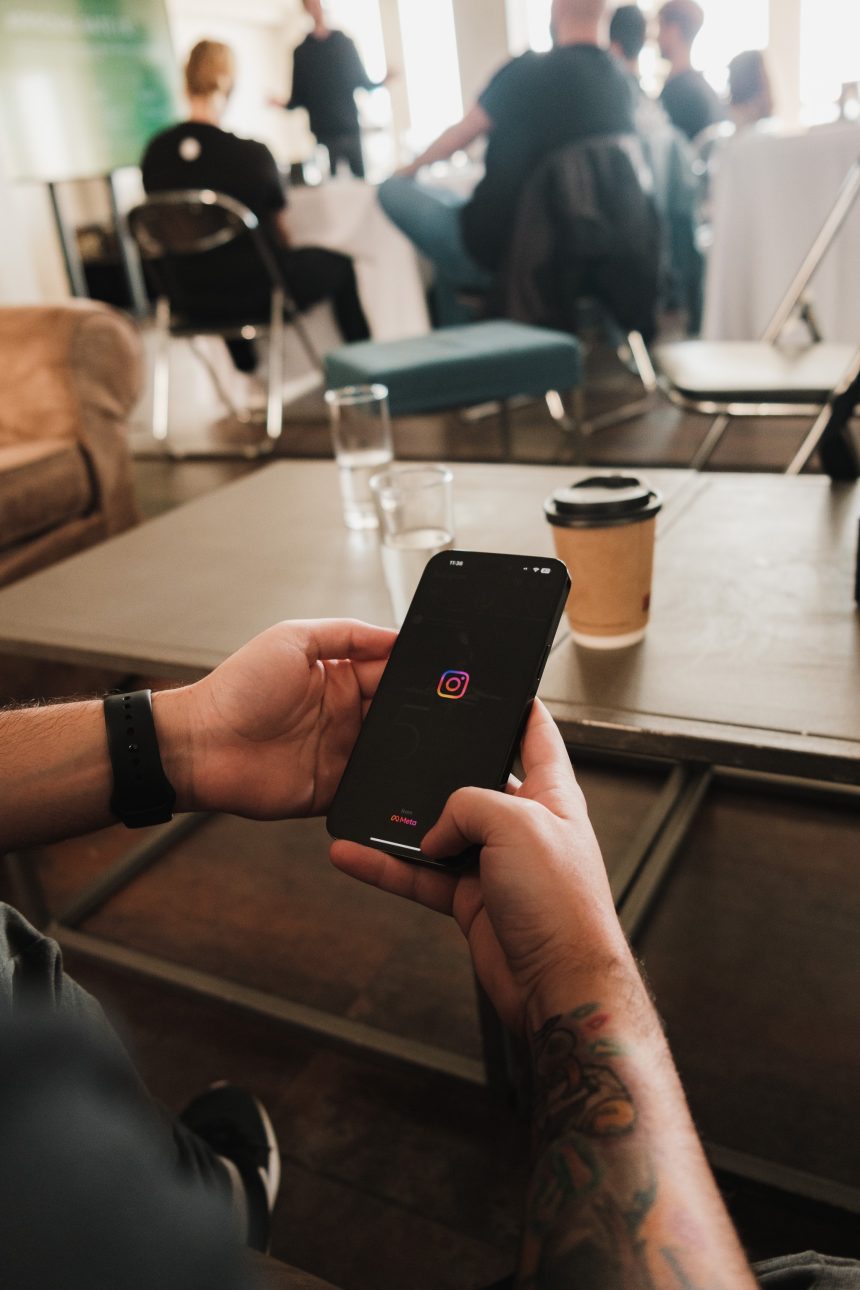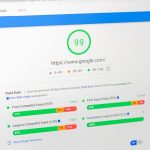Clearing the Instagram cache on your device is a simple way to free up storage space, fix performance issues, or resolve glitches. The Instagram app stores temporary data, including images, videos, and other files, in a cache to speed up performance. Over time, this cache can grow large and cause issues, especially on devices with limited storage. Here’s how you can clear the Instagram cache on both iPhone and Android devices.

What is Instagram Cache?
The cache is temporary storage where Instagram saves data, such as profile pictures, images, videos, and stories you’ve viewed. This helps the app load content faster when you revisit it. However, a bloated cache can slow down the app or consume valuable storage space. Clearing the cache resets temporary data, but your account, settings, and saved content remain unaffected.
Clearing Instagram Cache on Android
Clearing the cache on Android is straightforward and doesn’t require uninstalling the app:
1. Open Settings:
– Go to the Settings app on your Android device.
2. Navigate to Apps:
– Scroll down and select Apps or Application Manager.
3. Find Instagram:
– In the list of installed apps, locate and tap on Instagram.
4. Access Storage:
– Tap on Storage or Storage and Cache.
5. Clear Cache:
– Tap the Clear Cache button.
– Avoid tapping Clear Data, as this will remove all app data, including your login credentials.
This process deletes only temporary files, freeing up space and potentially improving app performance.
Clearing Instagram Cache on iPhone
On iOS, clearing the Instagram cache requires a different approach because there’s no direct option to clear an app’s cache:
1. Delete the App:
– Long-press the Instagram icon on your home screen.
– Tap Remove App and then select Delete App.
2. Reinstall Instagram:
– Go to the App Store and search for Instagram.
– Tap Download to reinstall it.
– Log back in with your credentials.
This process clears the cache because uninstalling the app removes all temporary data. However, reinstalling means you’ll need to reconfigure settings like notifications if customized before.
Why Clearing the Cache Helps
– Frees Up Storage: Temporary data can accumulate and take up significant space. Clearing the cache helps recover storage, especially if you’re running low.
– Improves Performance: Old cache data can sometimes cause the app to crash or lag. Clearing it may fix these issues.
– Resolves Glitches: If Instagram isn’t loading content properly, clearing the cache can resolve display errors or corrupted data.
Alternatives and Tips
– Regular Maintenance: Clear the cache periodically to prevent it from becoming too large.
– Check Storage Settings: On both Android and iOS, you can monitor how much space Instagram uses under Settings > Storage.
– Restart Your Device: Sometimes, simply restarting your phone can resolve minor issues without clearing the cache.
Clearing the Instagram cache on your iPhone or Android device is a quick and effective way to free up storage and improve performance. While Android users can clear the cache directly from the settings, iPhone users need to uninstall and reinstall the app to achieve the same effect. Regularly managing your app’s cache helps keep Instagram running smoothly, ensuring a better user experience.