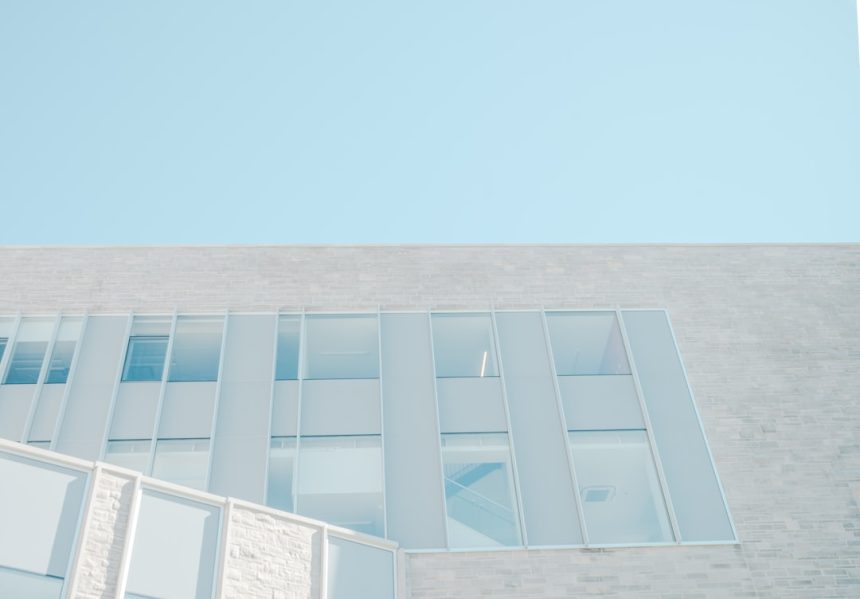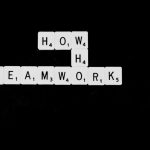Whether you’re troubleshooting a software issue, verifying system requirements for a new application, or simply curious about your computer specifications, it’s essential to know which version of Windows your PC is running. Microsoft has rolled out various OS versions over the years, with Windows 10 and Windows 11 currently being the most widely used. However, many users still operate on older systems like Windows 7 or Windows 8.1. Identifying your exact Windows version can clarify compatibility concerns and security updates. This guide will walk you through multiple methods to determine the version of Windows on your machine—quickly and accurately.
Why It’s Important to Know Your Windows Version
Understanding which Windows version you’re using offers numerous benefits:
- Compatibility Checks: New software and hardware often require a specific Windows version or higher.
- Security Awareness: Older versions may no longer receive security updates, leaving your system at risk.
- Support Guidance: Technical support often asks for your OS version to provide accurate solutions.
Knowing your version allows for smarter decisions when upgrading, installing software, or tweaking settings.
Quick Overview of Windows Versions
Let’s briefly outline the key versions you might encounter:
- Windows 11: The latest iteration, launched in October 2021, featuring a redesigned interface and support for new hardware architectures.
- Windows 10: Released in 2015, and still widely supported, known for reliable updates and broad software compatibility.
- Windows 8.1/8: Notable for the introduction of the Metro-style Start Screen; support is limited or discontinued.
- Windows 7: Released in 2009, a favorite among many but officially unsupported as of January 2020.
Each version comes with unique characteristics. The version comparison might not be immediately obvious unless you’re familiar with OS architecture. Here’s how to find out exactly what you’re using.
Method 1: Using “winver” Command
This is one of the fastest methods to find out detailed system information.
- Press Windows Key + R on your keyboard to open the Run dialog box.
- Type winver and press Enter.
- A small window titled About Windows will appear. It will display:
- Windows version: E.g., Windows 10, Windows 11
- Build number: For technical or support use
- Edition and OS version: Such as Windows 10 Home or Windows 11 Pro
Pro Tip: The build number can also indicate which feature update you’re on. For example, Windows 10 Version 21H2 is different from Version 22H2.

Method 2: Checking Settings Menu (Windows 10 and 11)
If you’re on a relatively modern system, the Settings app provides comprehensive details:
- Click the Start menu and select Settings (gear icon).
- Navigate to System > About.
- Under the Device specifications and Windows specifications sections, look for:
- Edition: (e.g., Windows 10 Pro, Windows 11 Home)
- Version: (e.g., 21H2, 22H2)
- OS build: Numeric build version
While this method is easy for users familiar with modern Windows UI, the location of these settings may differ slightly depending on the exact version.
Method 3: Using System Information Tool
The built-in System Information tool gives a more detailed view of your OS:
- Press Windows Key + S and type System Information.
- Click the app to open it.
- Look under the System Summary section for these fields:
- OS Name
- Version
- System Type (32-bit or 64-bit)
This utility is particularly helpful for users who need exhaustive system specifications for professional or diagnostic use.
Method 4: Using Command Prompt or PowerShell
For those comfortable with text-based interfaces, using Command Prompt or PowerShell can be fast and efficient:
- Open Command Prompt or Windows PowerShell.
- Enter the following command:
- The output will show your OS name and the current version.
systeminfo | findstr /B /C:"OS Name" /C:"OS Version"
Note: This command is particularly useful for scripting or remote helpdesk diagnostics.
Interpreting the Results: How to Identify Windows 10, 11, or Older
Once you find the version number, you can map it to a known Windows release. Here are a few quick identifiers:
- Windows 11: Version numbers begin at 21H2 and include UI indicators like a centered Start menu and rounded corners.
- Windows 10: Versions ranging from 1507 to 22H2. Start menu is left-aligned by default, supports older hardware.
- Windows 8 / 8.1: Presence of the Start screen instead of a Start menu; version listed as 6.2 or 6.3.
- Windows 7: Version 6.1 and often just displays “Windows 7” without any additional edition details unless it’s Pro or Enterprise.
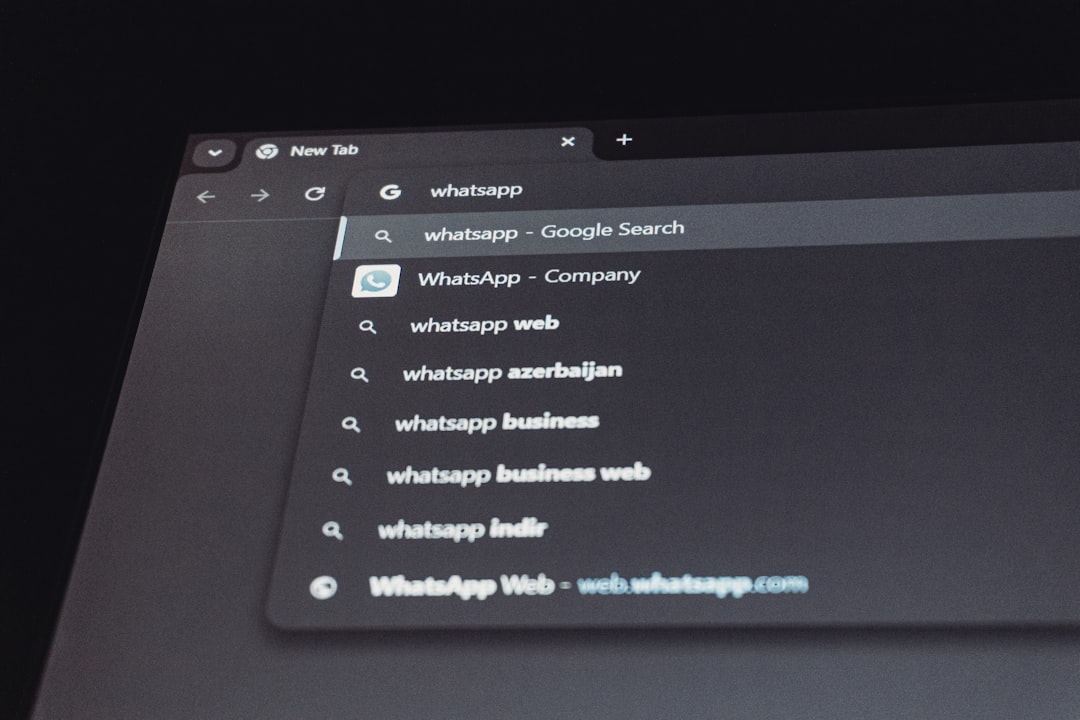
Is It Time for an Upgrade?
If you discover you’re using an older operating system, consider the implications carefully:
- Security: Older Windows versions no longer receive vital updates from Microsoft, exposing your system to threats.
- Compatibility: Newer software and drivers may not support legacy OS environments.
- Performance: Modern Windows editions are optimized for better efficiency and user experience.
Upgrading to Windows 10 or 11 can significantly enhance your productivity and security, especially with ongoing support and new features.
When to Seek Professional Help
If none of the above methods work or your system behaves oddly, it might be time to consult a professional. Especially if your system has been modified by previous tech support or if you’re using a corporate system with administrative restrictions, certain diagnostics might be disabled or hidden.
In such cases, IT professionals can help provide you with accurate information and determine if your system is functioning under a supported and secure environment.
Final Thoughts
Knowing exactly which version of Windows you’re running is essential in this age of rapid technological advancement. Whether you’re operating on Windows 11 or still holding on to Windows 7, understanding your system’s capabilities places you in control. It ensures you can take proactive steps to secure, optimize, or upgrade your machine based on accurate data.
Use this guide to investigate and ensure your system is ready for modern-day applications, security protocols, and performance standards. Armed with this information, you are better equipped to navigate compatibility, updates, and support scenarios with confidence.