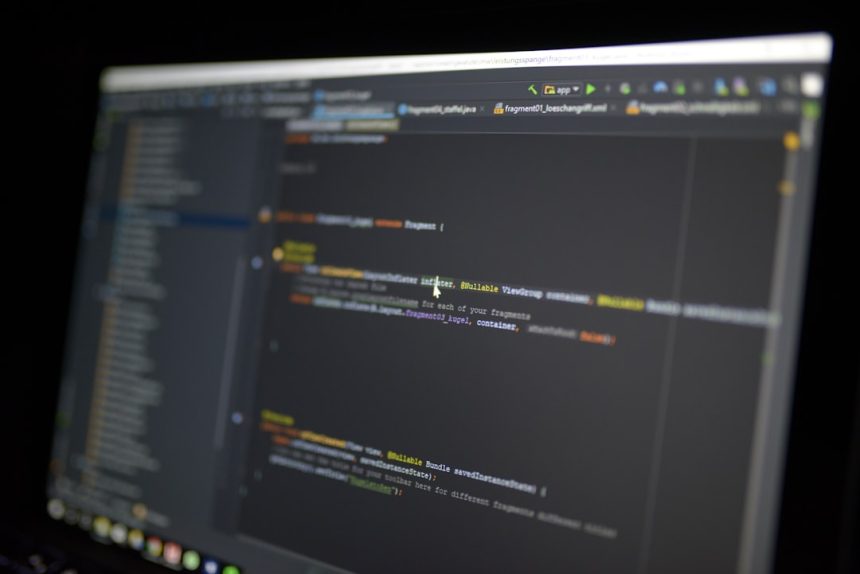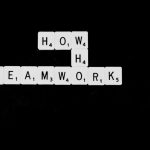YouTube TV has rapidly become a popular choice for cord-cutters looking to stream live television without the constraints of traditional cable. Offering a wide array of channels, cloud DVR functionalities, and a clean interface, it’s easy to understand why millions are subscribed to the service. However, understanding exactly what channels are included in your YouTube TV subscription can be a bit confusing, particularly if you’ve recently signed up or added regional and premium packages.
Whether you’re trying to find out if your favorite sports network is available or you’re just curious about the lineup you’ve paid for, it’s essential to know where and how to access this information. In this article, we’ll walk you step-by-step through the process of checking your channel lineup easily and efficiently. We’ll also touch on how to make changes and get the most out of your subscription.
Why It Matters to Know Your Channel Lineup
Knowing what channels are included in your subscription isn’t just about curiosity. It helps you:
- Make informed decisions about whether you’re getting your money’s worth.
- Avoid surprise absences of favorite networks or programs.
- Discover new channels that you might not have realized were available to you.
- Determine if you need add-ons like Sports Plus or Entertainment Plus.
With this in mind, let’s dive into the easiest ways to check which channels are part of your YouTube TV subscription.
1. Check the Channel List from the Official Website
The most straightforward way to find out what channels YouTube TV offers is by visiting the official website. Here’s how to do it:
- Open your web browser and go to tv.youtube.com.
- If you’re not already signed in, log in using your Google account associated with your YouTube TV subscription.
- On the homepage, click on the Live tab at the top to see all the currently airing programs and supported channels.
- Alternatively, scroll down to the bottom of the homepage and click on View All Channels to see the complete list.
This list is dynamically generated based on your location, as YouTube TV offers regional programming in addition to national networks. So what you’ll see there reflects your personalized lineup.

2. Use the Mobile App to View Channels
YouTube TV’s mobile app — available for both Android and iOS — provides a seamless experience to check your channels on the go. Follow these steps:
- Open the YouTube TV app on your phone or tablet.
- Tap on the Live tab at the bottom navigation bar.
- Browse through the grid or list view, which displays all your subscribed channels in real-time order.
- You can also use the magnifying glass icon (Search) to look up a specific channel or program to check for its availability.
This is especially useful if you’re out and about and want to quickly confirm if your subscription includes a particular sports event or news channel before it airs.
3. Explore YouTube TV’s Help Center
YouTube TV’s Help Center has a dedicated section for channel lineups. Here’s how you can make use of this resource:
- Visit the Help Center and search for terms like “Channel lineup” or “Available channels.”
- Enter your ZIP code where required. This reveals the complete list of both national and local channels available in your area.
- You’ll find breakdowns by category — for example, Sports, Entertainment, Kids, and News — to help you navigate more easily.
This method is excellent for potential subscribers too. It helps you understand what you’ll be getting before you commit to a free trial or paid subscription.
4. Check the Settings in Your YouTube TV Account
You can also view all included channels by checking your account settings. This is particularly useful when trying to determine whether any additional packages or add-ons are affecting your lineup.
- On a browser or through the app, go to your account settings by clicking on your profile icon.
- Select Settings > Membership.
- Here, you’ll see all current subscriptions, including your base package and any extras like HBO Max or Showtime.
This section will also show you trials, add-ons you can subscribe to, and when they renew. A useful trick here is to toggle off a specific add-on and note which channels disappear — this can help you gauge whether it’s worth keeping.

5. Customize Your Channel Guide
Once you’ve identified which channels are included in your plan, you may want to customize your viewing experience. YouTube TV allows you to edit your live guide:
- From your Live tab, click on the Edit option (visible on web or mobile).
- Drag and drop channels to reorder them to your preference.
- Uncheck any channels you don’t watch often to streamline your guide.
This will not change the actual channels included in your subscription, but it will help you better organize what you see daily. A cleaner, more relevant channel guide can significantly improve your streaming habits and satisfaction with the service.
6. Use Third-Party Guides and Comparison Tools
There are several third-party comparison websites that allow users to view channel lineups across different streaming services, including YouTube TV. Sites like Grounded Reason or CNET’s streaming reviews help you compare services and see which channels are included in each plan.
These tools can be especially useful if you’re thinking about switching providers or if you’re trying to justify the cost of premium add-ons. While these aren’t official YouTube tools, they’re often kept up to date and can provide a side-by-side look at what you’re getting.
7. Ask Google Assistant or Use Smart Devices
If you’ve integrated YouTube TV with a smart home system like Google Nest or Assistant-enabled devices, try voice commands like:
- “Hey Google, what channels are on YouTube TV?”
- “Hey Google, is ESPN on YouTube TV?”
While not always comprehensive, this is a fun and futuristic way to get quick answers without having to pick up your phone or laptop.
Conclusion: Stay Informed, Stream Smarter
Staying on top of what your YouTube TV subscription includes doesn’t have to be complicated. With just a few clicks — or voice commands — you can access your channel list, tailor your live guide, and make smarter choices about streaming. Whether you’re a sports fanatic, a drama TV addict, or someone who simply wants to catch the evening news, knowing what you subscribe to ensures you never miss what matters most.
Finally, don’t forget to periodically check your subscription settings and YouTube TV’s official announcements. Channel lineups can change due to licensing agreements, and you’ll want to stay in the loop when that happens.
So next time someone asks, “Hey, do you get that channel on YouTube TV?” — you’ll be able to answer with confidence.