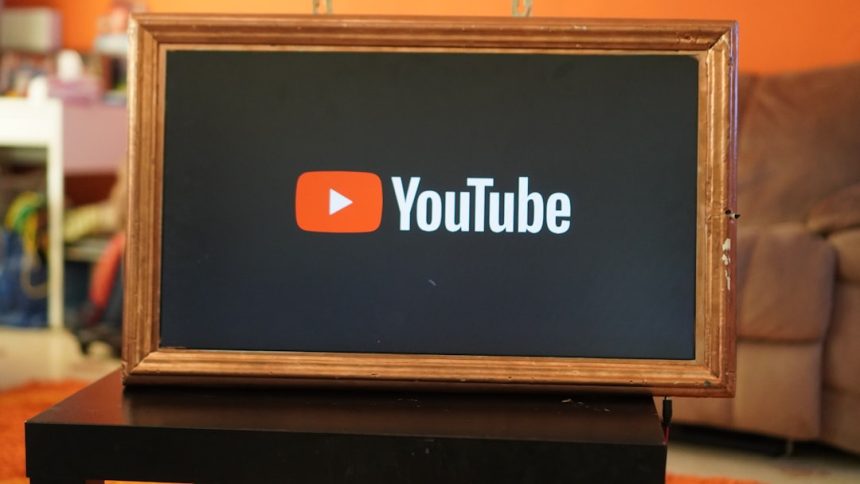Ever logged into YouTube, and there it is — that one channel you seriously can’t stand? It keeps popping up like a bad song stuck in your head. Whether it’s annoying content, harmful misinformation, or just not your taste, you have the power to shape your YouTube experience. Let’s learn how to block a YouTube channel step by step — and yes, we’ll make it super easy and even a bit fun!
Why Block a YouTube Channel?
YouTube is smart, but not always psychic. Blocking channels can help you:
- Clean up your feed
- Avoid channels you dislike or disagree with
- Protect your kids from unwanted content
- Focus only on content you love
Your feed should be YOUR happy place. So let’s show you how to refresh it like a pro barista making a perfect cup of content coffee.
Option 1: Block a Channel from Appearing in Recommendations
This doesn’t block a channel completely — but it does stop YouTube from suggesting it. Perfect for when something creeps into your algorithm uninvited.
- Go to YouTube and sign in.
- Find a video from the channel you don’t want to see again.
- Click the three dots next to the video title.
- Select “Don’t recommend channel.”
Voilà! YouTube will stop serving videos from that channel in your feed. It’s like muting loud neighbors without starting a feud.

Option 2: Block a Channel via the Channel Page
If you want to go full-on ninja and block a user entirely, head to their channel. This is especially helpful if someone’s commenting on your videos and spreading bad vibes.
- Go to the channel you want to block.
- Click the “About” tab from the menu bar on their page.
- Click the flag icon (you’ll find it in the top-right corner).
- Select “Block user” from the drop-down.
- Confirm when the pop-up appears.
*Boom!* That person can no longer comment on your content or interact with you.
Option 3: Use Restricted Mode
This is great for family browsing or for anyone who wants to keep things clean and tidy. It filters out mature content and blocks certain types of videos automatically.
- Scroll to the bottom of any YouTube page.
- Click on “Restricted Mode: Off”.
- Toggle it to “On.”
- If you’re signed in and want it locked, sign in and click “Lock Restricted Mode.”
This won’t block specific channels, but it helps keep your recommendations safe and sane.
Can You Block a Channel from Search Results?
Short answer: not officially. YouTube doesn’t let you hide specific channels from search results. But you can use browser extensions like:
- Video Blocker (for Chrome and Firefox)
- uBlock Origin with filters
These tools give you more control, especially on desktops. Just be cautious and only download extensions from trusted sources.
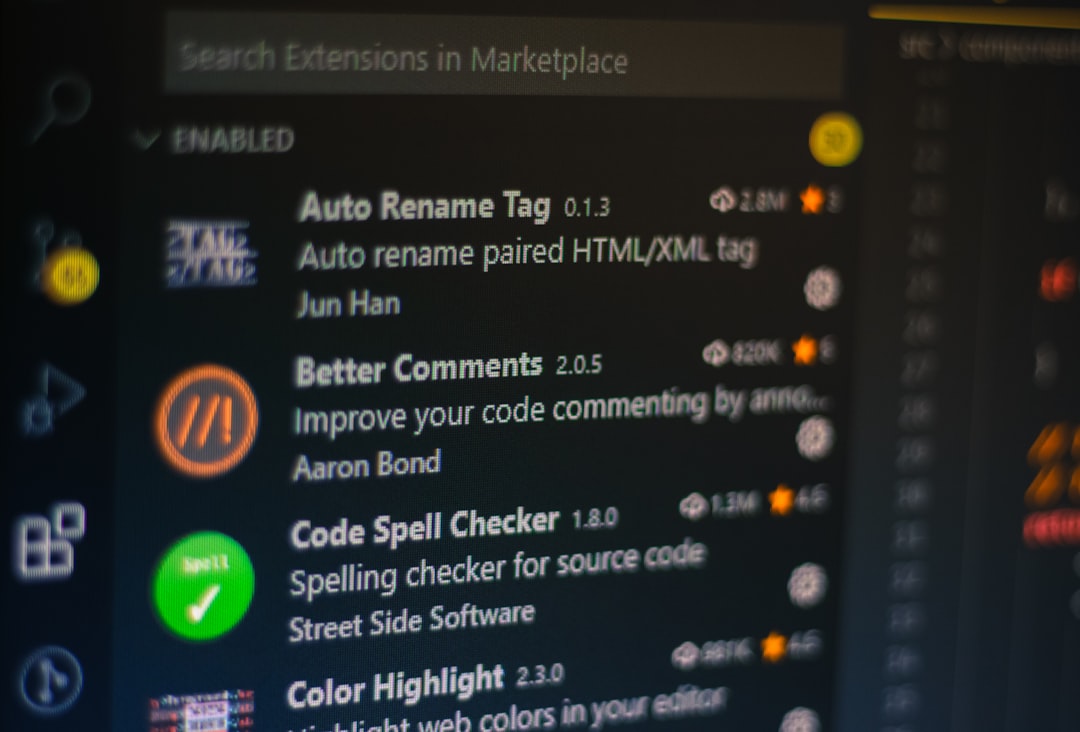
Blocking Channels on the YouTube Mobile App
Prefer watching YouTube on your phone? You can block channels there, too!
Steps:
- Open the YouTube app and log in.
- Tap on a video from the channel you want to block.
- Tap the three-dot menu next to the video.
- Select “Don’t recommend channel.”
If you’re trying to block someone from interacting with your own uploads, go to their channel, tap the three-dot menu at the top, and select “Block user.”
How to Unblock a Channel
Change your mind? It happens! Here’s how to undo a block:
- Go to the blocked user’s YouTube channel.
- Click or tap on the three dots (web or app).
- Select “Unblock user.”
They’re free to watch your content or show up in recommendations again — but only if you let them.
For Parents: Use YouTube Kids & Parental Controls
If you have little ones, you’ll want to take it a step further. YouTube Kids is a safer space, but even there, you can block specific channels.
To block a channel on YouTube Kids:
- Tap the three dots on the video or channel.
- Choose “Block this channel.”
- Authenticate with your parental password.
Tiny thumbs won’t be able to override your selections. High-five, Super Parent!

Turn Blocking into Personal Curation
Blocking isn’t about hate. It’s about shaping your space. Here are a few more friendly tips to build your dream YouTube feed:
- Like videos you enjoy — this trains the algorithm.
- Subscribe to creators you love.
- Clear watch history if your feed gets funky.
- Use “Not interested” on content that doesn’t click with you.
Your feed should reflect your tastes, not the latest buzz or chaos.
Wrap-Up: Your Feed, Your Rules
YouTube can be your learning lab, your comedy club, or your zen den. But only if you’re in control. Blocking a channel isn’t drastic — it’s practical.
So go ahead. Channel your inner algorithm master. Block what you don’t like, binge what you do, and create a YouTube experience that’s totally, unapologetically YOU.
Remember, your peace of mind matters more than a million pointless videos.
Happy watching — and even happier curating!