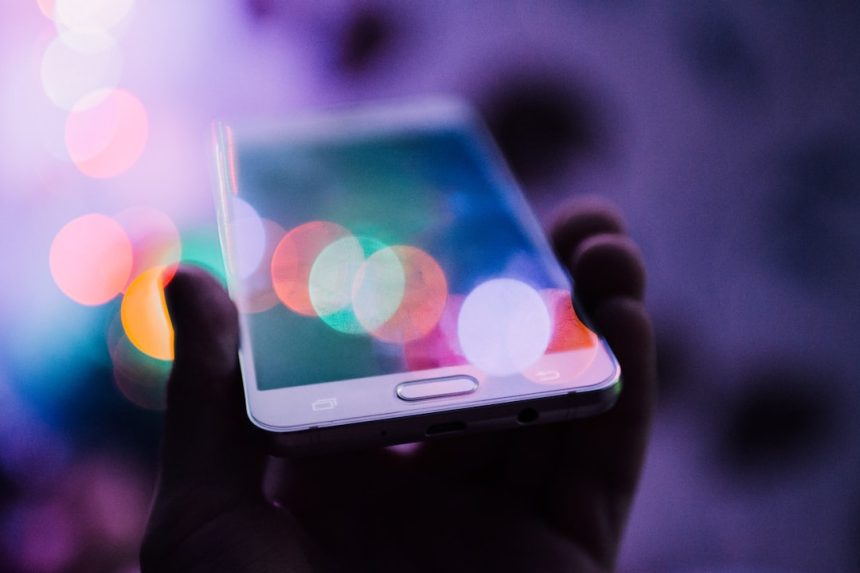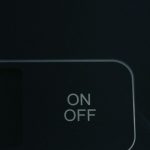The rise of AI-assisted tools in digital art has revolutionized how artists create and enhance their work. Among these tools, Krita stands out as a powerful, open-source painting program that has recently incorporated AI generation features. One essential aspect of the AI workflow in Krita is the use of samplers, which influence the quality, style, and speed of image generation. Adding more samplers to Krita’s AI generation tool can significantly improve your control over the output. This guide will walk you through how to effectively add more samplers and optimize your creative process.
What Are Samplers in Krita’s AI Generation Tool?
Samplers are algorithms used during the AI image generation process. They guide how the AI interprets data and produces visual output. Each sampler varies in speed, detail preservation, and rendering quality. Common examples include:
- DDIM (Denoising Diffusion Implicit Models) – Balanced and fast.
- PLMS (Pseudo Linear Multistep) – High-quality with more detailed results.
- Euler a – Efficient and popular among speed-driven users.
- Heun – Offers a good balance between realism and artistic abstraction.
Adding more samplers enhances the flexibility and outcome of your generative projects, enabling fine-tuning of results to better suit specific tasks such as photo-realistic rendering or stylized sketches.
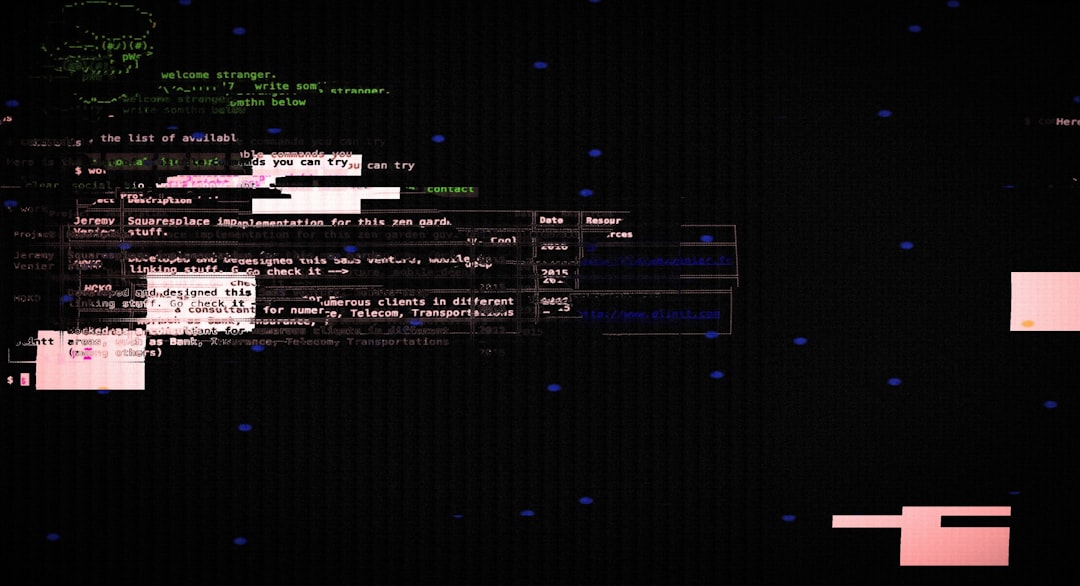
Step-by-Step: How to Add More Samplers to Krita
As of 2024, Krita does not natively include a full suite of AI samplers out of the box. Instead, its AI features are typically leveraged through integration with external engines like Stable Diffusion. The following steps outline how to add more samplers using a Stable Diffusion backend.
1. Ensure You Have Backend Support
The first requirement is to make sure you’re running a local or remote instance of Stable Diffusion. Tools such as Automatic1111’s Stable Diffusion WebUI support a wide variety of samplers and offer flexible integration with third-party applications like Krita.
- Download and install the WebUI from the relevant GitHub repository.
- Run the server locally to host your models and samplers.
- Note down your server’s IP and port (e.g.,
127.0.0.1:7860).
2. Connect Krita to Your Stable Diffusion Instance
In Krita, use a plugin such as Krita AI Diffusion Plugin. This plugin acts as the bridge between your software and the AI generation backend.
- Download and install the plugin from trusted sources.
- Open Krita and go to Settings > Configure Krita > Python Plugin Manager.
- Enable the plugin and restart Krita if prompted.
- Navigate to the plugin interface and set your backend URL.
3. Enable and Select Additional Samplers
Once connected, you’ll see a drop-down menu of available samplers in the plugin interface. The samplers listed depend on what your Stable Diffusion backend supports.
To add more samplers:
- Ensure your backend is running the most recent version of Stable Diffusion WebUI or has installed samplers through available extensions.
- Add configuration files or parameters that include support for samplers like DPM++, K_Euler, or UniPC.
- They will automatically appear in Krita once your plugin fetches the updated list from the server.

Best Practices for Choosing Samplers
After adding more samplers, it’s important to understand how to choose the right one based on your specific creative needs. Consider the following practices:
- For speed: Choose simplified samplers like Euler a or DDIM.
- For detail: Use multistep samplers such as PLMS or DPM++ 2M.
- For photo realism: Try advanced samplers like DPM++ SDE Karras.
Testing various samplers on the same prompt can highlight subtle differences and help you develop a preferred workflow based on output divergence.
Final Thoughts
Adding samplers to your Krita AI toolset is a powerful way to expand your creative possibilities. With more samplers comes greater control over the textures, light effects, and interpretation of your artistic prompts. As open-source communities continue to develop new plugins and extensions, integrating these features will become even more seamless.
Make sure to keep your tools up to date, follow trusted documentation, and experiment frequently. The richness of AI-generated art lies in exploration and the ability to craft something uniquely your own using advanced tools.