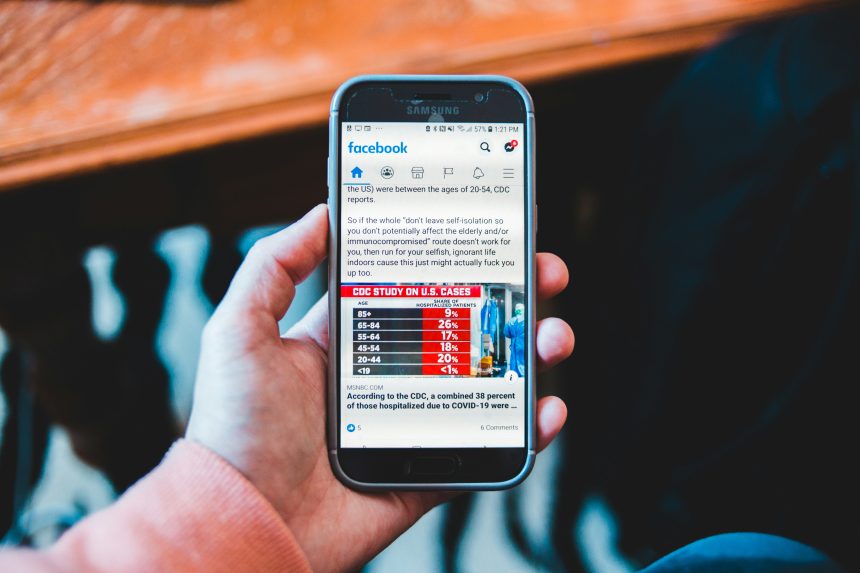Facebook is a dynamic platform where users share ideas, opinions, life events, and even humor through multimedia. Among the most popular forms of expression online today are GIFs — short, animated images that often add emotion, humor, or emphasis to a post. Whether you’re responding to a friend’s update, adding flair to your own status, or personalizing a private message, including a GIF can greatly enhance your communication. This guide outlines how to correctly and effectively add GIFs on Facebook in comments, status updates, and messages.
Why Use GIFs on Facebook?
GIFs have become an integral part of online interaction. Here’s why adding them on Facebook makes sense:
- Express Emotions More Clearly: A GIF can convey sarcasm, excitement, laughter, or confusion in ways text sometimes cannot.
- Grab Attention: In a sea of text posts, an animated GIF can stand out, helping you get noticed.
- Engage Your Audience: GIFs often provoke reactions and comments, increasing interaction with your content.
How to Add GIFs in a Facebook Status
Placing a GIF within a Facebook status update is straightforward, though slightly limited compared to comments and messages. Here’s how to do it:
- Open Facebook on your desktop or mobile app.
- Click or tap on the “What’s on your mind?” box to create a new status.
- Below the text box, click on the “More” option (three dots or a plus icon, depending on your device).
- Select the GIF option from the menu.
- A search panel will appear — enter a keyword or emotion, such as happy, excited, or dance.
- Choose the GIF you want; it will automatically attach to your post.
- Write optional accompanying text if desired, then hit Post.
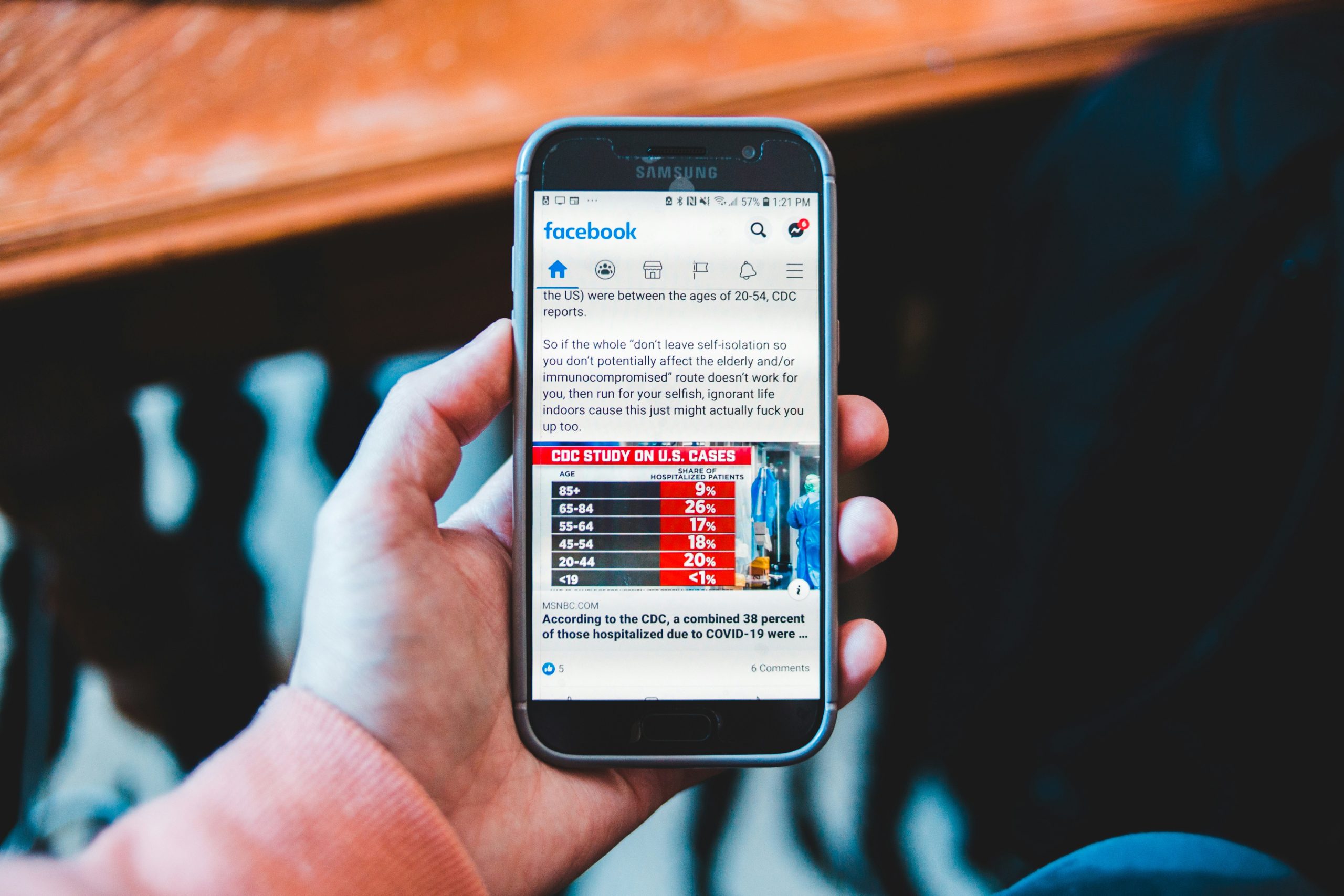
Note: Facebook does not currently support adding GIFs through direct URL links or uploading custom GIFs in status updates. You must use the built-in GIF search feature provided within the platform.
How to Add GIFs in Facebook Comments
Adding a GIF in a comment is even easier and works well for quick replies or reactions. Follow these steps:
- Locate the post you want to comment on.
- Click or tap on “Write a comment…”
- Click or tap the small GIF icon typically found on the right side of the comment box.
- A search bar will open. Enter suitable keywords for the GIF you want.
- Choose the GIF you prefer. It will be instantly inserted into your comment.
- Hit Enter or Post to publish the comment.
This functionality is available on both desktop and mobile devices.

How to Send GIFs in Facebook Messenger
Messenger, Facebook’s private messaging tool, also supports GIFs very effectively. Here is how to include them in your conversations:
- Open Messenger on desktop or through the app.
- Enter a chat with your desired contact.
- Click or tap the GIF option from the menu bar below the text input field.
- Use the search bar to browse for the most suitable GIF.
- Click or tap your chosen GIF to immediately send it in the conversation.
Alternate Method: You can also send GIFs by copying a GIF’s URL from a service like Giphy or Tenor and pasting it directly into the message field. Facebook Messenger will recognize the link and automatically render the GIF.
Best Practices When Using GIFs on Facebook
As fun and expressive as they are, GIFs should be used thoughtfully. Here are some tips to ensure your message is received well:
- Use Relevant GIFs: Select animations that match the tone of your message.
- Avoid Overuse: Too many GIFs can distract from your intent or dilute the message.
- Choose Appropriate Content: Ensure the GIF content is respectful and suitable for the audience you are addressing.
- Keep It Short: Since GIFs loop, shorter ones tend to be more effective and less annoying.

Conclusion
GIFs offer a powerful way to make your Facebook interactions more lively, emotional, and on-point. Whether you’re posting a status update, commenting on a friend’s photo, or chatting in Messenger, adding a GIF is simple and effective. Just remember to be thoughtful in your selections and sensitive to your audience. When used correctly, GIFs can significantly enrich your online communication.