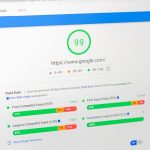In the rapidly evolving world of artificial intelligence, tools like ChatGPT have revolutionized the way we interact with technology. From casual conversations to solving complex coding problems, ChatGPT has become a ubiquitous presence in digital workflows. A common question that developers and tech enthusiasts ask is: Does ChatGPT have a Command-Line Interface (CLI)? The answer is, yes — and it’s more versatile than you might imagine.
The CLI offers a stripped-down, efficient, and keyboard-only way to interact with ChatGPT. Instead of using a web browser or app interface, users can engage with ChatGPT directly from the terminal or command prompt. This capability has immense appeal for developers, sysadmins, and productivity-minded users who live in their command lines.
Why Use a CLI for ChatGPT?
The CLI version of ChatGPT exists to add a layer of convenience and speed for power users. Here are a few compelling reasons why someone might prefer using a CLI interface:
- Speed: No need to switch between windows or wait for a browser to load.
- Low system resource usage: Ideal for running on systems with limited RAM or CPU.
- Scriptable: Can be integrated into shell scripts or automated workflows for enhanced productivity.
- Customizable: Often scriptable or open-source, allowing for tweaks to fit individual workflows.
A CLI tool lets you send prompts to ChatGPT and receive responses right in your terminal, ideal for fast-paced environments or remote servers where no GUI is available.
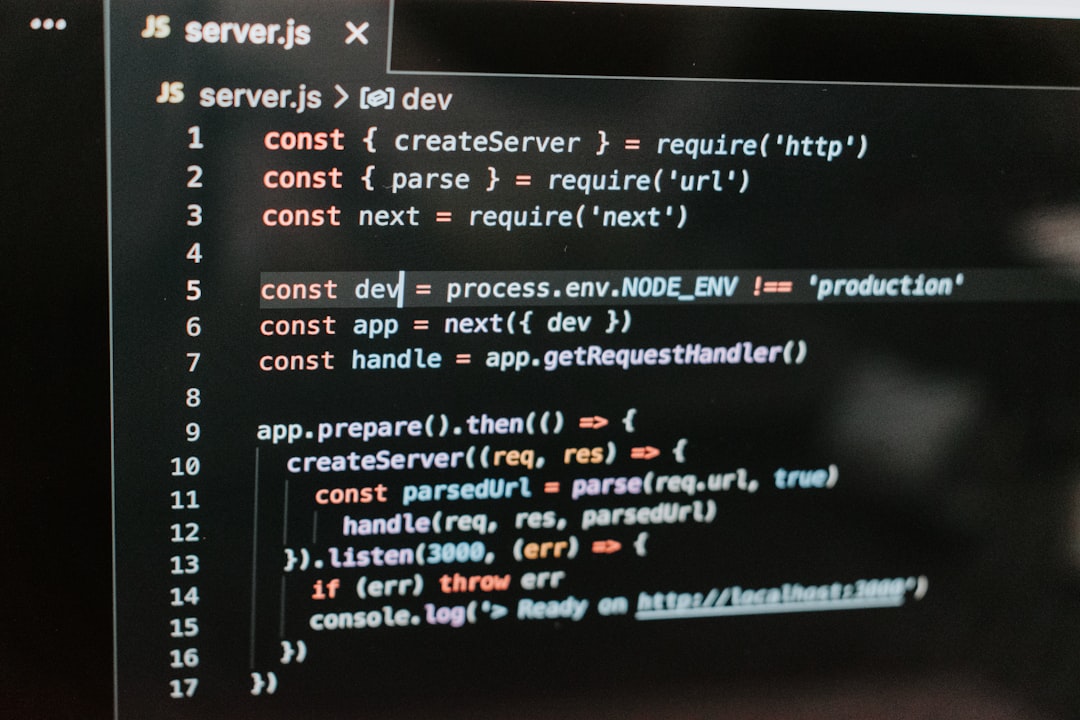
Available CLI Tools for ChatGPT
As of now, OpenAI doesn’t ship an official standalone CLI for ChatGPT. However, the developer community and tech companies have stepped in to fill that gap. Several tools let you interface with ChatGPT through the command line using the OpenAI API. Here are a few worth mentioning:
- chatgpt-cli: A popular Node.js-based tool that allows interaction with OpenAI’s API directly from the terminal. Ideal for JavaScript/Node users.
- shell-gpt (sgpt): This Python-based CLI tool enables users to chat with GPT and even generate command instructions based on plain English inputs. It also supports conversations and prompt history.
- OpenAI API curl interface: For purists, directly calling the API using
curlfrom the terminal is a simple yet powerful method.
These tools typically require an OpenAI API key. Once configured, they function similarly to the web-based ChatGPT, but with the nimbleness of the command line.
Installing and Using a CLI Tool
Let’s take shell-gpt as an example. Installation is straightforward if you have Python and pip installed:
pip install shell-gptAfter installation, you’ll need to set up your OpenAI API key. This is typically done by setting an environment variable:
export OPENAI_API_KEY='your-api-key-here'Once that’s done, you can start chatting right from your terminal:
sgpt "Summarize the latest science news"The CLI will return a concise and intelligent reply from ChatGPT. Some tools even support multi-turn conversations, chat history, and formatting options.

When a CLI Might Not Be Ideal
While the CLI is a powerhouse for some users, it may not be the best interface for everyone. Here are a few limitations:
- No visual formatting: Graphs, tables, or images can’t be displayed in the terminal like they can be on the web.
- Learning curve: New users or non-tech-savvy individuals may find CLI tools intimidating.
- Limited multi-modal support: Features like voice input or image interpretation are generally unavailable.
Conclusion
So, does ChatGPT have a CLI? While OpenAI hasn’t released an “official” CLI version of ChatGPT, the open-source and developer community have created a range of robust solutions that offer this exact functionality. For developers, tinkerers, and productivity seekers, using ChatGPT from the command line can be a game-changer.
Whether you’re looking to streamline your workflow, automate tasks, or just enjoy the efficiency of chat in your terminal, the ChatGPT CLI tools are more than capable of keeping up. As AI continues to weave deeper into our daily tools, expect the CLI to remain a vital and dynamic interface for advanced users.