So you’ve fired up Civilization 5, ready to rule the world. But then…
Bam! It crashes. Again. Frustrating, right?
Don’t worry. You’re not alone. Civ 5 crashes can happen for many reasons, but most of them can be fixed easily.
Why Civilization 5 Crashes
Let’s get this mystery solved. Civ 5 can crash due to things like:
- Outdated graphics drivers
- Corrupted game files
- Mods causing chaos
- Missing software like DirectX or Visual C++
- Problems with full-screen mode
The good news? We can fix it step by step.
1. Update Your Graphics Drivers
This is the number one cause of crashes. Go to your graphics card maker’s site (NVIDIA, AMD, or Intel). Download the latest version of the driver. Install it. Restart your PC. Easy as pie.
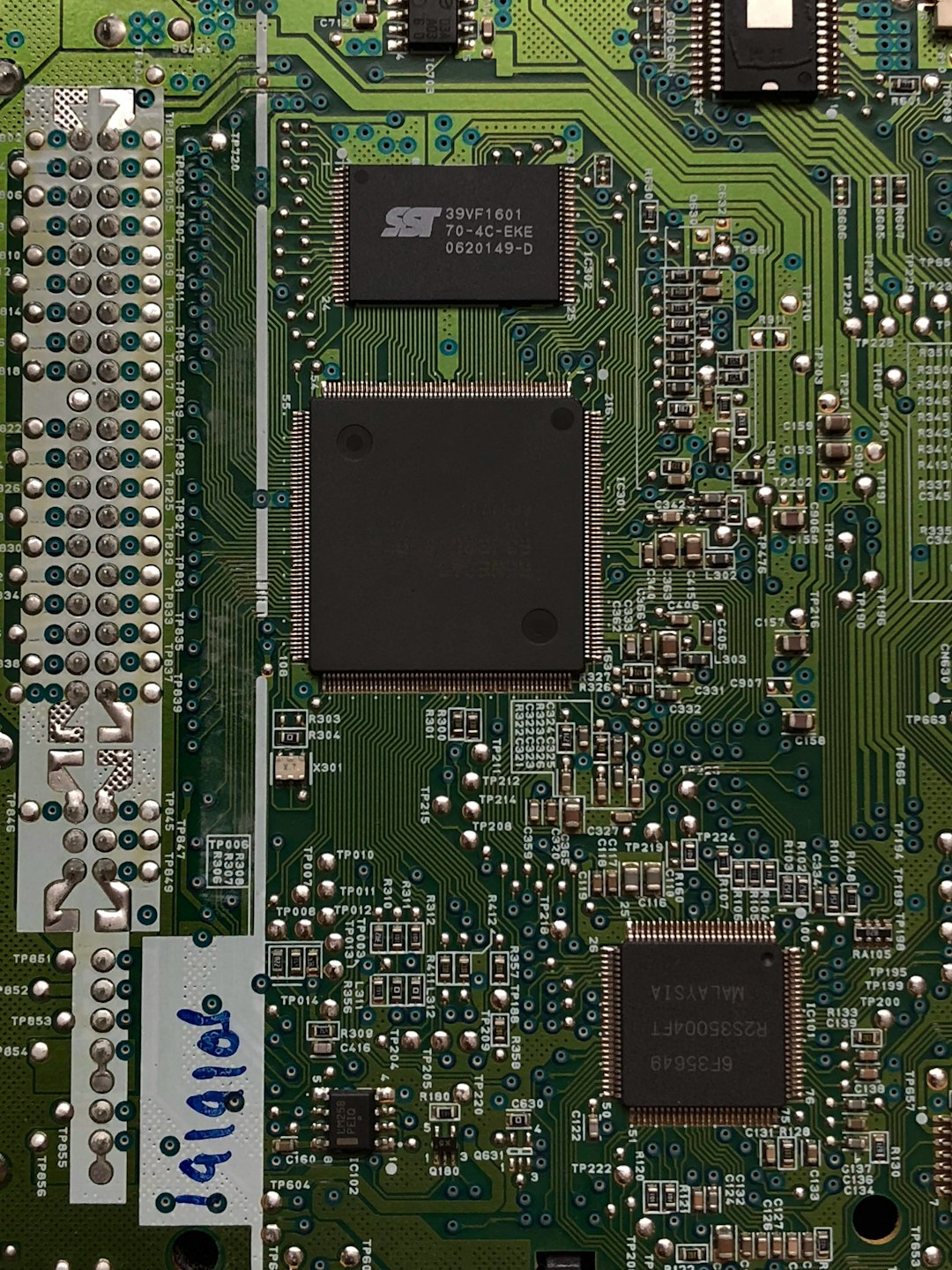
2. Verify Game Files on Steam
The game files might be messed up. You can fix them with Steam:
- Open Steam
- Go to your Library
- Right-click on Civilization 5
- Select Properties
- Go to the Installed Files tab
- Click Verify integrity of game files
Steam will scan and fix any broken files. This can take a few minutes.
3. Disable Conflict-Causing Mods
Mods are cool — until they break your game. If you use mods, try this:
- Open Civ 5
- Go to Mods in the main menu
- Uncheck all mods
- Try launching the game again
If that works, one of your mods is the villain. Try enabling them one at a time to find the culprit.
4. Switch to Windowed Mode
Civ 5 doesn’t always play nice with full-screen mode. You can switch modes here:
- Start the game
- Go to Options
- Find Graphics Settings
- Change display mode to Windowed (No Border)
This trick fixes crashes for many players!
5. Install Missing Software
Your game might be missing some behind-the-scenes tools. Here’s what you should install or reinstall:
Install these, restart your PC, and run the game again.
6. Stop Background Apps
Sometimes too many background processes can mess with Civ 5. Try the following:
- Close Discord, browsers, or video software
- Disable temporary antivirus protection
- Open Task Manager and kill high-CPU apps
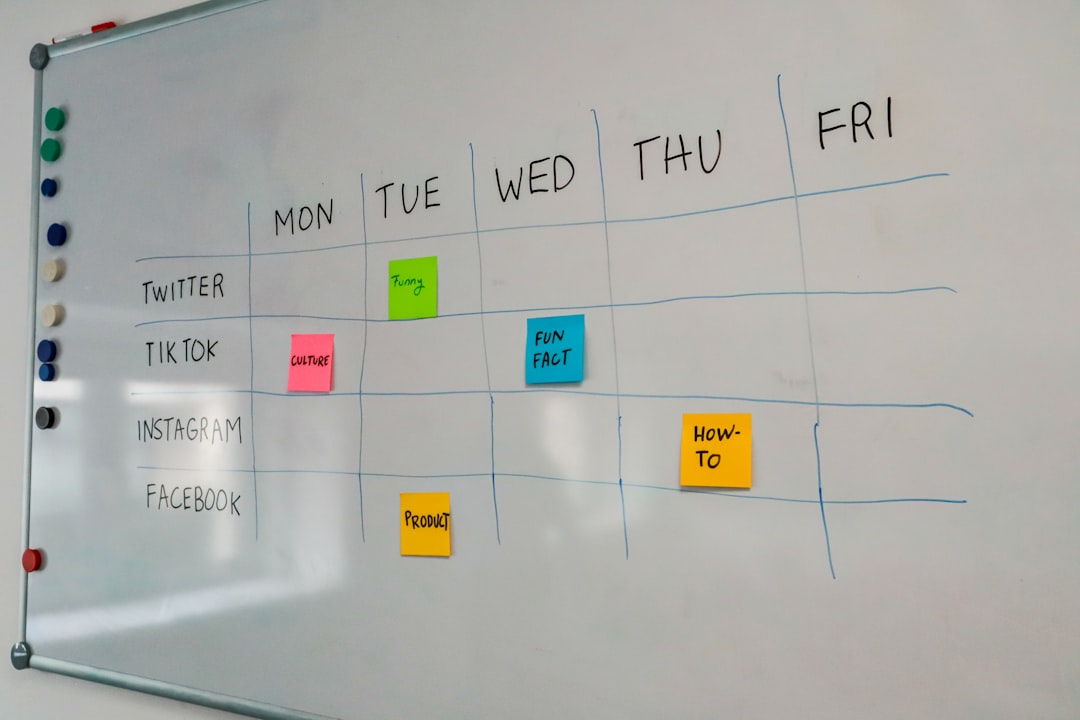
More room for Civ to breathe means fewer crashes.
7. Reinstall the Game
If all else fails… yes, we go nuclear.
- Open Steam
- Right-click Civ 5
- Choose Uninstall
- Then reinstall it fresh
It’s a last resort, but it often works wonders.
Bonus Tips
- Always run the game as an admin
- Make sure Windows is up to date
- Go easy on mods with big resource demands
Let’s Summarize
If Civilization 5 keeps crashing on Windows, don’t rage-quit! Try these tips first:
- Update your drivers
- Verify files
- Disable mods
- Switch display mode
- Install missing software
- Stop background apps
- Reinstall if needed
And voilà! Hopefully, one (or more) of these fixes will help you get back to building empires without crashes.
Now go forth, great leader. The world awaits your rule — crash-free!







