So, you finally got access to ChatGPT 4o, and you couldn’t wait to try out the new voice feature. You click the little headphones icon, ready for a full-blown chat — and… silence. Nothing. Nada.
Frustrating, right? Don’t worry! The voice feature not working is a common hiccup. And guess what? We’ve got just the fix you need.
First, Let’s Make Sure Everything’s Set Up Right
Before we jump into magic solutions, check these basics:
- Device volume: Yes, we know this sounds obvious. But maybe your volume is off or way too low.
- Mute switch: If you’re on a phone, check that little mute switch on the side.
- Headphones: Got wireless headphones? Maybe they’re not connected or the battery’s dead.
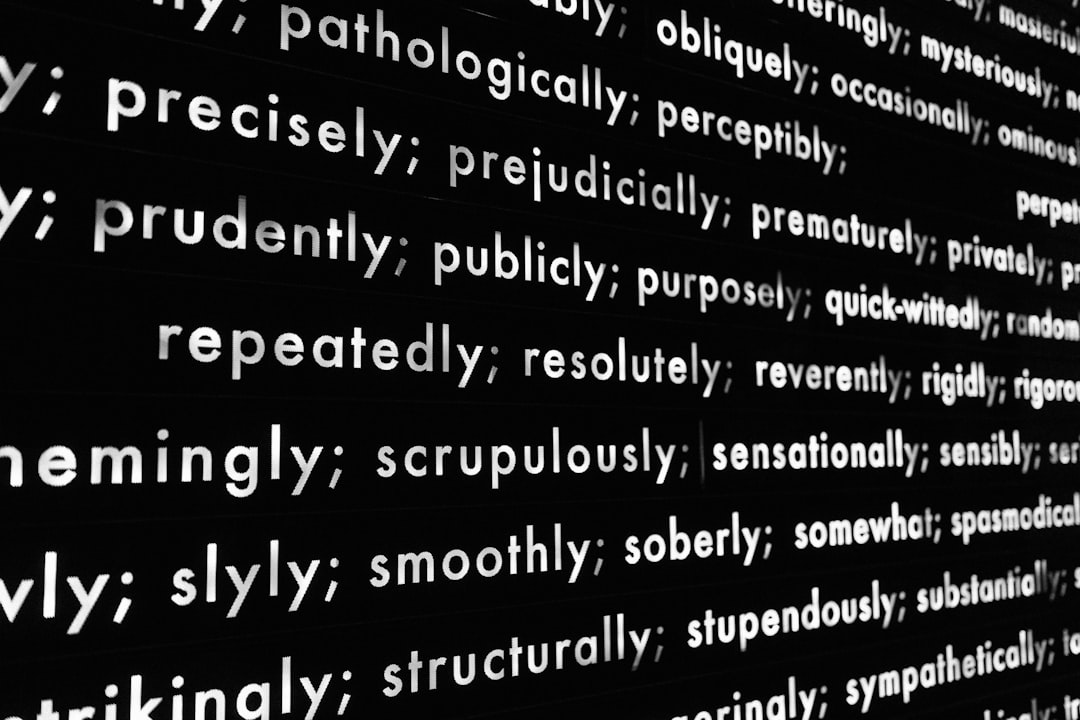
Still no luck? Let’s dig a bit deeper.
Step-by-Step Fix for the ChatGPT 4o Voice Feature
Here’s a fun and simple checklist that should get your voice feature talking again.
-
Check Browser Compatibility
OpenAI recommends using Google Chrome or Safari for the best voice experience. Sorry, Firefox fans. -
Enable Microphone Permissions
When you tap the headphones icon for the first time, your browser should ask to access your mic.
Didn’t see the pop-up? Here’s what to do:- Click the padlock icon in the address bar.
- Find “Microphone” and set it to Allow.
- Refresh the page.
-
Sign Out and Sign Back In
It’s boring advice, but it actually works. Log out of ChatGPT, close the browser, then get back in. -
Try Another Device
If it’s still not working, try switching from your phone to a laptop, or vice versa. Sometimes the device is the issue. -
Clear Cache and Cookies
ChatGPT may be holding onto some weird data. Go to your browser settings, clear the cache and cookies, and restart.
Still Not Working?
Okay, now it’s getting serious. If none of that helped, it might be a bug from OpenAI’s side.
Here’s what you can do:
- Click your name or profile icon in the bottom-left corner of the ChatGPT window.
- Hit “Settings”.
- Go to “Voice” tab and make sure a voice is selected.
- If there’s no voice option, you probably don’t have access yet. It’s rolling out slowly.
- Need help the old-school way? Hit “Get Help” or send feedback through the app.

Bonus: Try These Fun Quirks
If the voice suddenly starts working, you’re in for a treat! Here are a few fun things to try with ChatGPT 4o’s voice mode:
- Ask it to sing you a song.
- Tell it a joke and hear it laugh (it actually does!).
- Have a bedtime story read to you — even if it’s 3 PM 💤
It feels like you’re chatting with a robot buddy from the future — and it’s downright cool.
Quick Recap
Let’s wrap things up! If the ChatGPT 4o voice feature isn’t working:
- Check the volume and mute settings.
- Use Chrome or Safari.
- Give mic access through the browser.
- Switch devices or log in again.
- Don’t be afraid to clear cache and cookies.
- If all else fails, check if the voice access is available in your region.

Talk On!
Tech can be tricky, even for something as smart as ChatGPT 4o. But with a few simple steps, you’ll be chatting away like it’s sci-fi come true. 🧠💬
So turn up the volume, pick your favorite chatbot voice, and enjoy the conversation!







