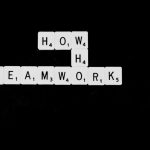When things go awry with your computer, Safe Mode in Windows 11 can be your lifesaver. It allows you to start Windows with a minimal set of drivers and services, ideal for troubleshooting software conflicts, malware infections, or boot failures. Whether you’re an IT professional or a curious power user, learning how to boot into Windows 11 Safe Mode is a must-have skill for advanced recovery.
What Is Safe Mode?
Safe Mode is a diagnostic boot mode included with Windows 11 that starts your PC with a limited set of files and drivers. It disables third-party applications and features that might interfere with normal system operations, helping you isolate the root cause of issues.
There are a few variations of Safe Mode:
- Safe Mode – Basic diagnostic mode with minimal drivers.
- Safe Mode with Networking – Includes network drivers and services for internet access.
- Safe Mode with Command Prompt – Useful for advanced troubleshooting using command-line tools.
Why Boot into Safe Mode?
Booting into Safe Mode is helpful for resolving problems such as:
- Removing malware or ransomware.
- Uninstalling problematic drivers or updates.
- Diagnosing startup failures or Blue Screen errors.
- Restoring system stability after software or registry changes.
Getting into Safe Mode in Windows 11 requires a few more steps compared to older versions, but it’s straightforward once you know how.
Methods to Boot into Safe Mode on Windows 11
1. Using System Settings
This is the easiest method, ideal when your system can still boot normally:
- Open Start Menu and go to Settings > System > Recovery.
- Under Advanced startup, click Restart now.
- After your PC restarts, choose Troubleshoot > Advanced options > Startup Settings.
- Click Restart again. On the next screen, press F4 for Safe Mode, F5 for Safe Mode with Networking, or F6 for Safe Mode with Command Prompt.

2. From the Sign-in Screen
If you can’t access Windows normally but can reach the sign-in screen, try this method:
- At the login screen, hold down the Shift key and click Power > Restart.
- This will launch the Windows Recovery Environment (WinRE).
- Once again, go to Troubleshoot > Advanced options > Startup Settings.
3. Using a Bootable USB or Recovery Drive
When your PC won’t boot at all, a recovery USB can help:
- Insert your Windows 11 installation media or recovery drive.
- Boot from the USB by pressing the correct boot menu key (commonly F12, Esc, or F2).
- Choose your language and click Next, then click Repair your computer.
- Navigate to Troubleshoot > Advanced options > Startup Settings.

4. Through the Command Prompt
Advanced users can configure the next boot into Safe Mode using the command prompt:
- Launch Command Prompt as Administrator.
- Type the following and press Enter:
- Restart your PC and it will boot into Safe Mode automatically.
- To exit Safe Mode, open Command Prompt again and type:
bcdedit /set {current} safeboot minimalbcdedit /deletevalue {current} safebootTips for Troubleshooting in Safe Mode
- Try uninstalling any recent software or drivers.
- Run System File Checker using the command:
sfc /scannow. - Use System Restore from within Safe Mode if you suspect a recent change caused problems.
- Perform a malware scan with Microsoft Defender or a reputable offline scanner.
Conclusion
Whether you’re troubleshooting a major system failure or removing stubborn malware, Safe Mode is one of the most powerful tools in the Windows 11 recovery arsenal. Knowing how to access it through various methods—especially when standard boot fails—can make the difference between a quick fix and a prolonged tech nightmare.
Practice using Safe Mode now, so you’re prepared when recovery becomes essential. And remember, in the world of troubleshooting, knowledge and preparation are just as important as the tools themselves.