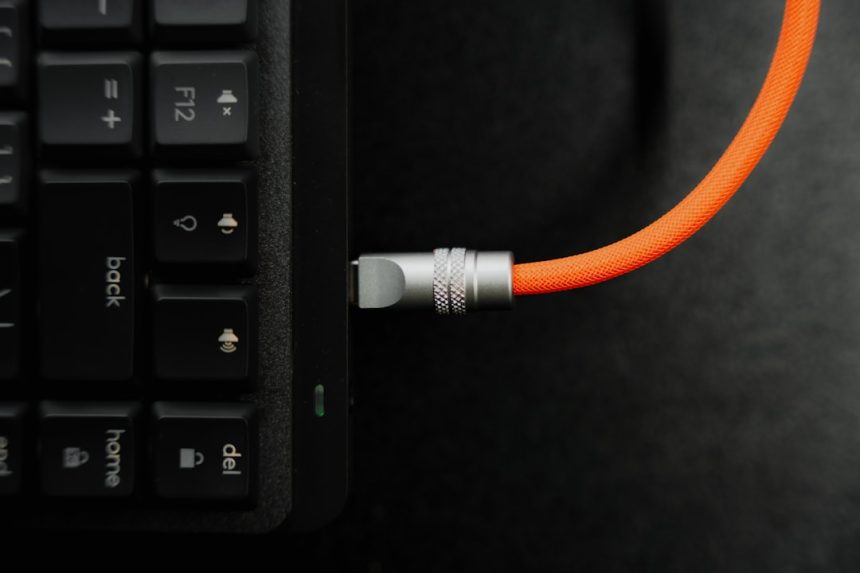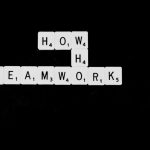Seeing black lines appear on your Lenovo laptop screen when adjusting or moving the lid can be both alarming and frustrating. This visual glitch is not just a cosmetic problem—it can be a sign of deeper issues with your laptop’s display hinge, internal video cable, or the screen itself. Thankfully, this is a fairly common issue and can often be resolved with a few targeted fixes. In this article, we’ll dive into what causes those black lines and how to resolve them through hinge and cable troubleshooting.
Understanding the Problem: Why Black Lines Appear
The appearance of black lines on your Lenovo laptop display, specifically when opening, closing, or adjusting the lid angle, is usually a sign of physical or electrical complications. These lines may be temporary or persistent and usually follow specific movement or positioning of the screen.
Common signs include:
- Black vertical or horizontal lines flickering with lid movement
- Distorted colors or flickering areas on part of the screen
- Losing temporary display when the lid is adjusted at certain angles
This typically points to mechanical stress or electrical interruption, often related to the laptop’s display cable, hinge assembly, or in rarer cases, the graphics controller.
Main Culprit: The LVDS Ribbon Cable
The LVDS (Low-Voltage Differential Signaling) cable is a critical part that connects your laptop’s display to the motherboard. This cable usually runs through the laptop’s hinge, so continual opening and closing over time can cause wear, fraying, or a loose connection.

If you’re experiencing screen issues triggered by lid movement, a damaged or improperly seated LVDS cable is the most likely cause. Movement of the lid places mechanical pressure on the cable, leading to an unstable connection and those bothersome black lines.
What Role Does the Hinge Play?
The hinge is both the pivot and protector of the display’s internal connections. Over time, hinges can become loose, misaligned, or damaged due to normal wear, accidental drops, or simply opening the lid too forcefully. Since the LVDS cable runs through the hinge cavity, a tight or broken hinge can pinch or pull at the cable, causing signal errors and screen anomalies.

Additionally, a malfunctioning hinge can lead to uneven display pressure, contributing to panel flexing, screen discoloration, or the black lines you’re seeing.
How to Diagnose the Issue
Before jumping into a repair or replacement, it’s essential to diagnose the problem correctly. Here are a few steps to isolate the issue:
-
External Monitor Test
Connect your Lenovo laptop to an external monitor. If the external display works fine without distortion or lines, then the problem likely lies within the internal display assembly—either the screen, hinge, or cable. If the issue mirrors on the external screen, your graphics card may be faulty. -
Lid Angle Observation
Slowly open and close the laptop lid. If black lines appear or change, it’s a strong indicator of a loose or frayed cable near the hinge. -
LCD Flex Test
Very gently apply pressure to different areas of the bezel (outer frame). Watch the screen—if the black lines flicker or move, this again points to an internal connection issue.
DIY Fixes: Hinge and Cable Solutions
If you’re comfortable working with hardware, and your device is out of warranty, some careful DIY fixes may restore your screen to full function.
1. Reseating the LVDS Cable
Sometimes, screen issues are due to a cable that’s slightly unseated from its slot on the motherboard or behind the screen. To fix this:
- Power off your laptop and remove the battery (if removable).
- Disassemble the back panel to access the LVDS cable connection to the motherboard.
- Gently disconnect and reconnect the cable, making sure it is firmly seated.
- Repeat the process for the cable connection behind the screen (you’ll need to remove the bezel).
2. Inspecting and Adjusting the Hinges
Loose hinges can sometimes be tightened with a screwdriver. If they are misaligned or causing hard resistance when moving the lid, replacement may be necessary.
To tighten hinge screws:
- Remove the bottom panel to access the hinge mechanism from the base of the laptop.
- Use the correct screwdriver to gently tighten hinge screws. Be cautious—overtightening can crack plastic parts.
- Inspect the hinge plates for signs of damage or breakage.
3. Replacing the LVDS Cable
If the problem persists after reseating, the cable itself may be damaged and need replacing. LVDS replacement cables for Lenovo laptops are relatively inexpensive and widely available online. Replacing the cable involves full disassembly of the screen portion, so it’s best tackled with care or by a professional.
When to Replace the Screen
If you’ve ruled out hinge and cable issues, but black lines continue to multiply or become permanent, the panel itself may be failing. Display panels can develop dead pixels, broken connectors, or damage from pressure trauma.
In rare cases, you might observe a single black strip that appears regardless of movement—this could indicate a failing panel row internally, rather than a connection issue. If your laptop is older or out of warranty, a full screen replacement might be a cost-effective option compared to buying a new machine.
Preventive Measures
To extend the life of your laptop’s display and avoid future issues, here are a few best practices:
- Always open and close your laptop from the center of the lid—not from a corner—to reduce hinge torque.
- Avoid overextending the lid past its designed open angle.
- Don’t rest heavy objects on your closed laptop lid.
- Periodically clean the hinges and inspect cable movement if you frequently open/close the lid.
When to Seek Professional Help
While DIY fixes can resolve many hardware problems, not everyone is comfortable disassembling their device. If your laptop is still under warranty, attempting a fix yourself may void that protection. In such cases, it’s best to take it to an authorized Lenovo service center or experienced technician.
Professionals can also detect subtler issues, such as motherboard defects or deeper screen panel faults that go beyond hinge or cable problems.
Final Thoughts
Experiencing black lines on a Lenovo laptop screen when moving the lid is a common hardware-related nuisance, but not an unfixable one. In most cases, the problem boils down to a loose or damaged LVDS cable or a worn-out hinge. With a bit of patience and the right tools, these issues can be addressed effectively — either via careful DIY repairs or with expert assistance.

Staying proactive about physical maintenance can save you money and prolong the usable life of your laptop. Don’t ignore those flickers and lines — they might just be your device’s way of asking for a bit of attention under the hood.