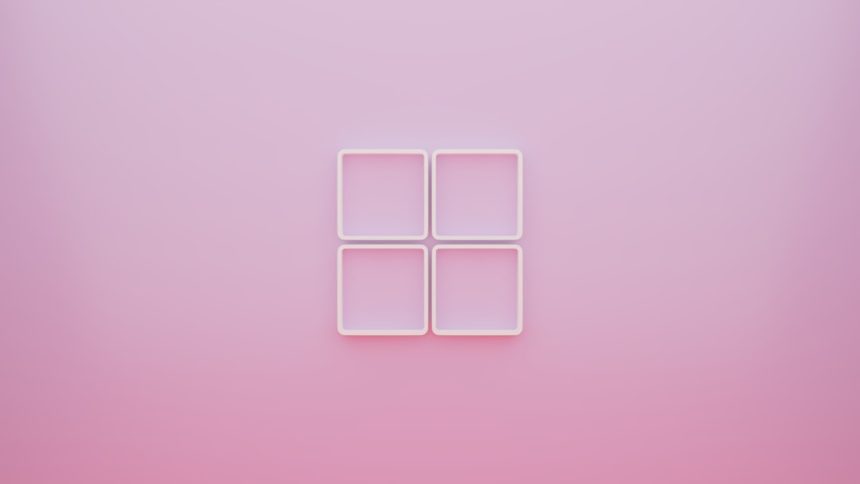So you’ve got a shiny new PC, and you’re wondering, “Can I bring my Windows license along for the ride?” Good news: in many cases, you can! Transferring a Windows license isn’t rocket science, but there are steps you need to follow. We’ll break it down simply, with no confusing tech lingo and a sprinkle of fun.
TL;DR
You can usually transfer your Windows license to a new PC if it’s a retail version (not OEM). First, unlink it from your old machine. Then, install Windows on your new PC and activate it with your old key. If you hit a snag, Microsoft’s Activation Troubleshooter or support can help.
Step 1: Know Your License Type
Before anything else, figure out what type of Windows license you have. There are three kinds:
- Retail: Bought separately from the computer. Transferable? Yes! 🎉
- OEM (Original Equipment Manufacturer): Came pre-installed on your PC. Transferable? No. ☹️
- Volume: Used by businesses and schools. Transferable? Usually not.
How to check? Open Command Prompt and type:
slmgr /dli
This will show your license type. If it says “Retail,” you’re golden!
Step 2: Prepare Your Old PC
Now it’s time to say goodbye to your old PC (just for Windows!). You’ll need to deactivate or unlink the license so you can reuse it.
If you’re using a Microsoft account, the license is often “digitally linked” to that account. Here’s how to unlink:
- Go to Settings > Accounts > Your Info.
- Sign out of your Microsoft account (switch to a local account).
- Online, log into your Microsoft Device page.
- Find your old PC and select Remove device.
If you’re using a product key, open Command Prompt as Administrator and enter:
slmgr /upk
This uninstalls the product key from your old PC.
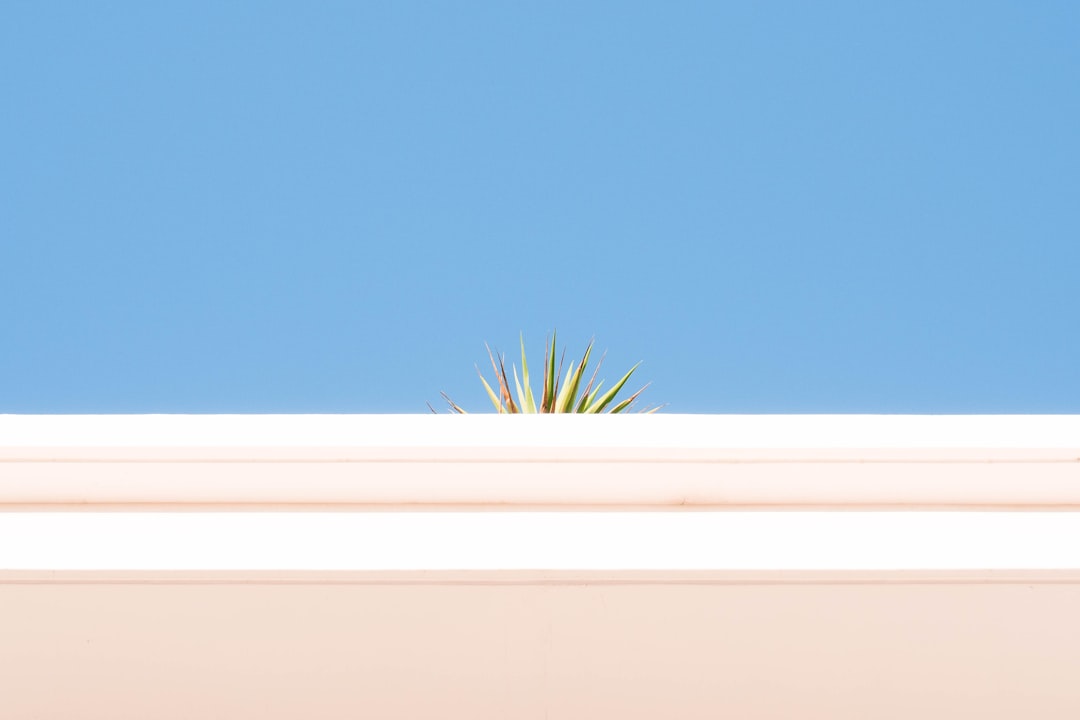
Step 3: Install Windows on Your New PC
If your new computer doesn’t already have Windows, you’ll need to install it. Here’s how:
- Visit the Windows Download page.
- Download the Media Creation Tool.
- Create a bootable USB drive using the tool.
- Plug it into your new PC and boot from it.
- Follow the installation instructions.
Important: When asked for a product key during setup, click I don’t have a key if you’re using a Microsoft account. You can activate it later.
Step 4: Activate Windows
Time to bring your license to its new home. You’ve got two main ways to activate:
Method 1: With Microsoft Account
If your old PC license was linked to your Microsoft account:
- On your new PC, sign in with the same Microsoft account.
- Go to Settings > Update & Security > Activation.
- Click Troubleshoot (you may see “Windows is not activated”).
- Select the old PC from the list and click This is the device I’m using now.
Method 2: With Product Key
If you have a 25-character product key:
- Go to Settings > Update & Security > Activation.
- Select Change product key.
- Enter your key and follow the prompts.

Step 5: Call Microsoft (If Needed)
Sometimes activation won’t work, especially if the key’s been moved around. No panic!
You can activate by phone:
- Press Windows + R, type
slui 4, and hit Enter. - Select your country/region.
- Call the number and follow the voice prompts.
- Enter the installation ID when asked.
A robot (or a very nice human) will guide you through the rest.
FAQs
Can I use the same license on both PCs?
Nope. Unless it’s a volume license, only one PC at a time can use a single key.
What if I upgraded from Windows 7 or 8?
Good news! You’re still eligible. The upgrade gave you a digital license that can be transferred if it started as retail.
Can an OEM license ever transfer?
Technically, no. OEM licenses are tied to the first computer they’re installed on. There are a few hacks (not recommended), but they’re usually against Microsoft’s terms.
What if I lost my product key?
You can usually recover it using a key viewer tool like:
- ShowKeyPlus
- ProduKey
- Belarc Advisor
If your license is tied to your Microsoft account, you may not need the key at all.
Pro Tips 🧠
- Backup your data before wiping or selling your old PC.
- Label your product key somewhere safe — a sticky note works!
- Keep your old PC off until the new one activates Windows, just to avoid any validation glitches.
Conclusion
Transferring a Windows license might sound intimidating, but it’s really just a few smart steps. If you’ve got a retail key, Microsoft even makes it somewhat easy. Whether you use your Microsoft account or a plain old product key, you’ll be up and running in no time.
So go forth and install! That license is ready to live its best life on your new PC.