WordPress is one of the most widely used content management systems in the world, powering millions of websites. Its ease of use and flexibility make it ideal for bloggers, businesses, and developers alike. However, with great popularity comes increased responsibility, especially when it comes to protecting private or sensitive media files. By default, WordPress does not restrict direct access to media files uploaded through the Media Library, which means users can view or download files if they know—or can guess—the URL.
Fortunately, there are reliable methods and best practices that can be implemented to prevent unauthorized access to WordPress media files. In this article, we’ll explore the most effective techniques to secure your media uploads, covering both free and premium approaches while ensuring optimal functionality of your site.
Why Restrict Access to Media Files?
Before diving into the how, let’s take a quick look at the why. Not all media files are meant for public consumption. Here are a few use cases where file protection is essential:
- Membership sites: Exclusive content, like eBooks, course materials, or videos, should only be accessible to paying users.
- E-commerce platforms: Product assets or user-specific documents (invoices, licenses) must be kept private.
- Client portals: Confidential media files shared with specific clients shouldn’t be indexed or accessible by others.
The goal is to ensure that visitors can only access media associated with their access rights and not simply by guessing or sharing file URLs.
1. Restrict Access via .htaccess (Apache Servers)
If your website is hosted on an Apache server, you can use the .htaccess file to deny access to specific file types or directories. This is a low-level but effective method for basic restrictions.
How to do it:
Place the following code inside your .htaccess file within the wp-content/uploads directory (or the directory holding the media files):
<FilesMatch "\.(jpg|jpeg|png|gif|pdf)$">
Order Deny,Allow
Deny from all
</FilesMatch>
This will block direct access to images and PDF files. Of course, legitimate users will also be blocked—so you’ll need to implement a method to display those files through controlled access (e.g., PHP scripts).
2. Use a Plugin to Manage File Access
For those not comfortable editing code, using a plugin is the easiest and often most effective option. Popular WordPress plugins offer file access control without needing to touch a single line of code.
- Prevent Direct Access (PDA): This plugin hides your media files from public view and lets you define who can access them.
- WP File Download: Offers file management with detailed access control features.
- Restrict Media Library Access: Limits access to media library items depending on user roles.
These plugins also tend to integrate well with membership or e-commerce solutions like MemberPress or WooCommerce.
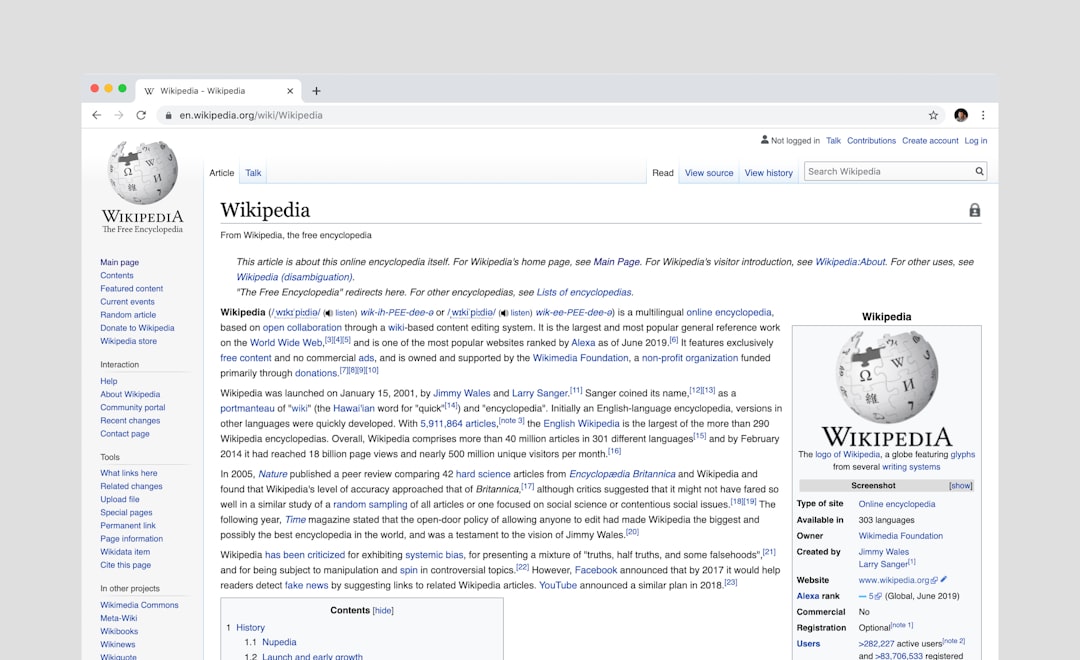
3. Move Sensitive Files Outside the Root Directory
A slightly more advanced method for securing highly sensitive media files is by storing them outside the publicly accessible public_html or www directory.
WordPress’s media uploader saves files to the wp-content/uploads directory, which is typically open to the public. However, by placing files outside of it (and outside of the web root), you make them inaccessible via direct URL. You can then write a custom PHP function to serve these files to authenticated users only.
Example PHP File Delivery Script:
<?php
// Pseudo code for file delivery
if (user_is_logged_in()) {
$file_path = '/path/to/protected/files/secret.pdf';
header('Content-Type: application/pdf');
readfile($file_path);
exit;
} else {
wp_die('Unauthorized access.');
}
?>
This approach takes a bit more setup, but it’s highly secure and completely removes the risk of unauthorized direct file access.
4. Adjust Permissions and Ownership of the Uploads Directory
File and directory permissions play a major role in WordPress security. Misconfigured permissions allow unauthorized access or even malicious uploads. Use chmod and chown to adjust them according to security best practices:
find wp-content/uploads -type d -exec chmod 755 {} \;
find wp-content/uploads -type f -exec chmod 644 {} \;
Also, make sure the owner of the uploads directory matches the web server’s user (e.g., www-data). This will prevent unauthorized scripts from modifying or reading the contents unless explicitly intended.
5. Leverage Membership or LMS Plugins
If your site is already using a Learning Management System (LMS) or a membership plugin, it might come with built-in file protection features.
- MemberPress: Allows you to protect files and content meant for members only.
- LifterLMS: Includes protected course content and lesson file delivery.
- LearnDash: Offers content dripping and file security for course materials.
Quality plugins often offer hooks or integrations that let you serve restricted files through custom URLs, acting as a gatekeeper for your digital assets.
6. Use Cloud Storage with Signed URLs
Cloud storage solutions such as Amazon S3, Google Cloud Storage, and Azure can be used to store and protect media. These platforms let you generate time-limited, signed URLs that only authorized users can use to access files.
Plugins like WP Offload Media or Media Cloud integrate with S3 and allow files to be delivered securely by generating a unique tokenized URL. This means even if someone shares the file URL, it will expire after a specific time.
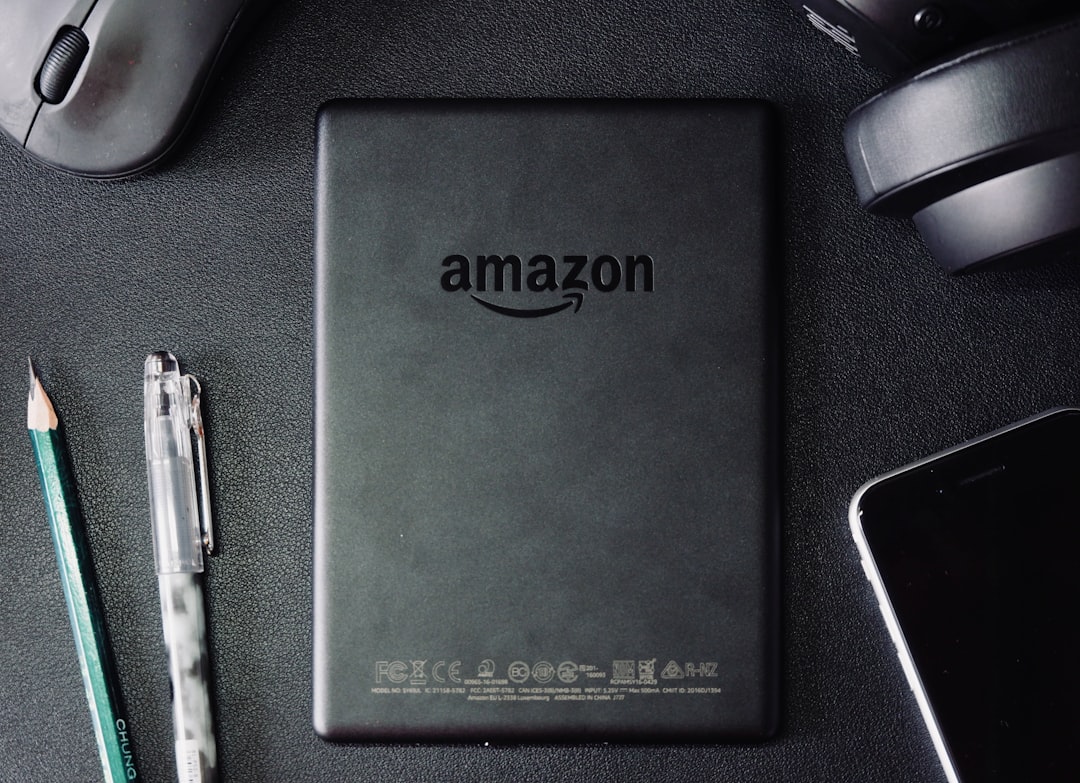
7. Disable Directory Browsing
One of the easiest and most overlooked fixes is disabling directory browsing. If it’s enabled on your server, anyone can access example.com/wp-content/uploads and browse your files like a folder view.
How to fix:
Add the following line to your site’s root .htaccess file:
Options -Indexes
This disables file listing in a browser, effectively preventing snooping through your files when there’s no index.html or index.php file in a directory.
Bonus: Track and Log File Access
Monitoring who accesses your files can be just as important as restricting them in the first place. Plugins or server logging tools can help track access patterns and detect unauthorized attempts.
- WP Security Audit Log: Helps keep a log of user actions, including file downloads.
- Simple History: Provides a timeline of file and user events.
You can also enable access logs on your server or have your developer integrate custom logging into file delivery scripts.
Conclusion
Protecting your WordPress media files from unauthorized access is an important yet often neglected aspect of website security. Fortunately, there are a variety of methods—ranging from simple permission changes to plugin automation and cloud storage integration—to get the job done.
Whether you’re running a small blog or a large dynamic membership portal, you should always ask: Should this file be publicly accessible? If the answer is no, take the steps needed to keep it secure.
By combining tools like plugins, server configurations, and best practices, you can create a reliable media protection strategy tailored to your site’s needs. In doing so, you’re not just safeguarding content—you’re also upholding the trust of your users and customers.







