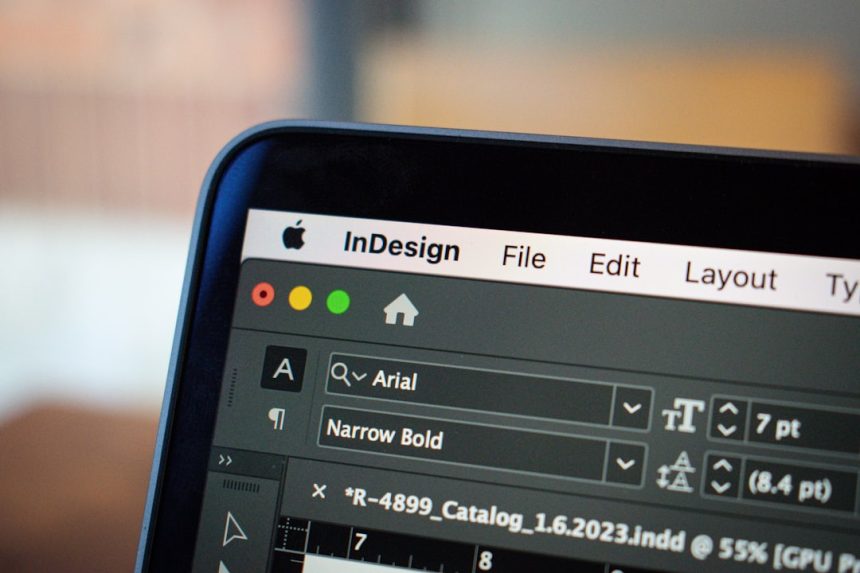Want to show your LoopNet property listings right on your WordPress website? You’re in the right place! Creating this connection isn’t rocket science. In fact, it’s pretty fun once you know how. This guide will walk you through every step — simply and clearly. Let’s turn your website into a real estate showcase!
What Is LoopNet?
LoopNet is a popular online marketplace for commercial real estate listings. Brokers, investors, and real estate professionals use it to list and search for office spaces, warehouses, shopping centers, and more.
It’s like Zillow, but specifically for commercial properties. Imagine a giant real-estate catalog, and you can pick what you want!
Why Connect LoopNet to WordPress?
If you already use WordPress for your website, integrating your LoopNet listings can seriously streamline things. Rather than sending people away to another site, you keep them on your own. That means more engagement. More leads. More deals.
Benefits include:
- Showcase your listings directly on your website
- Boost credibility and professional appearance
- Improve SEO (people will stay longer on your site)
- Save time with listing automation
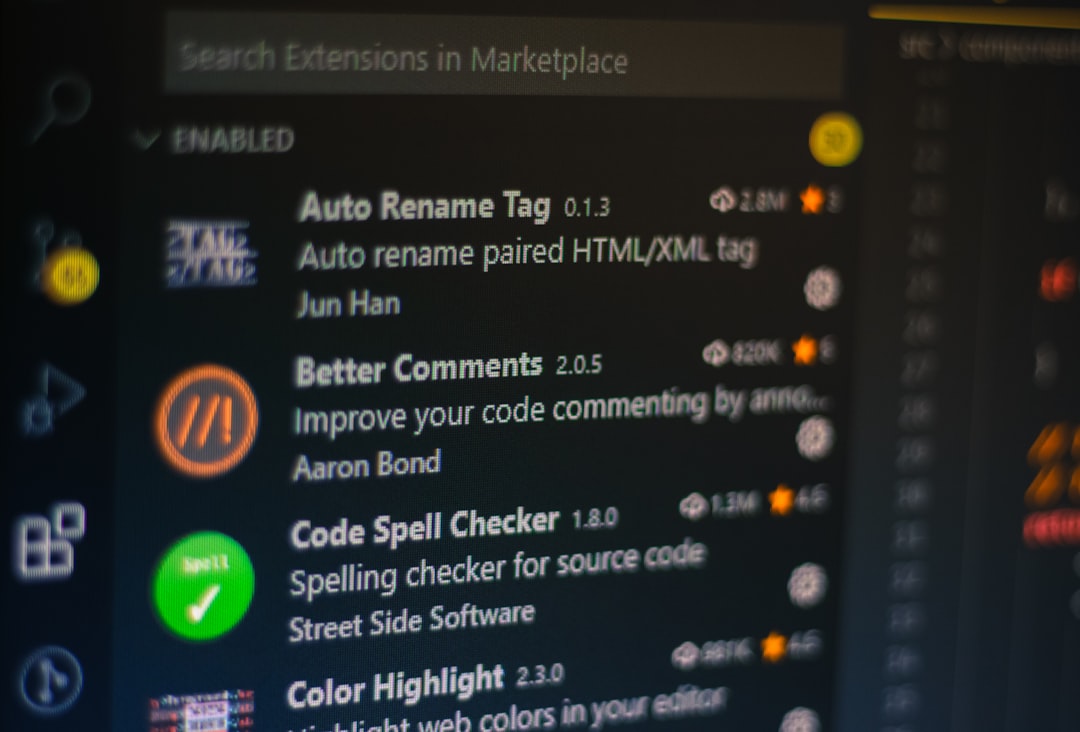
Step-by-Step: How to Integrate LoopNet with WordPress
Step 1: Decide How You Want to Integrate
LoopNet does not provide a direct plugin or public API. But don’t worry, we still have great options:
- Embed listings using iframe/embed codes
- Use third-party tools/services to pull listings and show them on WordPress
- Manually copy listing details and link to LoopNet
Let’s explore all three, starting with the simplest!
Step 2: Embed Listings with an iFrame
This is the easiest way to show LoopNet listings on your site.
- Go to your LoopNet listing
- Click “Share” or find the public link
- Generate an embed code (you may need to create your own iFrame)
Here’s an example of a simple iFrame code:
<iframe src="https://www.loopnet.com/listing/your-property-id" width="100%" height="600"></iframe>
Add this code to your WordPress page using a Custom HTML block.
Pro tip: Use a full-width layout to make it look great on all devices!
Step 3: Use a Plugin or Third-Party Integration
If you want more control and automation, tools like Zillow plugins or property feed converters can help, though they may require some tweaks to work with LoopNet data.
Here’s what to try:
- Search for plugins like Real Estate Listing or WP Property Feed
- Check if they allow RSS feed imports or custom embed options
- Set up your listing feed or input LoopNet URLs
- Use shortcodes to display listings on your pages
Some third-party tools use scraping or RSS feeds from LoopNet. Be cautious though—this might break if LoopNet’s site changes.
Step 4: Manual Integration (For Full Control)
If you only have a few listings, manual might be best. Just recreate the listing on your site!
Here’s how:
- Create a new Property Listing page or post on WordPress
- Upload high-quality images and videos of the property
- Add details like square footage, location, pricing, and features
- Include a button or link that says “View on LoopNet” with the external URL

This takes a bit more time, but it looks super professional. Plus, it gives you full SEO benefits from the content you create!
Step 5: Style It to Match Your Website
No matter which method you chose, always make it look awesome!
Use a modern theme that supports custom layouts. Some WordPress themes made for real estate even include pre-built property pages.
Things to keep in mind:
- Keep fonts and colors consistent with your site brand
- Use clean layouts and punchy headings
- Highlight key info like price, availability, and location
Want to go the extra mile? Add animations or lightbox galleries using plugins like Elementor or WPBakery.
Step 6: Keep Listings Updated
If properties get sold or leased, be sure to update your site. You don’t want visitors calling about something that’s no longer available.
Ways to stay updated:
- Set calendar reminders to check listings weekly
- Use tools (if available) that automatically sync to your LoopNet profile
Being current builds trust. Outdated listings? Not cool!
Bonus Tips!
Use these extra tips to really make your site stand out:
- Enable filters – Users love searching by size, price, or location
- Add testimonials – Show happy clients raving about your service
- Create neighborhood guides – Add value with local info and maps
- Include contact forms so clients can reach you easily
Want leads to contact you fast? Add a “Book a Tour” button that links to your calendar!
Final Thoughts
Connecting LoopNet to WordPress isn’t just possible — it’s powerful. Whether you’re a solo broker or an entire agency, this gives you a sleek, professional way to show off your listings and generate leads.
Start with what’s simple (like iFrames), and grow from there. You’ll soon have a smooth system that saves time—and wins clients!
Happy integrating, and may your listings always be hot!