When building a WordPress site using Elementor, ensuring that each page has a relevant, SEO-friendly title is crucial. The page title not only informs visitors about the content of the page but also plays a vital role in search engine rankings. However, many Elementor users wonder how to change these titles effectively without causing any complications. Whether you’re designing a landing page, blog post, or a custom 404 page, customizing your page titles in Elementor is not just possible — it’s simple when you know how. This article breaks down the process into manageable steps and answers common questions related to page title management in WordPress with Elementor.
Understanding Page Titles in WordPress and Elementor
Before diving into how to change the page title, it’s essential to understand what a page title actually is. In WordPress, the page title typically refers to the title you assign when creating a page or post. Elementor, being a front-end page builder, allows you to design the content around that title, but changing the actual title requires a combination of WordPress and Elementor editing.
Default Behavior of Titles in WordPress
When you create a new page or post, the title you input is automatically displayed according to your theme’s design. This title is usually wrapped in an <h1> tag and rendered prominently at the top of your content. However, many themes and users prefer to hide that default title so they can style or replace it using Elementor widgets.

How to Change Page Titles Using Elementor: Step-by-Step Guide
-
Step 1: Log into Your WordPress Dashboard
Navigate to your WordPress admin area by going to yourdomain.com/wp-admin and log in with your credentials.
-
Step 2: Go to Pages or Posts
Select the page or post where you want to change the title. Click on the title to edit it.
-
Step 3: Edit the Title
Once inside the editor, you’ll see the title at the top of the page. Simply click on it and enter your new title. This title will appear in search engines, browser tabs, and social media shares.
-
Step 4: Customize the Appearance in Elementor
To style your title within Elementor:
- Click “Edit with Elementor” on the page.
- Add a Heading widget to the top of your page.
- Type in your new title manually, deciding whether to use
<h1>, <h2>, or another tag hierarchy. - Style your title using Elementor’s typography and color settings.
Pro tip: If you’re manually adding a title in Elementor, it’s a good practice to disable the default title from WordPress to avoid duplicate headings.
-
Step 5: Hide the Default WordPress Title (Optional)
If you’re using a theme that automatically displays the title, it might appear above your Elementor custom title. To hide it:
- Scroll to the bottom or side panel of the WordPress page editor.
- Look for a setting like “Hide Title”. Enable it.
- If this option is not available, some themes require CSS to hide the title. Add the following CSS using the Elementor customizer or WordPress customizer:
.entry-title { display: none; } -
Step 6: Update Your Page
Click “Update” to save your changes. You’ve now successfully changed and styled your page title using Elementor.
Why Change Page Titles in Elementor?
- SEO: Search engines use page titles as a ranking factor.
- Branding: Customized page titles better reflect your business identity.
- User Experience: Visually engaging titles can keep users engaged.
- Design Control: Elementor allows full design flexibility over typography, animations, and spacing.
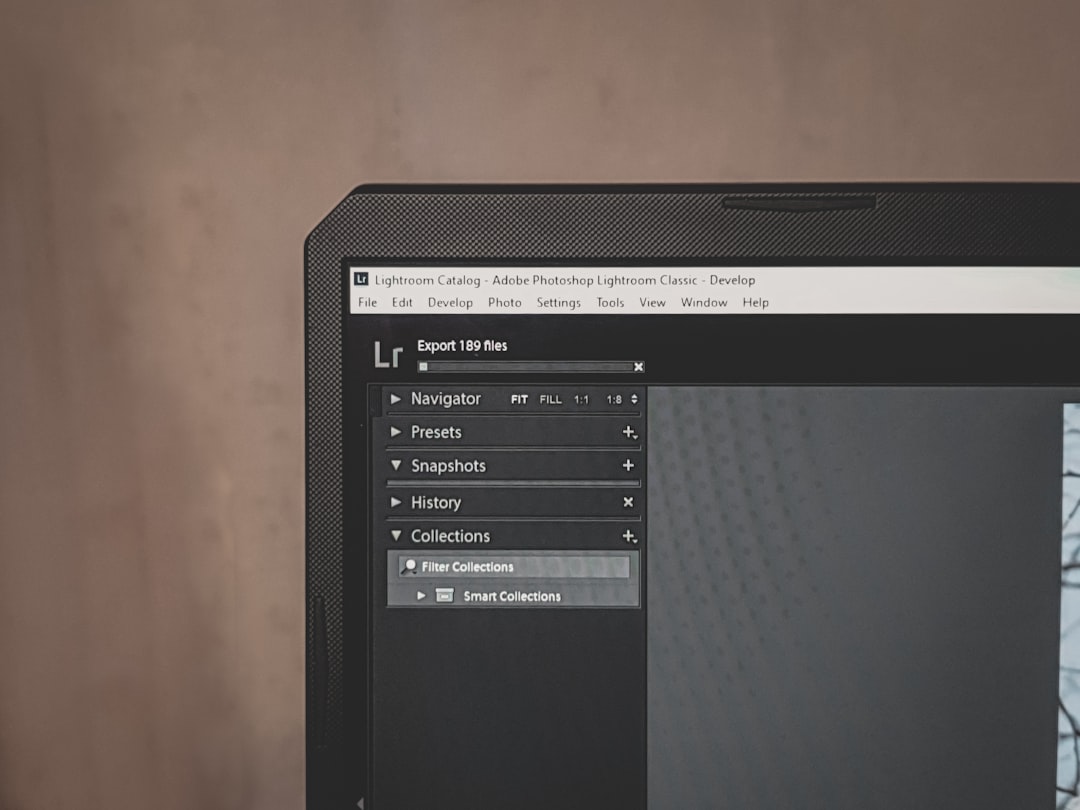
Using SEO Plugins to Further Enhance Titles
A popular practice is to pair Elementor with an SEO plugin such as Yoast SEO or Rank Math. These plugins allow you to modify the page’s meta title, which is displayed on search engines and browser tabs, independent of the visual title on the page.
To modify the SEO title:
- Scroll down to the SEO plugin box beneath your content in the WordPress editor.
- Edit the meta title field to include your focus keywords.
- Preview how your title will appear in search results.
- Save your changes.
This is especially helpful for creating concise, keyword-rich titles that differ slightly from the more creatively styled page titles visible to users.
Tips for Writing Effective Page Titles
- Keep it under 60 characters: This ensures it doesn’t get cut off in search results.
- Include your main keyword: This improves your SEO rankings.
- Match user intent: Write titles that align with what your target audience is searching for.
- Make it clickable: Use action words or intriguing hooks to drive traffic.
Conclusion
Changing a page title in WordPress using Elementor is a straightforward process that greatly enhances your site’s flexibility and user experience. From editing via the WordPress editor to customizing the look and feel in Elementor and syncing with an SEO plugin, managing titles becomes a seamless part of your design workflow. Whether you’re creating complex landing pages or simple blogs, mastering title customization is an essential skill that adds both form and function to your website.
FAQs
- Can I change the title directly inside Elementor?
-
No, Elementor does not change the actual WordPress page title. What you edit inside Elementor is mostly visual and does not affect the page’s meta title or URL.
- How do I hide the default WordPress title if my theme doesn’t allow it?
-
You can use custom CSS to hide it. Target the title’s class, usually
.entry-title, and applydisplay: none;. - Will changing the title affect my SEO?
-
Yes, changing your title can affect SEO — positively if done correctly. Make sure your new title includes relevant keywords and accurately describes the page content.
- Is there a way to have different visual and SEO titles?
-
Yes, by using an SEO plugin like Yoast or Rank Math, you can define a meta title for SEO purposes and a separate visual title using Elementor’s heading widget.
- Can I use dynamic tags in Elementor titles?
-
Yes, Elementor allows the use of dynamic content. You can insert dynamic tags such as post titles, site name, user names, and more into any widget that supports text.







