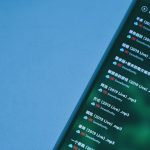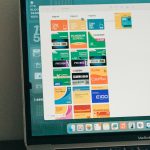Apple Music has become one of the world’s most widely used music streaming platforms, offering users access to millions of songs, curated playlists, and exclusive content. Although its mobile and Mac versions are typically smooth and responsive, some users have reported issues with the Apple Music PC app—particularly around adding songs to playlists. This frustrating problem can disrupt the flow of music discovery and personalization, but fortunately, there are several solutions to explore.
Common Issues When Adding Songs to Playlists on Apple Music PC App
Many PC users have taken to forums and support pages to discuss a curious problem: they are unable to add songs to playlists on the Apple Music app for Windows. When attempting to drag and drop or use the right-click menu to add a track, nothing seems to happen. This issue could be due to several factors including software glitches, outdated app versions, corrupt cache files, or account syncing issues.
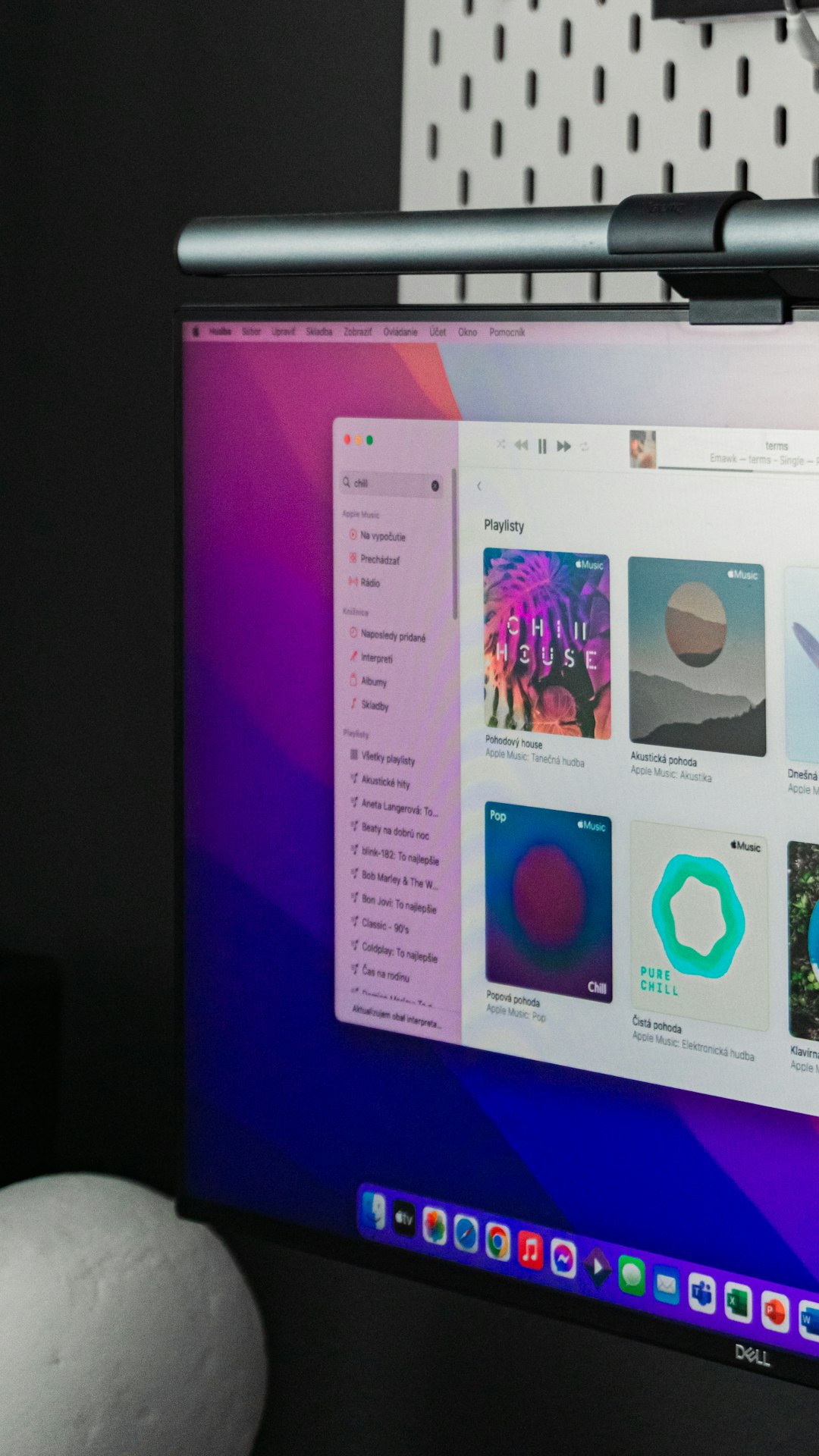
How to Fix the Problem
Fortunately, there are several methods that can help resolve this issue. Below are detailed steps you can follow to restore your Apple Music experience on your PC.
1. Update Apple Music App
Running an outdated version of the Apple Music app might result in limited functionality. To ensure optimal performance:
- Open the Microsoft Store or the app’s internal update option.
- Search for updates and install the latest version.
- Restart your computer after updating.
2. Log Out and Log Back In
A simple logout/login can refresh your music library and permissions:
- Click on your profile icon in the app.
- Select “Sign Out“.
- Close the app and then reopen it.
- Log in with your Apple ID credentials.
3. Check iCloud Music Library Sync
If your music library isn’t properly syncing with the iCloud Music Library, you might be prevented from adding songs to playlists:
- Navigate to “Settings” within the app.
- Ensure that the toggle for “Sync Library” is turned on.
- Wait a few minutes for all your data to sync.
4. Clear Cache and App Data
Corrupted temporary files may block playlist creation or song addition. Clearing them out can help:
- Exit the Apple Music app completely.
- Navigate to:
C:\Users\[YourUsername]\AppData\Local\Apple Computer\ - Delete folders related to Apple Music or iTunes.
- Restart the app to create fresh cache files.
5. Verify Apple Music Subscription Status
You must have an active Apple Music subscription to add songs to playlists. To check your status:
- Go to appleid.apple.com.
- Sign in with your Apple ID.
- Navigate to “Subscriptions” and ensure Apple Music is active.
6. Reinstall Apple Music App
If all else fails, reinstalling the app can reset configurations and eliminate bugs harming performance:
- Go to “Settings → Apps → Installed Apps” in Windows.
- Select “Apple Music” and click “Uninstall“.
- After uninstallation, redownload from the Microsoft Store.
7. Run Windows Troubleshooter
Use the Windows Troubleshooter to detect underlying issues affecting app behavior:
- Open “Control Panel” and go to “Troubleshooting“.
- Select “Programs” and run the troubleshooter for “Windows Store Apps”.
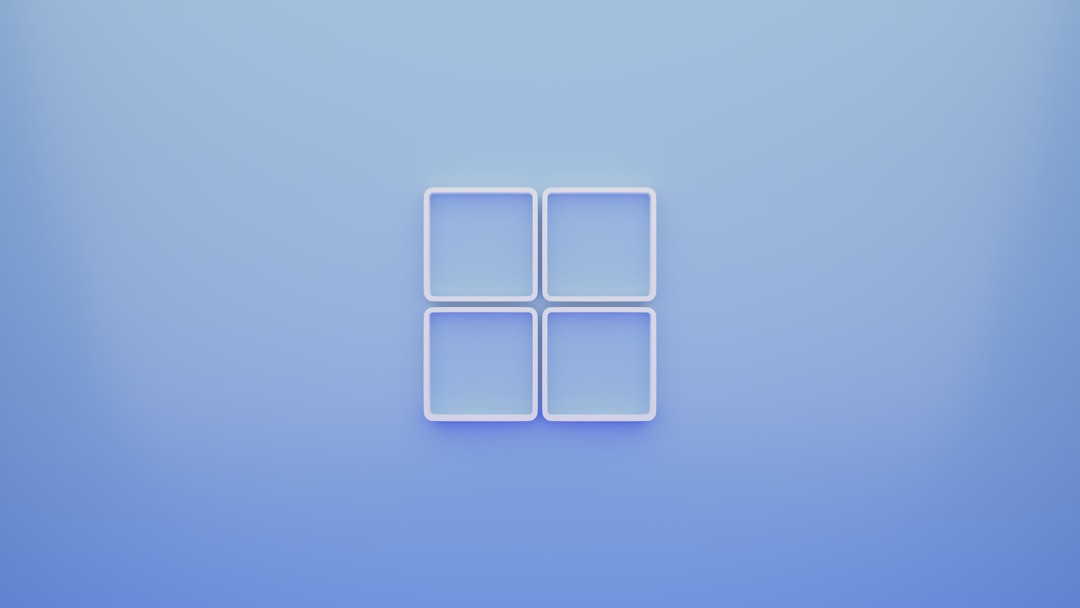
Preventing Future Issues
Once your Apple Music app is up and running smoothly, it’s wise to prevent recurrent problems. Here are a few maintenance tips:
- Keep Software Updated: Always keep your Apple Music app and Windows OS updated.
- Regular Backups: Use iCloud or local solutions to back up your playlists and settings.
- Avoid Forced Shutdowns: Allow the app to close properly to prevent data corruption.
- Monitor Internet Connection: Ensure stable connectivity during syncing processes.
When to Contact Apple Support
If you’ve tried these steps and still cannot add songs to playlists, it’s time to contact Apple Support. They can conduct deeper diagnostics that might reveal account-based or technical restrictions. Use the “Help” link within the app or visit the Apple Support website to start a live chat or phone session.
Conclusion
While it can be frustrating to deal with features not working in the Apple Music app on PC, the issue of not being able to add songs to a playlist typically stems from solvable causes. Whether the solution lies in an app update, re-syncing the iCloud Music Library, or reinstalling the application, these troubleshooting steps should restore normal functionality. With a bit of patience and methodical fixes, users can get back to enjoying their music collection without interruption.
FAQ
- Q: Why can’t I add songs to my Apple Music playlist on PC?
A: This usually happens due to software bugs, outdated apps, syncing errors, or cache issues. Follow troubleshooting steps including clearing cache or reinstalling the app. - Q: Do I need a subscription to create playlists?
A: Yes, an active Apple Music subscription is required to add songs from the streaming service to your playlists. - Q: Will reinstalling the Apple Music app delete my playlists?
A: No, playlists tied to your Apple ID are stored in the cloud and will reappear once you log in to your account again. - Q: How do I ensure my playlists sync across devices?
A: Turn on “Sync Library” in the app settings to make sure your content and playlists are available across all devices linked to your Apple ID. - Q: Can firewall or antivirus software block Apple Music features?
A: Yes, in rare cases, overly aggressive firewall or security settings may interfere. Try temporarily disabling them to see if functionality returns.