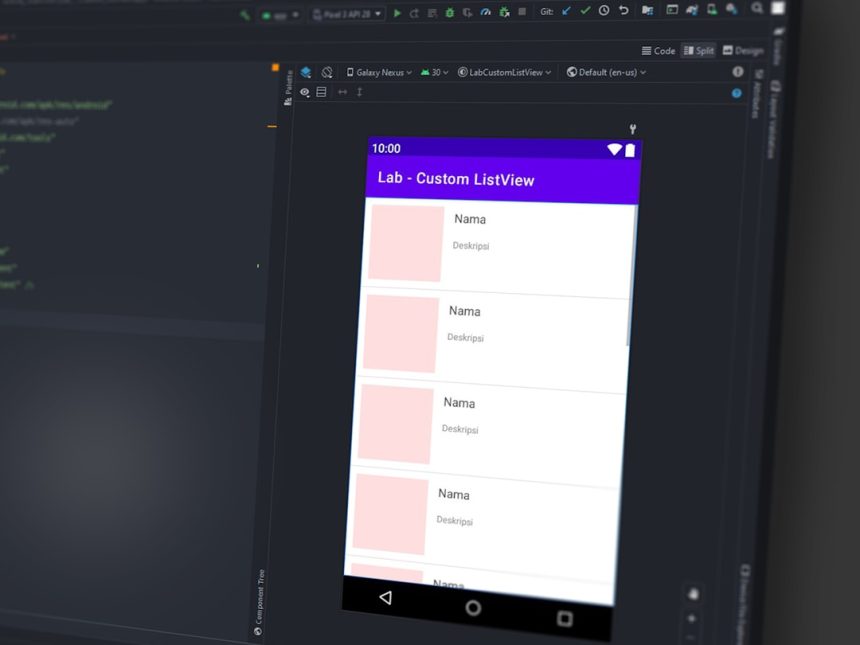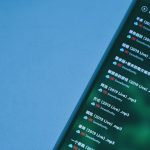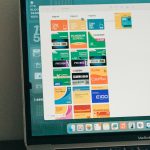If you’re someone who enjoys capturing, curating, or collecting digital content from different sources online, chances are you’ve come across Scoopz. Originally popular among mobile users for its intuitive design and powerful content aggregation features, the Scoopz app is now gaining popularity among Windows PC users who prefer the flexibility of a desktop environment. Whether you’re a blogger, researcher, or content enthusiast, understanding how to use Scoopz on a Windows PC can elevate your digital experience.
What is Scoopz?
Scoopz is a content aggregation and curation tool that enables users to collect content from various sources online—news sites, blogs, social media platforms, and more—into personalized digital magazines or lists. It offers features for saving, organizing, sharing, and annotating content, making it ideal for individual users as well as teams and businesses working on collaborative projects.
Why Use Scoopz on a Windows PC?
While Scoopz was initially developed with mobile users in mind, using it on a Windows PC offers several benefits:
- Multi-window multitasking: Process content while running other applications side by side.
- Enhanced editing: Type and customize curated posts more efficiently with a full keyboard.
- Bigger workspace: Enjoy a broader view for editing and organizing complex content collections.
With these advantages, using Scoopz on a PC creates a more powerful and versatile content curation environment.
How to Install Scoopz on a Windows PC
As of now, Scoopz does not offer a dedicated native Windows application, but you can still run the app smoothly through the following methods:
1. Use an Android Emulator
Scoopz is available on Android, so using an Android emulator like BlueStacks or LDPlayer is one of the easiest ways to use Scoopz on your computer.
Steps:
- Download and install an emulator such as BlueStacks from its official website.
- Open the emulator and sign into your Google Play account.
- Go to the Play Store and search for “Scoopz.”
- Install the app and open it from within the emulator.
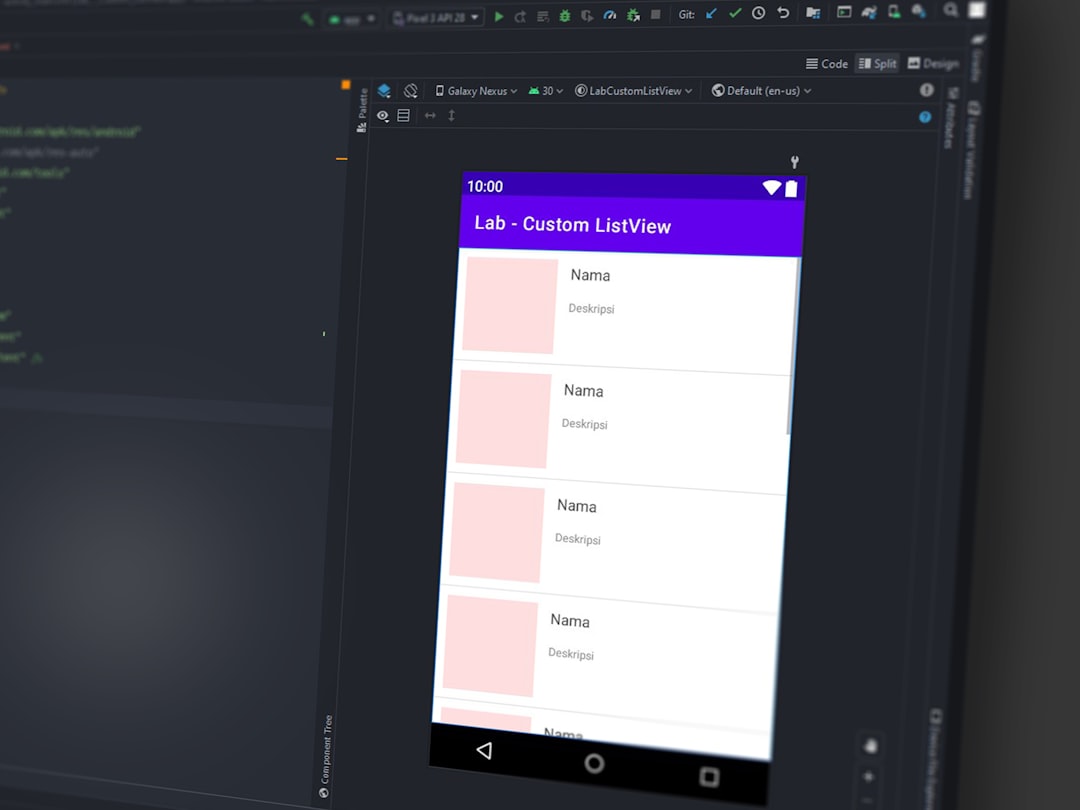
This method replicates the mobile experience on your Windows PC while maintaining all the functionality of the original app.
2. Use Scoopz Web Version (If Available)
Depending on when you’re reading this, Scoopz may have released a web version or progressive web app (PWA) accessible directly from your browser. Simply head over to the official Scoopz website and log in to your account. The web version, when available, is especially useful for quick access without the need for extra software installation.
Getting Started with Scoopz on Your PC
Once you have the app set up and ready to go—either via emulator or web—you can begin your content curation journey. Here’s how you can use Scoopz efficiently:
1. Create an Account
If you’re a new user, you’ll need to sign up for a Scoopz account. This process is usually straightforward and only requires a valid email address. If you already have an account from the mobile version, you can log in using the same credentials.
2. Set Up Content Channels
Scoopz allows you to create themed boards or categories—often known as “channels.”
- Click on Create Channel
- Name your channel and choose a category (e.g., Tech, Fashion, Education)
- Customize with a description or cover image for better organization
3. Discover and Collect Content
Scoopz makes it easy to search for specific articles, videos, or posts. You can also integrate your social media for more personalized discovery.
Ways to add content:
- Use the in-app browser to surf and save directly
- Paste URLs manually to collect specific pages
- Use Scoopz Chrome extension (if available) to capture content while browsing the web

Once added, each item can be tagged, annotated, or moved to different channels as needed.
Organizing Your Collections
One of Scoopz’s strengths is the ability to keep your content tidy and accessible:
- Drag-and-drop items: Easily rearrange content within or between channels
- Add tags: Use meaningful tags for faster searching later
- Write notes: Add personal comments or research notes directly to each item
Utilize folders and nested lists if the app or web interface supports it to achieve even deeper organization.
Sharing and Collaboration
Looking to share your curated lists with a team or audience? Scoopz provides several options:
- Public Channels: Share the link with anyone, like a blog or newsletter
- Collaborative Boards: Invite team members to co-curate a topic
- Social Sharing: Push curated content directly to Twitter, LinkedIn, or Facebook
You can control privacy settings for each channel, ensuring that only authorized users have access when necessary.
Tips for Using Scoopz More Effectively
To get the most out of your Scoopz experience on a PC, follow these best practices:
- Use keyboard shortcuts: Emulators often allow for custom shortcut settings—use them to streamline your tasks
- Backup frequently: If you’re doing deep research or saving sensitive content, export your channels regularly
- Use Scoopz for brainstorming: Collect articles, inspiration pieces, and videos all in one place before launching a creative project
Potential Limitations
While using Scoopz on Windows is largely beneficial, there are a few caveats to consider:
- Performance may vary depending on your emulator
- Some features may be optimized for mobile and feel less intuitive on desktop
- Notifications might be delayed or different than mobile
Despite these minor issues, most users find the trade-off acceptable given the benefits of desktop navigation and management.
Conclusion
Whether you’re an academic, a journalist, a content marketer, or just someone who loves staying informed, Scoopz can become your go-to platform for content collection and sharing. Using it on a Windows PC opens new possibilities for multitasking, organization, and collaboration that the mobile experience alone can’t fully deliver.
With the help of an Android emulator or web access, you can take full advantage of Scoopz’s capabilities right from your desktop. And by following some of the suggestions above, you’ll be well on your way to becoming a master content curator.
So why limit yourself to a tiny screen? Bring the Scoopz experience to your Windows PC and rediscover the web—one article, one video, one scoop at a time!