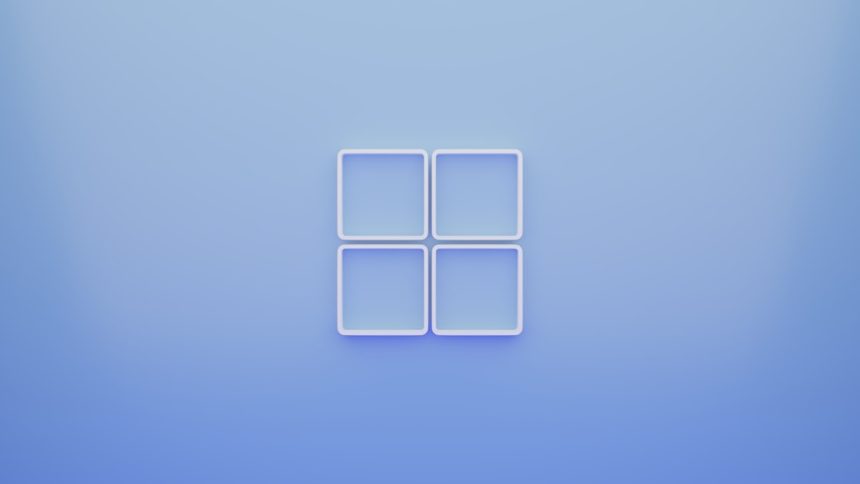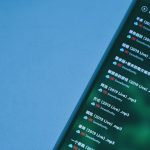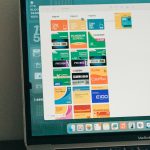Encountering an error like “Schedule I Failed to Load Custom.dll Error Code 126” can be frustrating, especially when it disrupts the normal functioning of applications or systems. This issue is usually related to missing or corrupted Dynamic Link Library (.dll) files, particularly a custom DLL required by a specific schedule-based application or task. Understanding and addressing the root of this error is crucial to restoring smooth, uninterrupted use of the affected software.
This error can occur in various environments from enterprise scheduling tools to software-dependent batch processing frameworks on Windows systems. Let’s examine how to troubleshoot and resolve this error effectively.
Understanding the Error Code 126
Error Code 126 indicates a module load failure — in layman’s terms, it means Windows was unable to find or load a module (typically a .dll file) that an application was trying to access. This could be due to several reasons:
- The DLL file is missing or has been moved
- The DLL is incompatible with the hardware architecture (e.g., 32-bit vs. 64-bit)
- The DLL has a dependency on another file that is either missing or corrupted
- System file corruption or incorrect PATH environment variables
- Lack of necessary administrative privileges or permission restrictions
Step-by-Step Guide to Fixing the Error
To successfully fix the “Schedule I Failed to Load Custom.dll Error Code 126,” it’s recommended to follow a structured troubleshooting approach. Below are the steps to diagnose and fix the issue.
1. Verify the Existence of Custom.dll
The first step is to determine whether the Custom.dll file actually exists in the expected directory.
- Navigate to the directory where the error is being triggered.
- Look for Custom.dll.
- If it’s missing, try reinstalling the related application or restoring from a backup.
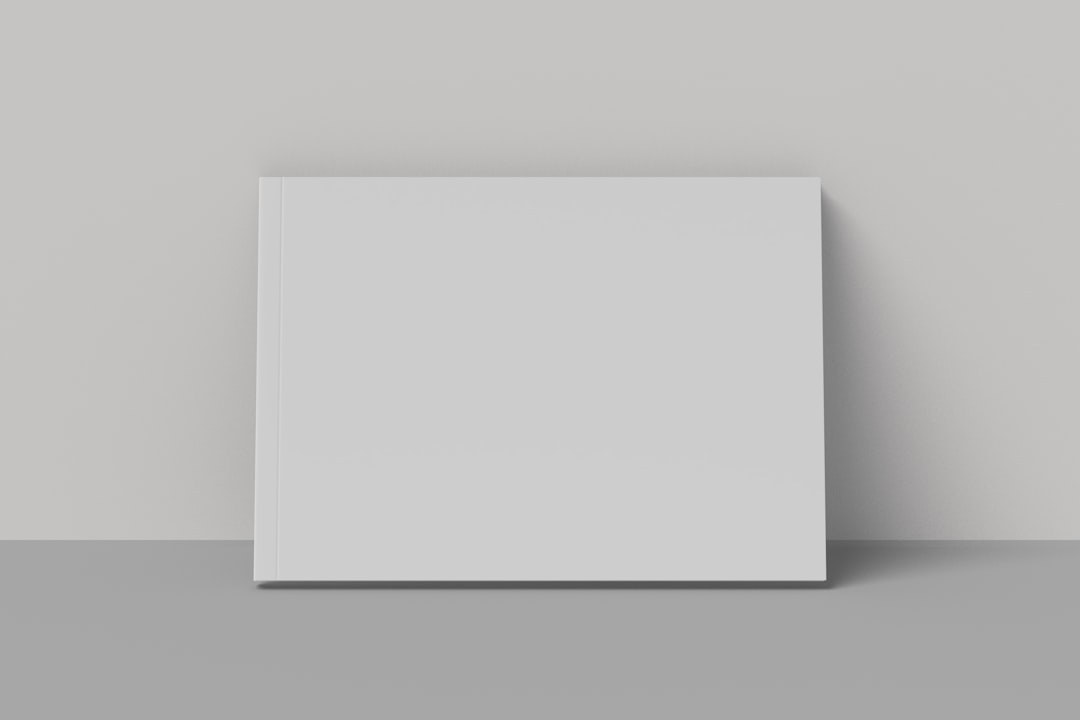
2. Check System Architecture Compatibility
Ensure that the DLL is compatible with the system’s architecture. You can’t use a 64-bit DLL on a 32-bit program and vice versa.
- Right-click on This PC > Properties to check your system architecture.
- Use tools like Dependency Walker to inspect the DLL file.
- If there’s a mismatch, source the correct version of Custom.dll from the software vendor or reinstall the application targeting the architecture you use.
3. Update or Reinstall Microsoft Visual C++ Redistributables
Many DLL files depend on Microsoft Visual C++ Redistributables. A missing or outdated redistributable can lead to the error code 126.
- Visit the Microsoft website.
- Download the latest packages for both x86 and x64 platforms.
- Install them and restart your machine.
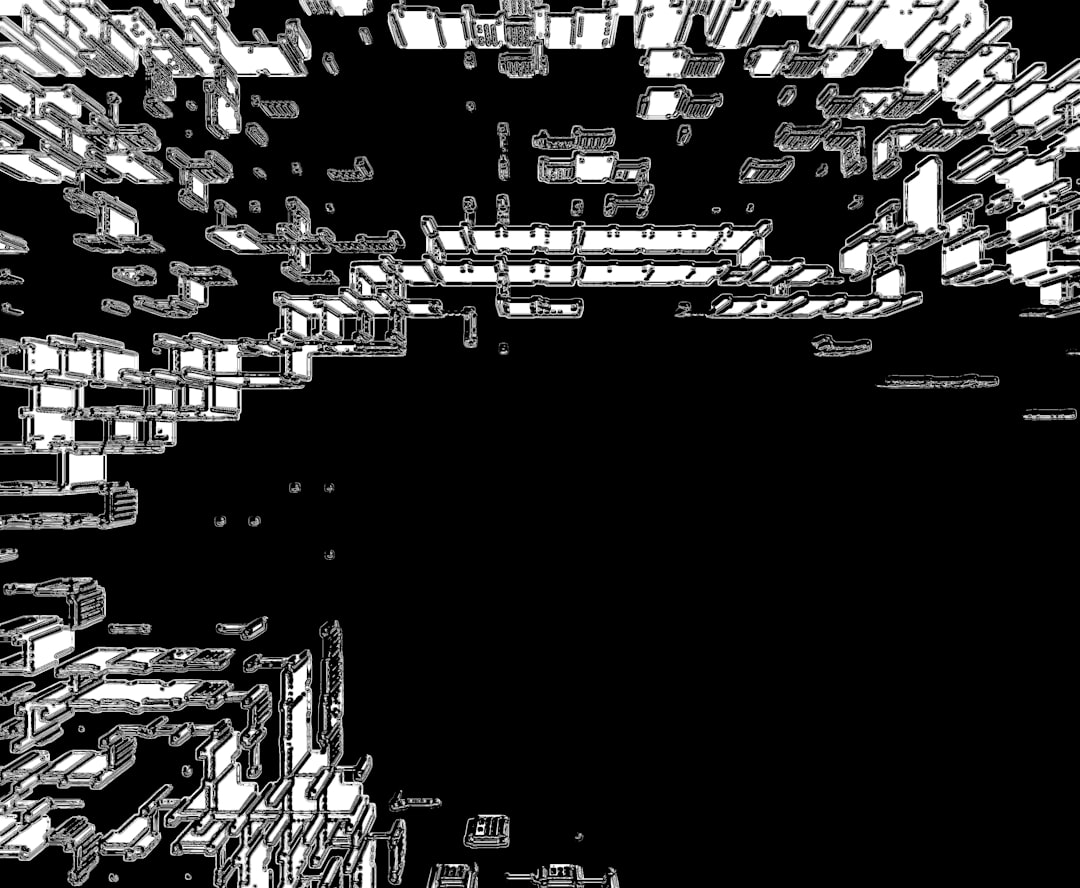
4. Modify the Windows PATH Environment Variable
If the system is unaware of where to find your DLLs, it may throw the 126 error. Adding the correct path to your environment variable helps.
- Search for Edit the system environment variables in the Start menu.
- Click on Environment Variables.
- Under System Variables, find the Path variable and click Edit.
- Add the directory that contains Custom.dll.
Make sure not to remove existing entries from the list, as they may be required by other applications.
5. Run System File Checker (SFC) and DISM
Corrupted system files can result in DLL load failures. Windows’ built-in repair tools can help restore these files.
Step 1: Open Command Prompt as Administrator
Step 2: Run the following command:
sfc /scannow
Step 3: If the issue persists, try this:
DISM /Online /Cleanup-Image /RestoreHealth
Once repairs are done, restart the system and try running the application again.
6. Check for Driver or Graphics Library Conflicts
Sometimes graphics drivers or OpenGL/DirectX conflicts can cause certain custom DLLs (especially those involving scheduling GUIs or visual modules) to fail.
- Update your graphics drivers through Device Manager or by visiting the manufacturer’s website.
- Make sure DirectX and other dependencies are up to date.
Reinstall the Application in a Clean State
If the issue continues, completely uninstall the software using the DLL and reinstall it. Steps to do so:
- Use a third-party uninstaller or “Add/Remove Programs” in Control Panel.
- Delete residual files from Program Files directories.
- Restart your PC and reinstall the software fresh.
Preventive Measures
Once resolved, there are a few best practices that can help you prevent encountering this error again:
- Regularly update your applications and Windows OS.
- Ensure your antivirus does not mistakenly quarantine necessary DLLs.
- Take regular system backups or snapshots, particularly before installing new software.
- Avoid manually editing or deleting DLL files unless you’re sure of the outcome.
When to Contact Technical Support
If after following all the steps, the problem still persists, it’s advisable to contact the software vendor’s technical support team. Provide them with:
- Error logs or screenshots of the issue
- Details on what version of the software and OS you are using
- Steps you’ve already taken to fix the problem
This can help shorten the troubleshooting time and get you a resolution quicker.
Frequently Asked Questions (FAQ)
1. What does Error Code 126 mean in Windows?
Error Code 126 indicates that a module (DLL) could not be found or loaded by the application. This is commonly due to a missing or incompatible DLL file or misconfigured system settings.
2. Can I download a replacement Custom.dll from the internet?
It is not recommended. Downloading DLLs from unofficial sources can be dangerous and may compromise system security. Always obtain DLL files from the official software vendor or through a proper reinstallation of the application.
3. Will reinstalling the application fix the error?
Often, yes. Reinstalling the application ensures all necessary files, including DLLs, are restored properly. It is also a good way to replace corrupt or missing components.
4. How do I find out which DLL dependencies are missing?
You can use tools like Dependency Walker (depends.exe) or Process Monitor to analyze the DLL and see what dependencies it tries and fails to load.
5. Is Error 126 a virus or malware issue?
Not necessarily. Although a virus can delete or quarantine important DLLs, Error 126 itself is a sign that Windows simply couldn’t load a specific required module.
6. What if I use a 32-bit app on a 64-bit system?
A 32-bit application can run on a 64-bit system, but it must use 32-bit DLLs accordingly. A mismatch in architecture between the app and its DLLs can cause Error 126.
7. Should I try System Restore if all else fails?
Yes. If you recently started experiencing this error and can pinpoint a time when the system was working properly, using System Restore may resolve the issue.
Resolving the “Schedule I Failed to Load Custom.dll Error Code 126” may seem daunting, but with a methodical approach, it can usually be fixed without significant technical skills. Recognizing the symptoms, applying the correct fixes, and maintaining system integrity will minimize recurrence and enhance overall performance of your software environment.