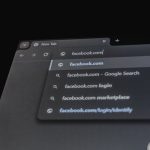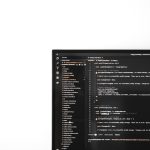Gaming on the go has never been more accessible. If you’re an iPhone user and also a proud owner of a PlayStation 5, you’ll be thrilled to know that your PS5 DualSense controller doesn’t have to be limited to your console. You can pair it with your iPhone for a high-quality gaming experience on mobile. Whether you’re playing Apple Arcade titles, streaming via Remote Play, or taking advantage of other controller-compatible games, using the PS5 controller can significantly improve your gameplay.
In this guide, we’ll walk you through five easy steps to connect your PS5 controller to your iPhone. It’s quick, painless, and you’ll be gaming with physical controls in minutes.
Step 1: Check Compatibility
Before starting, it’s crucial to make sure that your devices are compatible with each other. Not all iOS versions support wireless PlayStation controllers.
- iPhone: You’ll need to have iOS 14.5 or later installed. You can check your iPhone’s version by going to Settings > General > About.
- PS5 Controller: Any standard DualSense Wireless Controller should work, but it’s always good to ensure it’s updated with the latest firmware. Updates can be applied via a PS5 console.
Once you’ve confirmed compatibility, you’re ready to begin the pairing process.
Step 2: Put the PS5 Controller in Pairing Mode
To connect to your iPhone, the DualSense controller must be in Bluetooth pairing mode. Here’s how you can activate it:
- Make sure the controller is turned off. If it’s active, press and hold the PlayStation button until it powers down.
- Now, press and hold the Create button (left of the touchpad) and the PlayStation button simultaneously until the light bar starts flashing blue.
This flashing blue light indicates that the controller is in pairing mode and is ready to connect to nearby Bluetooth-enabled devices.

Step 3: Connect via Bluetooth on Your iPhone
Now it’s time for your iPhone to do its part. Follow these steps right on your phone:
- Open Settings on your iPhone.
- Tap Bluetooth and ensure the Bluetooth toggle is turned on.
- Under “Other Devices”, wait a few seconds until you see a device named something like “DualSense Wireless Controller”.
- Tap it to pair.
Once the pairing is successful, the light on your PS5 controller will shift to a steady color (usually white or light blue), meaning it’s fully connected. You’re one step closer to gaming heaven.
Step 4: Test Out the Connection
To make sure everything is working properly, open a game that supports external controllers. You can test it with titles like:
- Call of Duty Mobile
- Fortnite
- Oceanhorn 2
- Apple Arcade games with controller support
Try using the analog sticks and triggers. If the controller is responding as expected, you’re good to go!
It’s worth noting that not all mobile games support external Bluetooth controllers. If your controller isn’t working in a specific app, verify whether that title supports third-party gamepads.
Step 5: Optimize Your Gaming Experience
Now that your controller is connected, take full advantage of the functionality by exploring the following features:
- Customize controller settings: Some games and apps offer customization options, such as remapping buttons or adjusting sensitivity. Look under the game’s settings menu or within the iPhone Settings under General > Game Controller.
- Use Remote Play: If you want to stream your PS5 games on your iPhone, download the PS Remote Play app from the App Store. Pair it with your PS5 for a seamless streaming experience.
- Keep your controller charged: The DualSense doesn’t draw power from your phone. Be sure it’s charged using a USB-C cable or connected to your PS5.
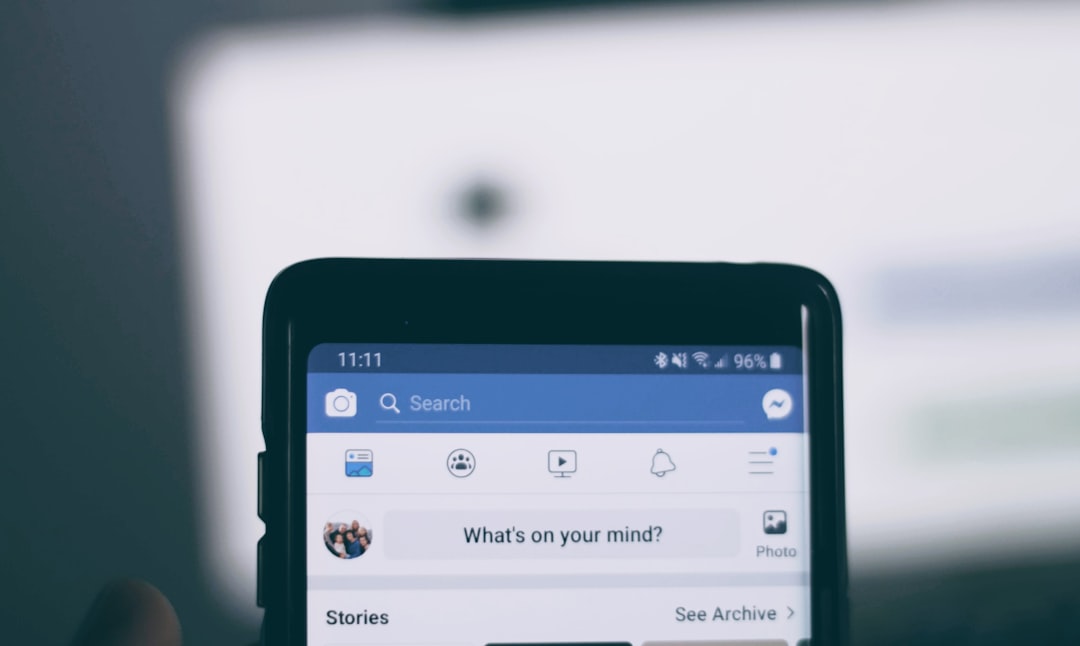
Bonus Tips
Here are some extra tips to ensure a smooth and enjoyable mobile gaming session:
- Reduce input lag: Game in low-latency environments or on Wi-Fi 6 if streaming from your console to minimize lag.
- Use a phone mount: Consider purchasing a phone clip or mount to attach your iPhone directly to the controller for handheld like gaming.
- Multiplayer ready: Want two-player fun on mobile? You can pair multiple controllers to some games that support local co-op.
Disconnect and Reconnect
When you’re done gaming, you can disconnect the controller by:
- Going to Settings > Bluetooth on your iPhone.
- Tapping the “i” icon next to “DualSense Wireless Controller.”
- Selecting Disconnect or Forget This Device if you won’t need it again soon.
Next time, you can reconnect by holding the PlayStation button until it wakes and autoconnects or by repeating the pairing process if necessary.
Troubleshooting Common Issues
Having trouble connecting? Here are quick fixes to the most frequent problems:
- Controller not showing up: Make sure it’s in pairing mode. Reset the controller by inserting a pin into the small hole on the back near the L2 button for 3-5 seconds and try again.
- iPhone can’t connect: Restart Bluetooth on the phone or reboot your device.
- Unexpected disconnections: Ensure the controller is fully charged, and try keeping your phone closer to avoid interference.
Conclusion
And there you have it—five simple steps to pair your PS5 DualSense controller with your iPhone. Whether you’re a casual gamer or someone who prefers console-like controls on mobile, this pairing opens up a world of enhanced gameplay and comfort.
From exploring fantasy worlds in Apple Arcade to joining friends in multiplayer battles on the go, your DualSense controller is more versatile than ever. Happy gaming!