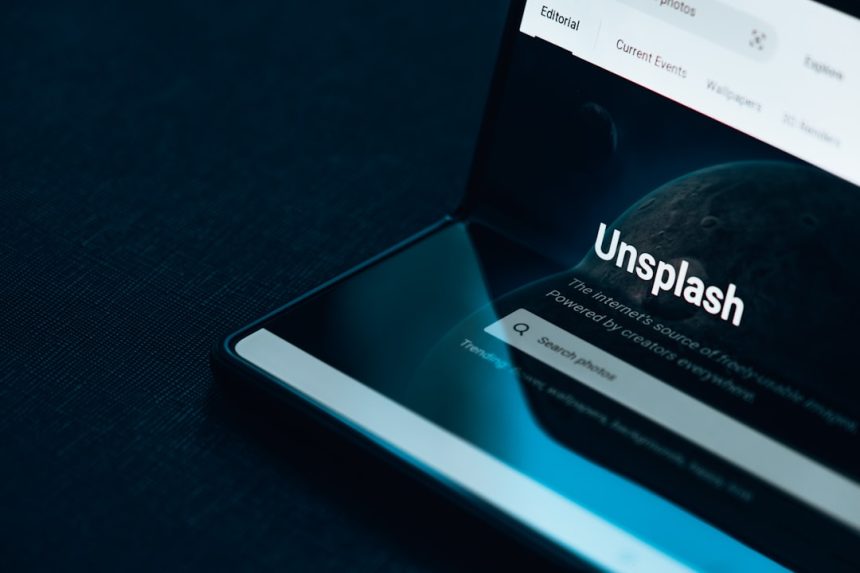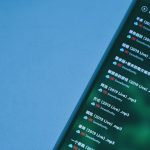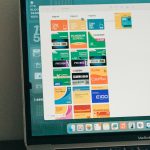Time management is crucial in virtually every aspect of our lives—whether you’re cooking, working, studying, or exercising, having a timer can make tasks more efficient and your goals more achievable. Google has appreciated this need and offers a simple but powerful online timer directly through its search engine. The Google Countdown Timer is user-friendly, accessible, and requires no setup or installation. This tutorial will guide you step-by-step on how to use the Google Countdown Timer effectively, whether for personal productivity or professional purposes.
What is the Google Countdown Timer?
The Google Countdown Timer is a built-in tool available through Google Search that allows users to set a countdown with ease. It provides a straightforward interface that counts down from the time you specify and notifies you with an alarm when time is up. This tool eliminates the need to download third-party apps or use physical timers, making it particularly useful in a variety of settings.
Accessing the Google Countdown Timer
Accessing the Google Countdown Timer is as easy as opening your browser. Here are the steps to get started:
- Open your preferred web browser (Chrome, Firefox, Safari, etc.).
- Go to www.google.com or open the search bar if Google is set as your default search engine.
- In the search bar, type “countdown timer” and press Enter.
You should now see a digital timer interface appear at the top of your search results page. This interface includes a default time (usually 5 minutes), a play/start button, and an options menu.

Setting Your Desired Countdown Time
Once the timer interface appears, you can easily set your desired countdown duration. Here’s how:
- Click on the numbers displayed in the countdown timer.
- Manually type in the time you want using minutes and seconds format, e.g., 10:00 for ten minutes.
- Click Start (the play icon) to begin the countdown.
The timer will start immediately, and you’ll see it counting down in real time. The browser tab will often display the time remaining, making it easier to monitor while multitasking.
Features and Functionalities
The Google Countdown Timer is minimalist in design, but that doesn’t mean it lacks robust features. Here’s what you can expect:
- Audio Notification: Once the countdown reaches zero, a loud beeping sound will play to alert you. This ensures you don’t miss the end of the timer.
- Pause and Reset Options: You can easily pause the timer if needed and resume it later. The reset button lets you start over without setting the time again.
- Auto Loop Prevention: Unlike some third-party apps, the Google Timer does not automatically restart, reducing distractions.
- Compatibility: Works seamlessly across various devices including desktops, laptops, tablets, and smartphones.
When and Why to Use the Google Countdown Timer
Whether you’re a student studying for exams or a manager running meetings, the Google Countdown Timer can help you stay on track. Below are a few practical applications of this tool:
For Productivity
Using methods like the Pomodoro Technique, where you work in intervals of 25 minutes with breaks in between, the timer provides a reliable way to segment your workday. It helps maintain focus and mental freshness.
For Cooking
If you’re cooking and want an easy way to time your recipes—say boiling an egg for exactly 7 minutes—you can quickly set the timer using your laptop or even via voice command on a smart device.
For Teaching and Presentations
Teachers and presenters often need precise time control. The Google Timer is excellent for timing lessons, Q&A sessions, or timed tests during class.
For Exercise
Set intervals for workouts such as circuit training or yoga sessions. You can focus on your routine without constantly checking a clock.

Voice Command & Smart Device Integration
Google’s Timer becomes even more powerful when used with voice-enabled devices. If you have a Google Assistant-enabled device, you can simply say:
“Hey Google, set a timer for 15 minutes.”
This adds a whole new level of convenience and makes time management virtually hands-free.
Using the Timer in Different Browsers and Platforms
While Google’s Timer is universally accessible, performance may vary slightly based on your browser or device:
- Chrome: Full functionality, including tab notification sound and accessibility features.
- Firefox: Works smoothly but may sometimes delay sound alerts on older versions.
- Mobile Devices: Functions well via the Google app or mobile web, though smaller screen sizes may make it harder to interact with.
Ensure that your volume is turned on and system notifications are not muted, especially if you’re depending on the audio alert.
Limitations of the Google Countdown Timer
While incredibly useful, the Google Timer does have a few limitations worth noting:
- Single Timer Use: You cannot set multiple concurrent timers. For that, third-party apps or smartphone timers are more appropriate.
- No Customization: There’s no way to change alarm sounds or themes.
- Requires Internet: Being a web-based tool, you need internet access to use it. Offline functionality is not available.
Despite these minor constraints, it remains a preferred tool for quick, no-frills time tracking.
Tips for Making the Most of the Google Timer
Here are some tips that can elevate your experience using the Google Countdown Timer:
- Bookmark It: Bookmark the timer page for quick access whenever you need it.
- Pin Tab: Pin the tab in your browser to keep it easily accessible while working on other tasks.
- Use with Extensions: Use Chrome extensions that relate to productivity to pair with your timer activity.
Conclusion
The Google Countdown Timer is a powerful yet simple tool that requires no special software, setup, or learning curve. With just a few keystrokes, you can have a reliable timer running for a host of different scenarios—whether you’re at home, in the office, or on the go. Though it may not offer the advanced features of specialized apps, its accessibility, reliability, and speed make it one of the most practical solutions for day-to-day time tracking needs.
By mastering this easy-to-use tool, you can take a meaningful step toward greater productivity, efficient scheduling, and time-conscious behavior. Take just a moment to try it out today—you’ll likely find it becomes a regular part of your daily routine.