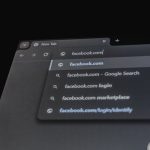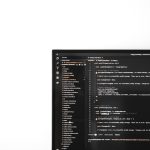If you’re managing or repairing a Windows system and encounter the dreaded “DISM Error 87”, you’re not alone. This common error emerges when running commands in the DISM (Deployment Image Servicing and Management) tool, which is an incredibly powerful utility used by administrators and users for maintaining and preparing Windows images. The frustrating catch? This tool is picky—especially about its slashes and switches.
“Error 87” essentially means the parameter you provided is incorrect or not recognized. It’s vague, and unfortunately, it doesn’t give specifics about what exactly went wrong. But don’t worry—we’re going to demystify this error, walk through best practices, and provide reliable examples that always work, so you can avoid wasting hours debugging the wrong problem.
Understanding DISM and the Importance of Syntax
DISM can be run from the Command Prompt (CMD) or within a PowerShell window. It allows you to fix Windows corruption errors, check system health, manage .wim images, and much more. But one wrong slash direction or misplaced switch can throw everything off. That’s where Error 87 often originates.
When using DISM, always remember:
- Slashes matter. DISM uses a forward slash /, not a backslash \.
- Order of switches can be important in certain commands.
- Not all switches are supported in all contexts (e.g., online vs offline).
- Run Command Prompt or PowerShell as Administrator. Otherwise, some commands will fail.
Common Causes of DISM Error 87
Error 87 typically occurs due to:
- Incorrect syntax (wrong slashes or typos)
- Incompatible or unsupported switches
- Running DISM in a non-elevated console
- Trying to apply image operations on an unavailable image
Let’s take a look at real-world examples where these issues happen, followed by step-by-step commands that work flawlessly.
Example 1: Checking and Restoring Health (Correct Syntax)
This is one of the most commonly used sequences when trying to repair a corrupted Windows image. Here’s the foolproof version:
DISM /Online /Cleanup-Image /CheckHealth
DISM /Online /Cleanup-Image /ScanHealth
DISM /Online /Cleanup-Image /RestoreHealthAll of these commands must include the /Online switch, which tells DISM to target the currently running operating system. Omitting it, or using \Online or –Online results in Error 87.

Pro Tip: When running /RestoreHealth, DISM uses Windows Update by default. If your image is too damaged or your machine is offline, add the /Source parameter to specify a local image.
DISM /Online /Cleanup-Image /RestoreHealth /Source:D:\sources\install.wim /LimitAccessExample 2: Mounting an Image for Servicing
If you’re dealing with offline images (such as installing drivers or updates on a WIM file), correct syntax and path formatting are essential.
Fails with Error 87:
DISM \Mount-WIM /WimFile:C:\images\install.wim /MountDir:C:\mountCorrect version:
DISM /Mount-WIM /WimFile:C:\images\install.wim /MountDir:C:\mountJust one incorrect slash, and DISM throws a fit. Always double-check that you are using forward slashes for parameters, not as path separators (those still use backslashes).

Example 3: Unmounting and Committing an Image
After servicing an offline image, you need to unmount it and optionally save changes. Here’s how to do that correctly:
DISM /Unmount-WIM /MountDir:C:\mount /CommitExecutions like these are often typed quickly—and with haste come mistakes. Avoid writing slashes wrong or misplacing the /Commit tag, as these are pivotal to prevent Error 87 or even data loss if changes aren’t saved properly.
Example 4: Get Feature List from an Image
You might want to review all the features associated with a specific version of Windows via DISM. To do so:
DISM /Image:C:\mount /Get-FeaturesAs expected, if you write /image=C:\mount or \Image:… then DISM will throw Error 87. Consistency is key here. Also, make sure that the mount directory is accessible and contains a correct Windows image.
Best Practices to Avoid DISM Error 87
Follow these practical steps to ensure your commands are always accepted:
- Use elevated privileges: Launch CMD or PowerShell as Administrator.
- Use proper slash direction: DISM commands always use forward slashes for command-line switches.
- Maintain correct spacing: Even a missing space can trigger Error 87.
- Double-check switch compatibility: Some switches aren’t valid in all contexts (e.g., /Online vs /Image).
- Verify your image files: Ensure your mount directories and WIM files are intact and accessible.
- Reference official documentation: Microsoft’s documentation is still the most reliable source for updated DISM commands.
Advanced Scenario: Using DISM with Windows Features
If you’re preparing a custom image and want to enable Windows features, use this format:
DISM /Image:C:\mount /Enable-Feature /FeatureName:NetFx3 /All /LimitAccess /Source:D:\sources\sxs/All will include all dependencies, and /LimitAccess prevents DISM from going online for content, which is useful for air-gapped systems.
Common mistake: Using equal signs (e.g., /FeatureName=NetFx3) will result in Error 87. Always rely on space-separated parameters.
Conclusion
Mastering DISM means respecting its syntax. A single wrong slash or a misplaced switch can bring your progress to a grinding halt with Error 87. Fortunately, once you’ve internalized the simple but specific formatting requirements, DISM becomes an efficient and dependable tool in any Windows admin’s arsenal.
Keep this reference of valid examples handy and double-check commands before pressing “Enter.” With the correct usage of slashes and switches, your repairs, servicing, and deployments will proceed without a hitch.

Have more questions or running into errors beyond 87? Stay tuned for our troubleshooting guide on DISM Error 112 and 0x800f081f!