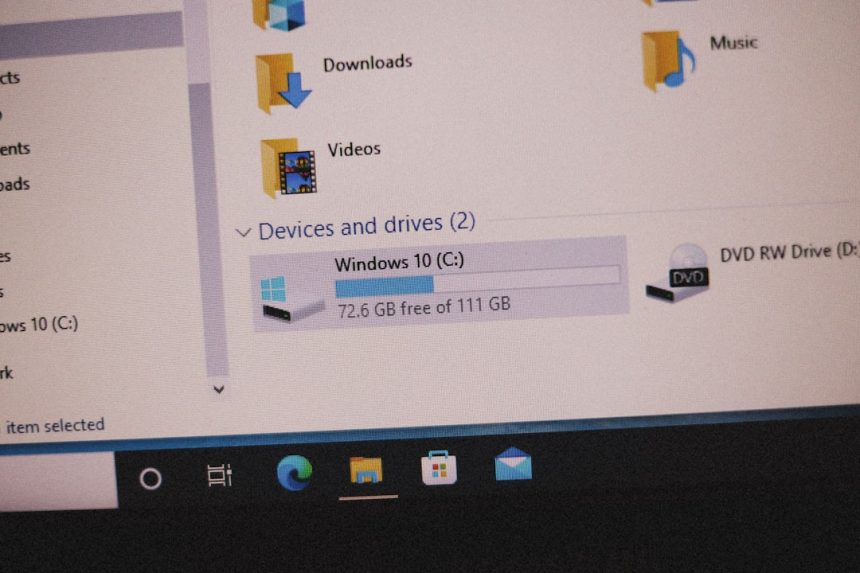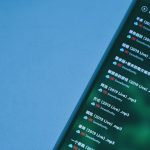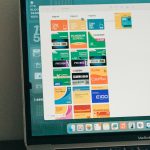Moving files between devices using a USB drive is one of the most common ways to transfer data. Whether you’re sharing photos, documents, or software, USB flash drives offer a simple plug-and-play solution. However, many users encounter an unexpected issue: they are unable to cut files from a USB drive. This can be frustrating, especially when you’re trying to reorganize your data or free up space. Understanding why this happens—and how to fix it—is essential for a seamless computing experience.
Understanding the Problem
When you attempt to cut a file from a USB drive and paste it elsewhere, you might find that the “Cut” option is grayed out or the operation simply doesn’t complete. This problem is often tied to a variety of software and hardware issues. Before jumping to solutions, it’s important to identify the root causes.
Common Causes of File Cutting Issues on USB Drives
- Write Protection: Some USB drives come equipped with a physical switch or firmware-level settings that prevent modifications, including cutting files.
- File System Format: The file system used (e.g., FAT32, exFAT, NTFS) can limit certain operations, especially when moving files between operating systems like Windows and macOS.
- Corrupted Drive: A physically or logically damaged drive might block editing or moving of files.
- User Permissions: In some cases, the user may not have adequate rights to modify the drive’s contents.
- File Lock: If the file is currently in use by an application or operating system, it cannot be moved.
- Virus or Malware: Malicious software can lock down drives to prevent file manipulation.
Knowing what’s causing the issue is the first step in resolving it. Once you determine whether the issue is software-related, hardware-related, or due to user permissions, you’ll be better prepared to apply the appropriate fix.

How to Fix the Inability to Cut Files from USB
Fortunately, the problem of not being able to cut files from a USB drive usually has a logical explanation and a corresponding solution. Here are step-by-step fixes you can try, arranged by the most common causes.
1. Check for Physical Write Protection
Some USB drives have a physical switch that can lock or unlock write functions. Look closely at the USB device:
- If you see a small toggle switch, make sure it is in the “Unlock” position, which usually allows read/write operations.
- After changing the position, reinsert the USB stick into your computer to observe if the issue is resolved.
2. Modify Drive Permissions
If your operating system doesn’t have the proper permissions for the USB drive, it might prevent you from cutting files.
- On Windows: Open File Explorer, right-click on the USB drive, and select Properties.
- Go to the Security tab and ensure that your user account has Full Control.
- If not, click Edit and grant the necessary permissions.
- On macOS: Right-click the drive and select Get Info. Under Sharing & Permissions, check that you have read and write privileges.
3. Format the Drive Correctly
If you’re using a USB drive across different operating systems, format conflicts can cause issues. For optimal cross-compatibility and unrestricted file movement, consider using the exFAT file system:
- Back up all data from the USB drive.
- On Windows, use Disk Management or File Explorer to format the drive to exFAT.
- On macOS, use Disk Utility to achieve the same.
Note: FAT32 supports cross-platform use but has a 4GB file size limit, which can also prevent certain file operations.
4. Scan for Errors or Malware
Logical errors or malware infections may prevent you from moving files. To resolve this:
- Use Windows’ native chkdsk utility.
- Run
chkdsk X: /f /rin Command Prompt (replace X with your USB drive letter).
- Run
- Install a reliable antivirus software to scan and clean your USB drive.
5. Close Programs That Are Using the File
If a file is open in another program, the system may prevent it from being moved or cut. Make sure that no apps or background processes are accessing the file.
Use Task Manager (Ctrl + Shift + Esc) on Windows or Activity Monitor on macOS to close any process that might be locking the file.

6. Try a Different Computer
Sometimes, the issue may not be with the USB device itself but with your computer. Try plugging the same USB drive into another PC or Mac:
- If everything works fine on a different device, your operating system or configuration may be the culprit.
- If the same problem occurs elsewhere, the issue most likely lies with the USB drive itself.
When to Consider Data Recovery
If you suspect that the USB drive may be corrupted, has bad sectors, or contains important files you cannot access or move, avoid attempting to fix it manually beyond basic steps. Instead, consider using reputable data recovery software or consult a professional IT technician.
Preventing Future Issues
To avoid running into this problem again, follow these best practices when using USB drives:
- Always use “Eject” or “Safely Remove Hardware” before disconnecting the device. This prevents file system corruption.
- Don’t use the USB drive on unsecured or public computers, as they may contain malware.
- Keep your systems updated to avoid compatibility and security issues.
- Use quality USB drives from reputable manufacturers. Cheap or counterfeit drives often have firmware issues.
Conclusion
Not being able to cut files from a USB drive can be caused by anything from write protection and formatting errors to user permissions and malware. Fortunately, identifying the root cause is usually straightforward, and there are many effective solutions to fix the problem. Whether it’s toggling off write protection, correcting file system formats, adjusting permissions, or running disk repair utilities, the key is to act methodically and avoid rushing into reformatting the drive before backing up important data.
USB drives remain an indispensable tool in today’s data-driven world. By better understanding how to troubleshoot these common file transfer problems, you can avoid unnecessary frustration and keep your digital life organized and accessible.