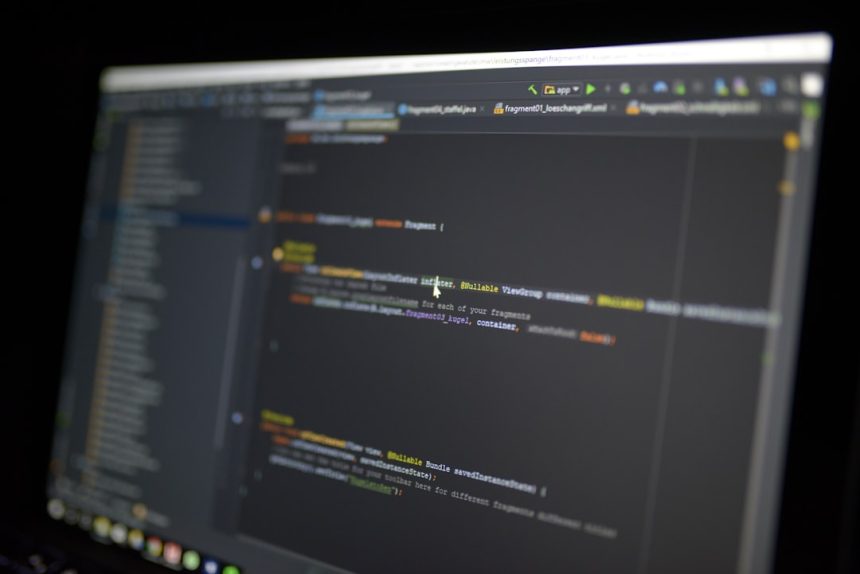Designers love Figma. Developers love clean code. But sometimes, moving from a beautiful Figma design to working code can feel like falling into a trap. Auto-magical tools promise instant conversion — *Figma to Code* in a single click! Sounds amazing, right?
Until… it isn’t. What you get is often bloated, messy code that crashes your dreams (and maybe your website).
The good news: you can automate the Figma-to-code process without regretting it later. You just need the right strategy, tools, and a pinch of planning.
Why Even Automate?
Design-to-code automation can:
- Speed up development
- Reduce errors from manual copying
- Keep design and code in sync
- Free up developers to focus on logic
But automation should not replace thinking. It should save time — not create tech debt.
Let’s Talk About What Can Go Wrong
Imagine you export code from Figma. It all looks fine at first glance. But then:
- You get ten duplicate divs for one button.
- Styles are inline… everywhere.
- No classes. No reusability. Just chaos.
The site is heavy, slow, and hard to maintain. The devs are sad. The designers are confused. The product manager is looking at you weirdly.
So how do we fix this?
Rule #1: Use the Right Tools
There are several tools that help convert Figma designs into code. Some are all-in-one platforms. Others are plugins. A few popular ones include:
- Anima: Great for React or HTML/CSS. Keeps your layout pretty clean.
- Locofy: A startup favorite. Converts designs into React, Next.js, or Flutter.
- Figma’s Dev mode: Gives structured layers and styles. Good for hand-off clarity.
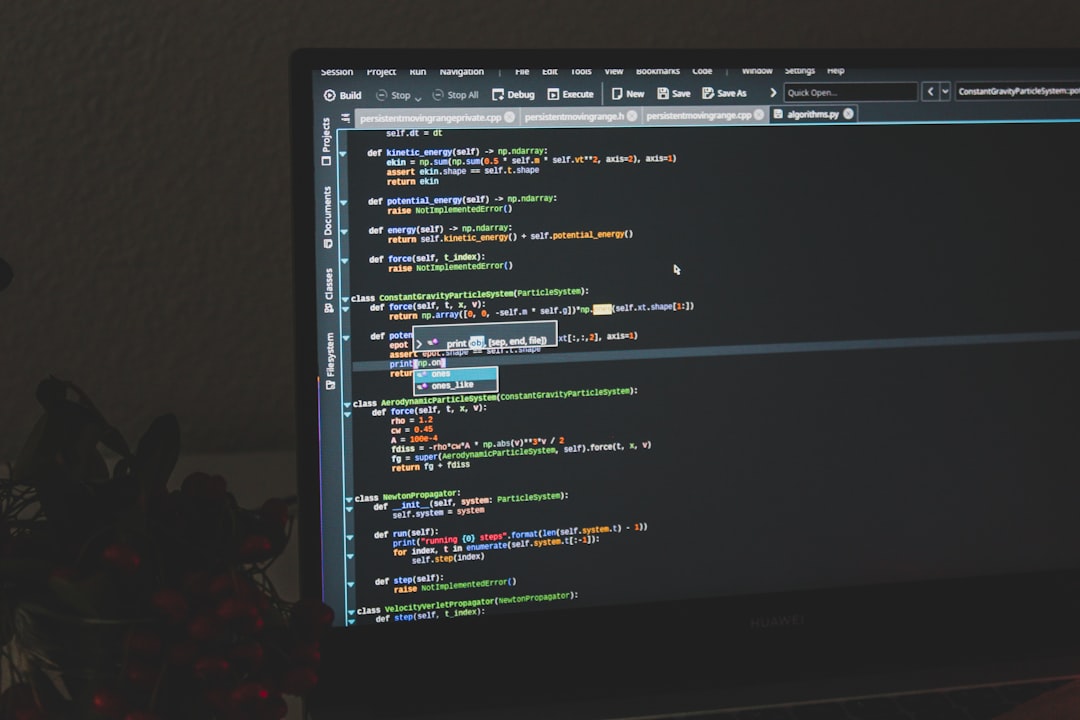
Whatever tool you pick, make sure it:
- Supports code frameworks your team uses
- Allows customization (not locked-in code)
- Creates semantic and accessible HTML
- Doesn’t generate spaghetti
Rule #2: Design With Code in Mind
This is where the magic really starts. Designers and developers must be friends.
*Designing with code in mind* means:
- Using components and auto-layouts in Figma
- Naming layers clearly (not “Rectangle 43”)
- Following design systems — buttons, colors, grids
- Being consistent! A 12px padding here and an 11.5px padding there = trouble
If your Figma file looks like a rainbow exploded in five different fonts, the code will too.
Tip: Designers should think like developers, and developers should understand design basics. You don’t need to swap jobs — just speak a shared language.
Rule #3: Don’t Automate Everything
It’s tempting to hit “Export to Code” and walk away. Don’t.
Automate the boring parts, not the critical thinking. For example:
- Auto-generate layout code: headers, grids, buttons
- Skip logic-heavy features: forms, animations, dynamic components
- Review and refactor the generated code every time
Think of automation as your assistant, not your boss. Let it help, but make the decisions yourself.
Rule #4: Embrace Components
Components are life. They keep your code and your design consistent.
So when designing in Figma, use reusable components. When generating code, look out for duplicated layout blocks — these should be turned into components too.
This makes your app easier to update later. Change once, reflect everywhere.

Rule #5: Keep Humans in the Loop
AI and automation are cool. But creativity is still human.
Your design decisions matter. Your judgment matters. So always:
- Have developers review the code — not just rely on the tool
- Test the UI on real devices — not just Figma preview
- Talk to your team — building in isolation invites bugs
Figma to code should mean better collaboration, not less.
A Sample Workflow
Let’s say your team is building a new landing page. Here’s how a smooth Figma-to-code workflow could look:
- Designer creates the layout using components, auto-layout, and design tokens.
- Engineer reviews the layout in Figma, checking for structure and naming.
- Use a plugin like Locofy to generate base React code.
- Refactor the output — turn layout blocks into components, clean unused styles.
- Connect to backend data or add real content.
- Test, tweak, launch!
See? Magic. But not instant magic. Human-powered, automation-assisted magic.
Avoid These Common Pitfalls
Even with great tools, there are traps to avoid. Here are some “don’ts” to remember:
- Don’t ignore accessibility: Automation often misses alt tags, landmarks, ARIA roles.
- Don’t let styles explode: Too many inline/custom styles = messy codebase.
- Don’t skip naming rules: Classes like
frame12are hard to maintain.
If you avoid these early, you’ll save days (or weeks) later.
Let’s Wrap It Up
Figma-to-code automation isn’t scary. It can be fun, useful, even magical — if you use it right.
Just remember:
- Pick the right tool for your stack
- Design cleanly with reuse in mind
- Keep reviewing and refactoring after export
- Let automation assist, not decide
And most of all — talk to your team. Designers, developers, product folks. The best results happen when everyone’s aligned.
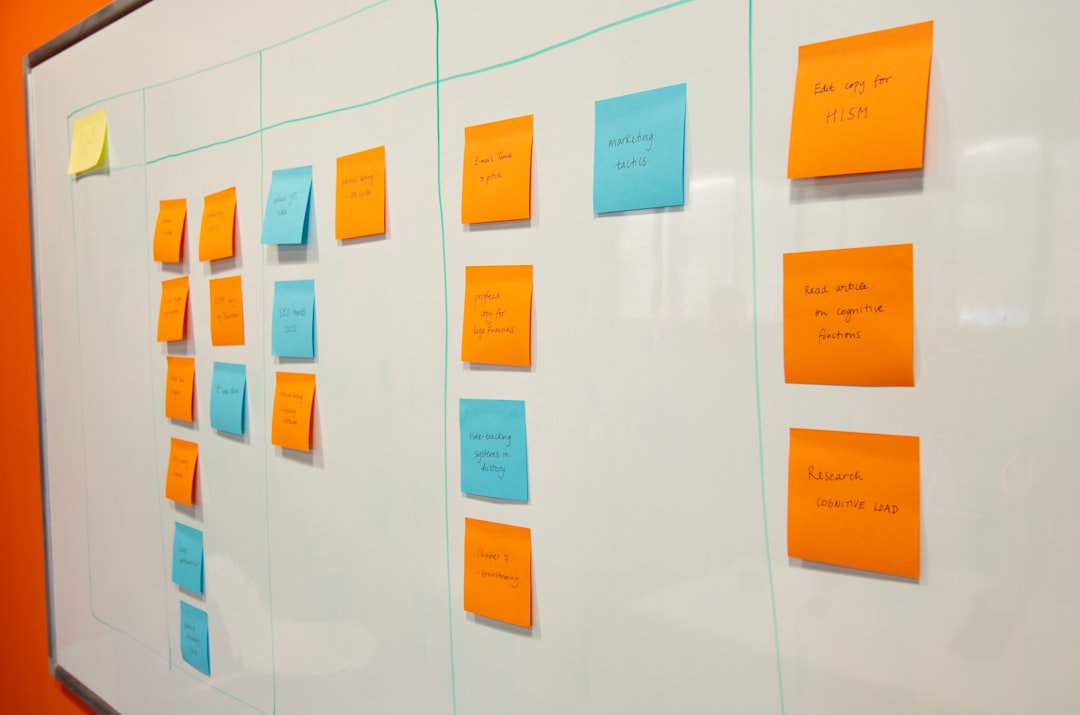
With the right steps, you can go from Figma to functional, responsive, and scalable code — without the scary tech debt monster chasing you later.