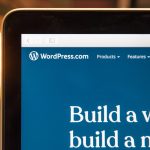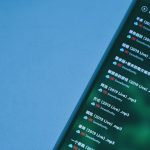Spotify is one of the most popular music streaming platforms in the world, used by millions daily. However, even such a well-maintained service can occasionally hit a few bumps. One common and frustrating issue users face is the dreaded message: “Can’t play this right now.” This error can disrupt your listening experience, but understanding the reasons behind it—and how to fix it—can help you get back to your music quickly.
Why Does Spotify Say “Can’t Play This Right Now”?
The message may seem vague, but there are several common causes, ranging from minor glitches to deeper software or system setting issues. Below are some of the most frequent reasons:
- Corrupted Cache: Spotify stores cache files to speed up playback, but these files can sometimes become corrupt.
- Unavailable Tracks in Region: Not all tracks are available in every country. Licensing restrictions can cause this message to appear.
- Streaming Quality Mismatches: Setting an unsupported bitrate may prevent songs from playing.
- Account-related Issues: Problems such as using an account on multiple devices simultaneously or unpaid subscriptions might interfere with streaming.
- Playback Device Conflicts: Spotify might not be playing through the correct sound device on your computer or phone.
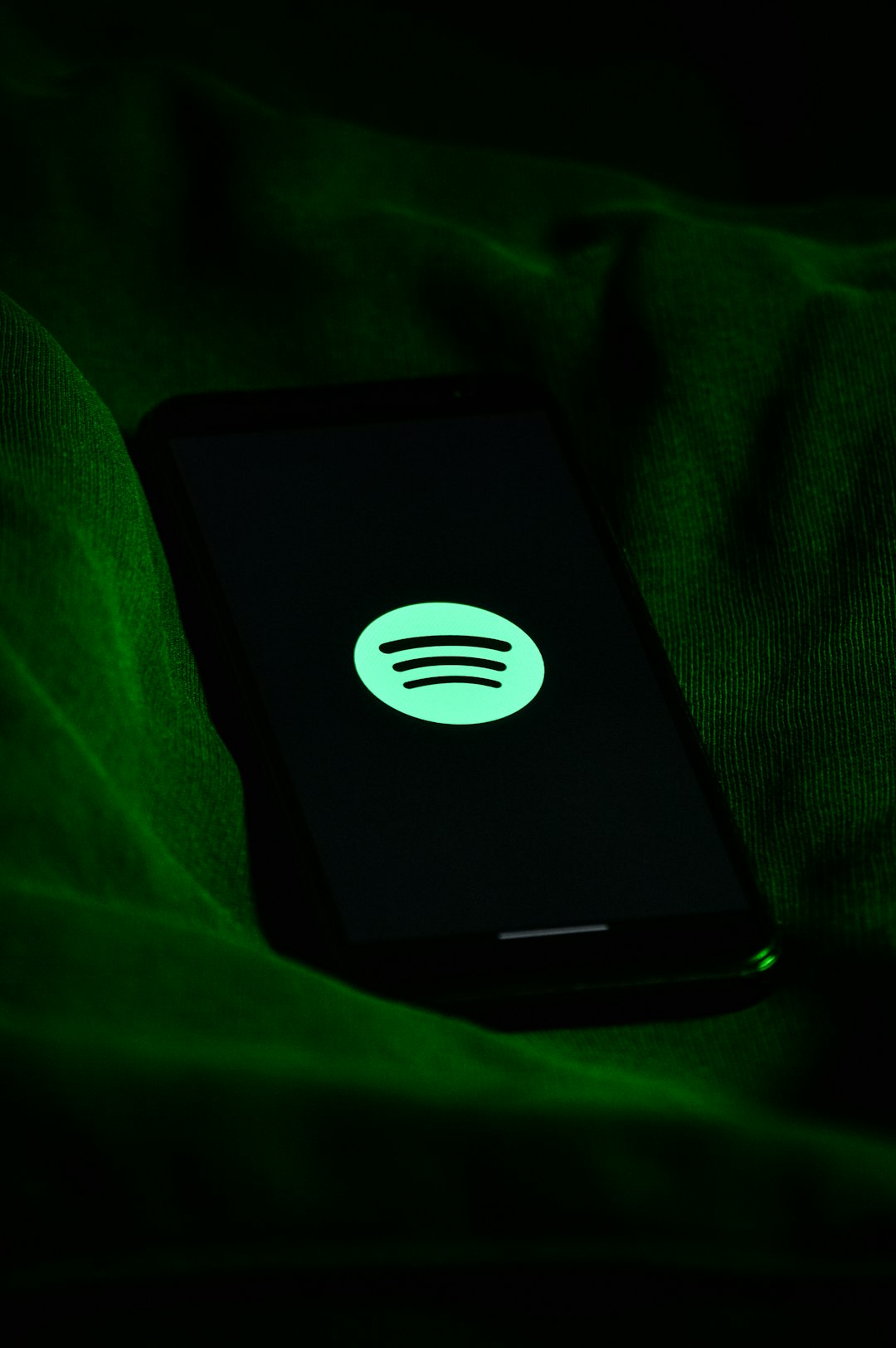
How to Fix the “Can’t Play This Right Now” Error
Fortunately, most of these problems have simple solutions. Try the following methods to resolve the issue:
1. Restart Spotify
Start with the simplest fix. Close Spotify and reopen it. In many cases, this clears minor glitches that are causing the playback error.
2. Clear the Cache
Corrupted cache files could block playback. To clear them:
- Go to Settings in Spotify.
- Find the Storage section.
- Click on Clear Cache.
3. Check Track Availability
Try accessing the same track from a different device or account. If it doesn’t play elsewhere, it’s likely unavailable in your region.
4. Change Streaming Quality
If there’s a bitrate mismatch, the audio may not play. Go to Settings → Audio Quality and select Automatic or a lower bitrate to see if this helps.
5. Check Audio Output Settings
Make sure the correct output device is selected on your system:
- On Windows: Right-click the sound icon, choose the playback device, and ensure it matches Spotify settings.
- On macOS: Open System Preferences → Sound and check your output device.

6. Reinstall Spotify
If all else fails, uninstalling and reinstalling Spotify can eliminate deeper software bugs or outdated files that may be the root of the issue.
7. Check for Software Conflicts
Ensure that no third-party audio software or plugins are interfering with Spotify. This includes virtual sound devices that could redirect or block playback.
FAQ
- Q: Can I fix this issue without reinstalling Spotify?
A: Yes, in most cases, clearing the cache or adjusting settings will resolve the issue without needing a reinstall. - Q: Why do some tracks work while others don’t?
A: Track availability varies depending on licensing agreements, region, or temporary issues with those specific files. - Q: Does this error mean there’s a problem with my Spotify account?
A: Not always. While some account issues could cause this, it’s more commonly a local device or app setting problem. - Q: I’m using Spotify Web Player—is the fix any different?
A: Yes. Try clearing your browser cache, refreshing the page, or switching to a different browser. - Q: Can a VPN cause this issue?
A: Yes, using a VPN can make Spotify think you’re in a different region, leading to track availability problems.
In conclusion, while it can be frustrating to see “Can’t Play This Right Now” right when you need a music break, the solution is often just a few clicks away. With the above methods and understanding, listeners can quickly restore their full Spotify experience.