Amazon Prime Video has become a staple for streaming movies and TV shows, offering thousands of hours of entertainment. However, technical issues like the dreaded “This video is unavailable” error can disrupt your viewing experience. If you’ve encountered this error in 2025, don’t worry—there are several trustworthy steps you can take to resolve the issue effectively.
This comprehensive guide will walk you through the most common causes and reliable fixes. Whether you’re using a smart TV, mobile device, game console, or computer, these solutions are designed to help you get back to watching your content without unnecessary delays.
1. Check Amazon Prime Video Server Status
Before troubleshooting your device or network, it’s essential to confirm whether the issue stems from Amazon’s servers. Sometimes, server outages or regional restrictions can cause the error.
- Visit Downdetector to check if other users are reporting similar problems.
- Check Amazon Prime Video’s official Twitter account for announcements about outages or maintenance.
If there’s a server issue, you’ll need to wait for Amazon to resolve it. If there are no widespread reports of downtime, proceed with the following steps.
2. Verify Video Availability
Some content on Prime Video is subject to licensing agreements, meaning it may expire or become unavailable in specific regions.
- Ensure the video is still actively listed in Prime Video’s catalog.
- If you bookmarked a video or saved a link, search for it manually in the platform to confirm its current availability.
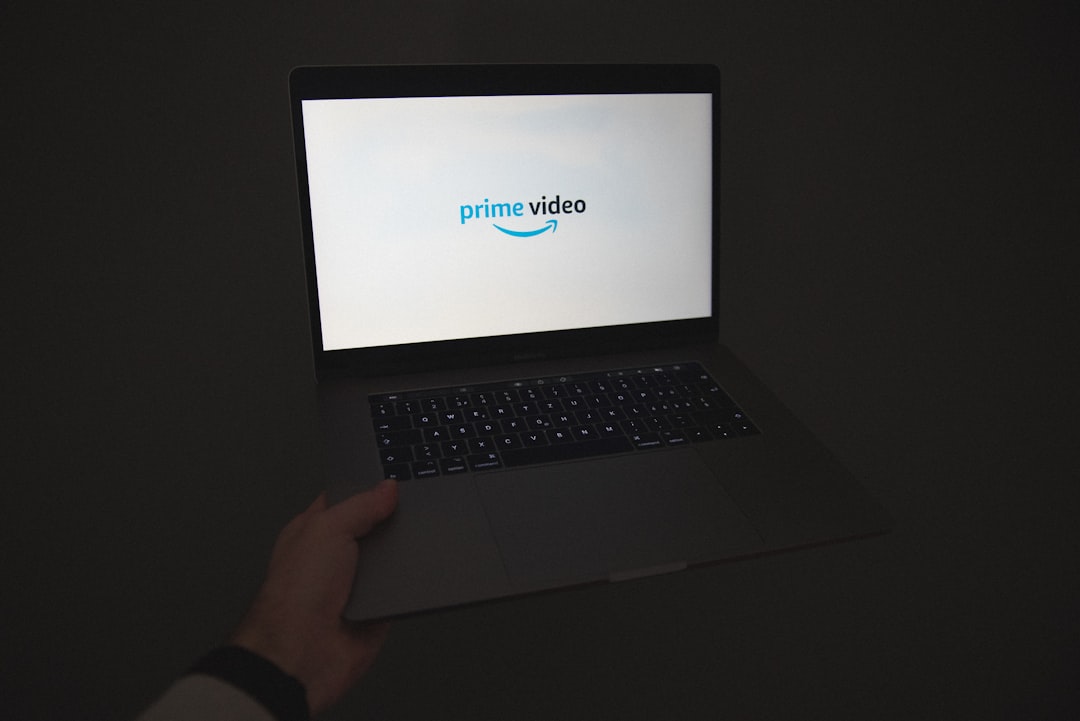
If the title is no longer available in your country or has been removed entirely, unfortunately, there’s no way to regain access unless Amazon renews the content license or releases it again.
3. Restart Your Device and App
Sometimes the issue lies in a temporary glitch within your device or the Prime Video app itself. A quick restart can often eliminate these problems.
- Close the Prime Video app completely (not just minimizing it).
- Restart your device—whether it’s a smart TV, smartphone, tablet, or streaming stick.
- Reopen the Prime Video app and try playing the video again.
This step is surprisingly effective and should be your first line of action after confirming the video is still available.
4. Clear the App Cache and Data
Cache files can accumulate over time and cause playback errors. Clearing them can often fix the “This video is unavailable” message.
On Android:
- Go to Settings > Apps > Prime Video.
- Select Storage and tap Clear Cache and Clear Data.
On iOS: You may need to uninstall and reinstall the app, as iOS doesn’t provide cache clearing options directly.
After clearing the cache or reinstalling, sign back into your account and check the video again.
5. Update the Prime Video App
Outdated applications may not be compatible with Amazon’s latest video servers or could contain bugs that have since been resolved.
- Visit the App Store (iOS), Google Play Store (Android), or your device’s app marketplace.
- Check if an update is available for Amazon Prime Video.
- If yes, update the app and restart your device for good measure.
6. Check Your Internet Connection
A slow or unstable internet connection can prevent videos from loading properly and result in playback errors.
- Ensure you have at least a 3 Mbps connection for SD and 5 Mbps for HD content.
- Conduct a speed test using websites like Speedtest.net or Fast.com.
- Consider reconnecting your device to Wi-Fi or switching to a different network.
Sometimes, simply rebooting your router can restore connectivity and fix streaming issues.
7. Disable VPN or Location Masking Tools
If you’re using a VPN or any tool to change your location, Prime Video may restrict content due to regional licensing agreements. Disable these tools to ensure accurate delivery of regional content.
After disabling the VPN, restart your device and try again. The video may now be accessible if it was restricted due to geographical location.
8. Contact Amazon Customer Support
If you’ve tried all these fixes and still cannot access the video, it’s time to contact Amazon’s support team. They can verify your account status, subscription level, and troubleshoot further at a system level.
Visit Amazon’s Contact Us page and choose the Prime Video section for the fastest assistance.
Final Thoughts
Encountering the “This video is unavailable” error on Amazon Prime Video in 2025 can be frustrating, but with the right steps, most users can resolve the issue quickly. Always start with simple diagnostics and work your way to more technical fixes. If all else fails, Amazon’s support team is usually responsive and proficient in resolving such matters.
Being proactive and informed ensures seamless streaming and a better overall viewing experience. Bookmark this guide for future reference—you never know when the problem might arise again.







