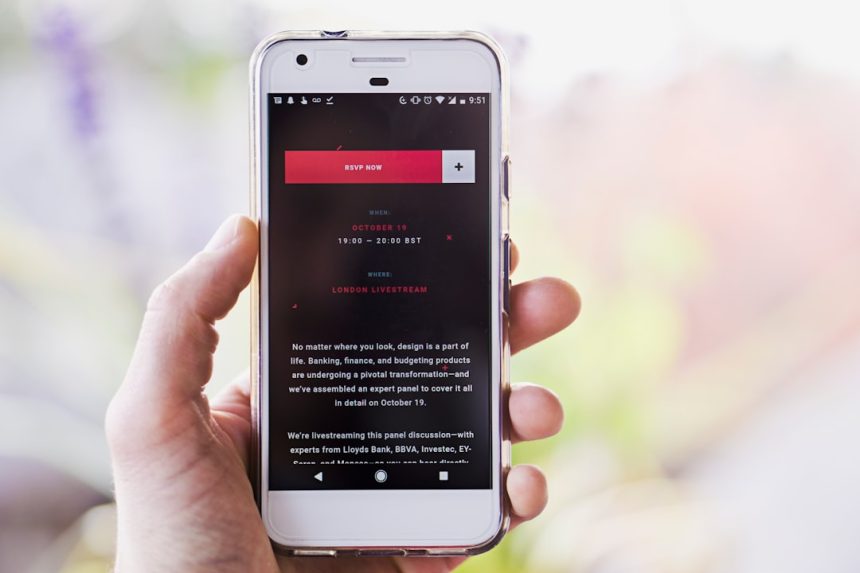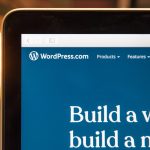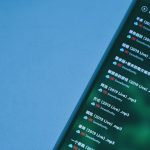If you’re experiencing unexpected crashes, sluggish performance, or strange app behavior on your Android device, it could be the result of a faulty third-party application. One of the most effective and non-destructive ways to diagnose such problems is by booting your device into Safe Mode. Safe Mode disables all third-party apps, allowing only the core system apps to run. This provides a clean environment for identifying potential software conflicts or malware-related issues.
Whether you’re using a budget phone or a flagship model, all Android devices come equipped with Safe Mode. It’s a powerful diagnostic tool that can help determine if an app you’ve installed is causing trouble, all without resetting the entire device.
What Happens in Safe Mode?
When you boot into Safe Mode, your Android device temporarily disables all downloaded apps. Only pre-installed system apps are active. This mode is ideal for:
- Identifying issues caused by recently installed apps.
- Cleaning up malware or adware that’s hiding in third-party software.
- Improving device performance during diagnostics.
If the problem you’re facing—such as crashes, overheating, or rapid battery drain—suddenly disappears in Safe Mode, it’s a clear sign that a third-party app is the culprit.
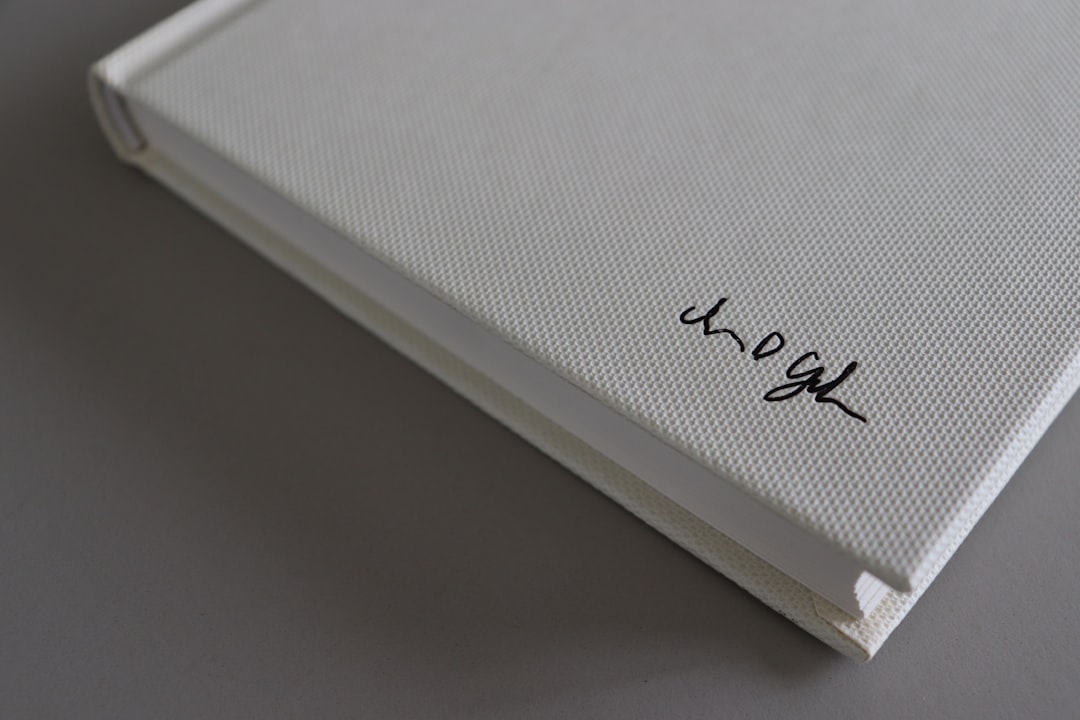
How to Boot Your Android Device Into Safe Mode
There are a couple of methods to access Safe Mode, depending on the manufacturer and Android version. Below is the most common and widely applicable method:
- Press and hold the Power button until the power menu appears.
- Tap and hold the Power Off option until a message appears prompting you to enter Safe Mode.
- Tap OK to reboot into Safe Mode.
When your device restarts, you’ll see “Safe Mode” displayed in the lower-left or lower-right corner of the screen. Keep in mind that the accessibility of Safe Mode may differ slightly across devices from manufacturers like Samsung, Google, or Xiaomi.
For older phones that may not support this method, try the following:
- Turn off your phone completely.
- Press and hold the Power button until you see the logo, then release it.
- Immediately press and hold the Volume Down button until the device powers up completely.
What to Do While in Safe Mode
Once you’ve booted into Safe Mode, observe your device’s performance. If the issue you encountered previously does not occur, it likely stems from one of the apps you’ve installed. Now you can begin the process of elimination. We recommend the following steps:
- Use the device normally and try to reproduce the problem.
- Make a list of recently installed or updated apps.
- Start uninstalling apps, beginning with the most recent additions or those you rarely use.
- After removing each app, reboot the device normally and observe if the issue returns.
- If the problem recurs, repeat the process by re-entering Safe Mode until the culprit is found.
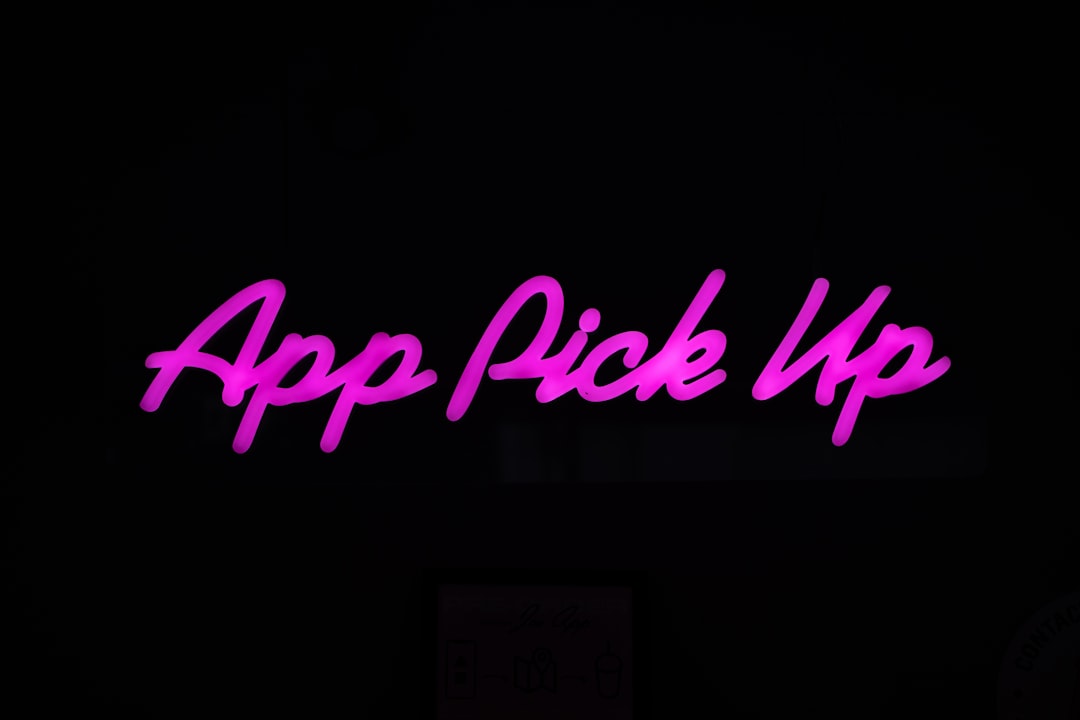
Exiting Safe Mode
To exit Safe Mode and return to your normal Android environment, all you need to do is restart your device:
- Hold the Power button and tap Restart.
- If there’s no Restart option, turn off the device and power it back on normally.
Upon restarting, all your third-party apps will return to normal operation. If you’ve removed the problematic app, your device should function as intended.
Important Tips and Considerations
- Safe Mode does not delete personal data or apps; it merely disables them temporarily.
- Some widgets and system settings may not function fully in Safe Mode due to disabled services.
- Use Safe Mode periodically if your device begins acting unpredictably, especially after installing new apps.
Using Safe Mode is not just for tech professionals; it’s a basic yet powerful tool every user should know. Whether your screen is freezing, your battery seems to die too quickly, or strange pop-ups keep appearing, Safe Mode can help you isolate and resolve the issue—without a factory reset.
Knowing how to enter and utilize Safe Mode empowers you to keep your Android device reliable and secure. It’s an excellent first line of defense against the unpredictable behavior caused by rogue third-party apps. If all else fails, then you can consider more advanced measures such as performing a full device reset or seeking professional assistance. But in most cases, Safe Mode can save you that trouble.