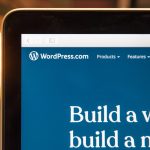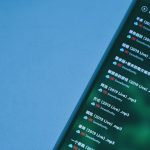Running into the “Stream Failed to Start” Error 2001 on Discord can be frustrating, especially when you’re about to share something important or fun with your friends or followers. This common error often prevents users from screen sharing or streaming games, and while it may sound alarming, it is typically easy to fix with a few straightforward solutions.
This guide will walk you through multiple verified steps to troubleshoot and resolve Error 2001 on Discord effectively. Each fix aims to address different potential causes, ensuring you can get back to streaming without much delay.
What Causes Discord Error 2001?
Error 2001 generally relates to problems with your hardware setup, outdated drivers, corrupted Discord files, or a miscommunication between Discord and your graphics system. The issue is most frequently seen in systems with dual GPUs or when Discord lacks sufficient permissions to access your screen or applications.

1. Restart Your Computer and Discord
This might sound basic, but a restart can fix numerous temporary glitches.
- Close Discord completely. Make sure it’s not running in the background by checking your task manager.
- Restart your computer.
- Launch Discord again and try to stream the application or screen.
If the issue persists, continue to the next step.
2. Run Discord as Administrator
Without the proper permissions, Discord may be unable to access your system’s screen or GPU components needed for streaming.
- Right-click on the Discord shortcut icon.
- Select “Run as administrator.”
- Try initiating the stream again.
This simple change can often resolve the Error 2001 instantly.
3. Update Your Graphics Drivers
Outdated or corrupted graphics drivers can interfere with Discord’s streaming capability.
- Open Device Manager from the Start menu.
- Find and expand the Display Adapters section.
- Right-click on your GPU and choose “Update Driver.”
- Follow the on-screen instructions or visit your GPU manufacturer’s website for the latest drivers (e.g., NVIDIA or AMD).
Always restart your computer after updating drivers to ensure changes are applied.
4. Disable Hardware Acceleration
In some cases, Discord’s hardware acceleration conflicts with your GPU or system resources, causing streaming issues.
- Open Discord and click on User Settings (the gear icon).
- Navigate to “Advanced” in the sidebar.
- Turn off “Hardware Acceleration.”
- Restart Discord and test the stream again.

5. Clear Discord Cache Files
Corrupt cache files can impact Discord’s smooth functioning. Here’s how to remove them:
- Exit Discord completely.
- Press Windows + R and type: %appdata%
- Locate the folder named “discord.”
- Delete it to clear the cache.
- Restart Discord and attempt to stream again.
Don’t worry—this won’t delete your personal settings or account information.
6. Reinstall Discord
If none of the above methods work, the problem may lie in the installation files themselves. Uninstalling and reinstalling Discord can help:
- Go to Control Panel > Programs > Uninstall a Program.
- Select Discord and click Uninstall.
- After uninstallation, visit the official Discord website to download the latest version.
This ensures you have a clean installation without corrupted files.
7. Check for Conflicting Background Applications
Some software, like overlays or antivirus programs, can interfere with Discord’s streaming feature. Temporarily disable any of the following:
- Game overlays (NVIDIA GeForce Experience, Steam Overlay)
- Antivirus software
- Screen recording programs
Test Discord again after turning off these apps one by one to isolate the culprit.
Conclusion
The “Stream Failed to Start” Error 2001 on Discord can usually be fixed with a few methodical steps. Whether it’s updating your graphics driver, adjusting your permissions, or reinstalling the Discord application, a solution is almost always within reach.
If you continue to face problems despite trying all the steps mentioned above, consider contacting Discord Support directly or checking developer forums for recent updates and community fixes.
With the right troubleshooting, you’ll be back to streaming smoothly in no time.