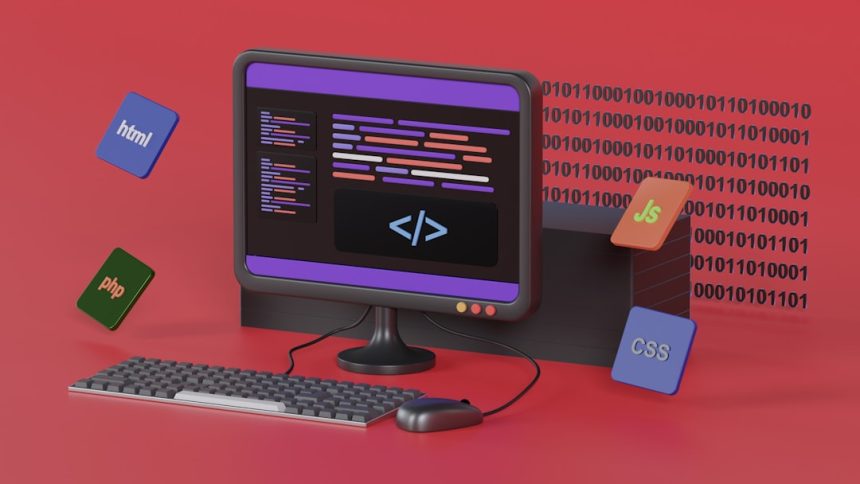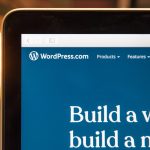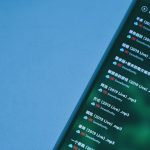If you’re diving deep into configuring Neovim as your primary code editor, chances are you’ve come across the powerful plugin nvim-lspconfig. This plugin acts as a vital bridge between Neovim and various Language Server Protocols (LSPs). However, you might occasionally run into the frustrating error message: “Failed to run config for nvim-lspconfig”. Don’t worry—this error is not insurmountable, and this guide will walk you through the likely causes and proven solutions.
Understanding the Error
This error typically appears when Neovim tries to initialize or configure an LSP using nvim-lspconfig, but something goes wrong during that process. The failure is often tied to a missing dependency, incorrect setup code, or invalid configuration.
Before getting into the solutions, consider what this error might look like in your terminal:
Error executing config for lspconfig.:
.../packer/start/nvim-lspconfig/lua/lspconfig/configs.lua:...
This message not only indicates that the configuration failed, but also provides clues such as which language server caused the problem and the approximate line in the config file.

Common Causes and How to Fix Them
Let’s go through a set of possible issues and how you can resolve each:
1. Incorrect Language Server Setup
Each LSP has specific setup requirements that nvim-lspconfig abstracts into convenient configuration functions. If you use:
require('lspconfig').tsserver.setup{}
but forget to install tsserver (TypeScript server), the setup will silently break, prompting the error.
Solution:
- Verify that the LSP binary is installed using your package manager or a tool like npm. For example:
npm install -g typescript typescript-language-server- Make sure the LSP is in your
$PATH.
2. Outdated or Misconfigured Plugins
If you’re working with Packer.nvim or any plugin manager and plugins aren’t up to date, incompatibility could lead to failed configurations.
Solution:
- Run
:PackerSyncinside Neovim. - Ensure you are using the latest version of
nvim-lspconfig.
3. Syntactic Errors in Lua Files
Remember that your Neovim configuration (usually under ~/.config/nvim/) is written in Lua. A typo like a missing comma, wrong parameter name, or incorrect module import could crash during the config load phase.
Solution:
- Use a Lua linter or run
:luafile %to catch syntax errors. - Double-check your
init.luaorlsp.luafiles.
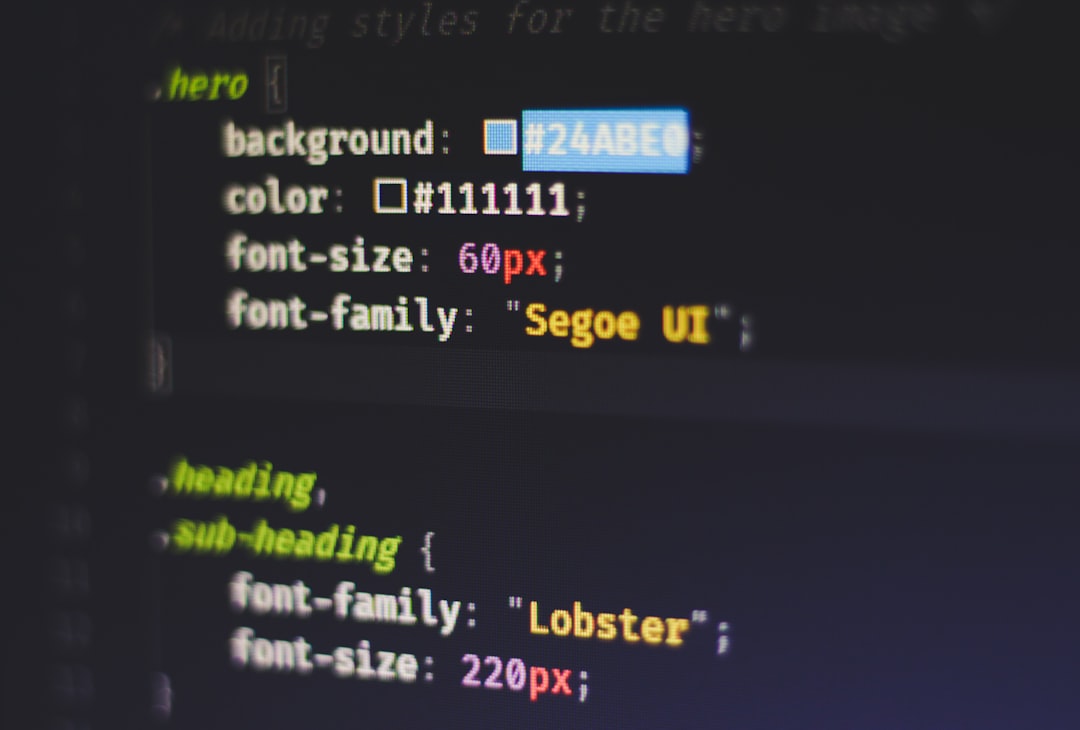
4. Missing Dependencies
Some language servers require additional runtime environments like Python or Java, and missing those can lead to silent configuration failures.
Solution:
- Check the documentation of the language server you’re using.
- Install any needed runtimes with a standard package manager (e.g.,
brew,apt,choco).
5. Incorrect Use of Custom Handlers or Capabilities
If you’re adding extra code like custom handlers, ensure they’re compatible with the LSP and the latest API.
Solution:
- Comment out custom handler configurations temporarily to isolate the issue.
- Refer to nvim-lspconfig’s official documentation for examples.
Bonus Tips for Smooth LSP Configuration
To keep your Neovim LSP stack healthy and up to date, consider the following practices:
- Use a Lua plugin manager: Tools like Packer.nvim or lazy.nvim make managing configurations easier.
- Modularize your config: Split your LSP settings into separate Lua files for better readability and debugging.
- Regular updates: Keep your plugins updated to benefit from bug fixes and new features.
- Logging: Use
:LspLogor check the Neovim log at~/.local/share/nvim/lsp.logfor detailed error info.
Conclusion
While the “Failed to run config for nvim-lspconfig” error can be disheartening, it’s usually caused by a fixable issue—whether it’s a syntax error, missing LSP binary, or an outdated plugin. With a little attention to detail and occasional debugging, you’ll have your development environment humming smoothly under Neovim’s blazing-fast canopy.
Happy hacking!