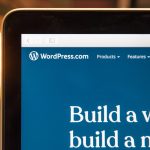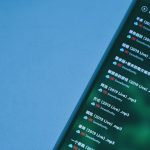Over the past 7 to 10 days, many Roku TV owners have started noticing a frustrating trend: sudden lagging and frequent buffering. What was once a smooth streaming experience has become choppy, often disrupting movies, TV shows, and even main menu navigation. Luckily, this issue doesn’t mean your Roku is broken. There are several known causes and effective solutions that can fix the problem and get your viewing experience back to normal.
Let’s explore what’s been causing the sudden performance issues on Roku TVs, and how you can resolve them quickly and easily.
Common Causes of Roku Lagging and Buffering
Before diving into fixes, it’s important to understand what could be going wrong. Several potential factors could be causing your Roku device to lag:
- Firmware or software update issues
- Network congestion or slow internet speed
- Overloaded system cache or memory
- Background apps running unnecessarily
- Recent changes in Roku OS performance
Identifying the root cause can help you apply the most relevant fix — but let’s cover multiple solutions to ensure all possible problems are addressed.
Step-by-Step Solutions That Have Worked
If your Roku has recently started slowing down or buffering videos more than usual, try these methods to restore optimal performance:
1. Restart Your Roku TV
This sounds simple, but it’s surprisingly effective. Restarting clears temporary files and resets various processes that might be causing lag.
- Press the Home button on your Roku remote
- Go to Settings > System > System Restart
Allow the Roku to fully power down and reboot.
2. Check and Improve Internet Connectivity
Internet speed is the biggest culprit when it comes to buffering. Make sure your Wi-Fi is stable and fast enough for streaming:
- Use the Roku network strength checker under Settings > Network
- Move your router closer to your Roku TV
- Restart your modem and router
- Consider using a wired Ethernet connection via USB adapter for smart TVs

Experts recommend a minimum of 5 Mbps for HD streaming and 25 Mbps for 4K content.
3. Clear Roku Cache Memory
Your Roku stores cache data to improve performance, but over time, this can backfire. To clear the cache:
- From the remote, press Home 5 times, Up 1 time, Rewind 2 times, and Fast Forward 2 times.
The device will freeze for a few moments, then restart with the cache cleared.
4. Uninstall Problematic Channels
Some apps or channels can cause sluggish behavior, especially after updates. If a specific channel buffers excessively or lags when launched, try uninstalling and reinstalling it:
- Highlight the channel
- Press the * button and select Remove channel
- Restart your Roku TV
- Go to the Roku Channel Store and reinstall it
5. Manually Check for Roku OS Updates
Though Roku devices usually auto-update, checking manually ensures you’re up-to-date:
- Navigate to Settings > System > System Update
- Select Check Now and install any available updates
Recent updates may patch performance-related bugs that could be behind the recent issues.

Other Tips to Enhance Performance
If you’re still having issues, try the following:
- Remove unused channels – free up system memory
- Disable bandwidth saver under Network settings
- Factory reset as a last resort if nothing else works
While a factory reset wipes everything and requires a full setup again, it can eliminate deep-rooted performance glitches from past configurations or updates.
Conclusion
Although the recent lag and buffering issues on Roku TVs have frustrated many users, these problems are solveable with simple steps. Whether it’s clearing cache, boosting your internet, or updating the OS, these solutions have worked for many and should work for you too.
Streaming should be about relaxation, not troubleshooting. With these fixes in place, you can get back to enjoying your favorite content — buffer-free and smooth as ever.