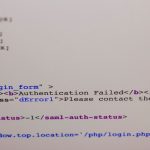Forgetting your Instagram password can feel like a mini-crisis in the digital age, especially when you’re managing your brand, staying connected with friends, or simply keeping up with trends. But if you’re still logged into your Instagram account on at least one device, there’s good news — you can recover or reset your password without too much trouble. Whether you’re using Instagram on your phone, tablet, or web browser, we’ve got you covered.
Why It’s Important to Know Your Password
Even if you’re logged in now, not knowing your password can still cause issues. Here are some key reasons why you might want to retrieve or reset it:
- Recover access on other devices — If you log out or need to sign in elsewhere, you’ll be locked out.
- Update your account security — Changing your password regularly enhances security.
- Prevent unauthorized use — If you suspect your account has been compromised, changing your password is crucial.
So, You’re Logged In — Now What?
Since you’re already logged in, you’re in a great position to regain control. You won’t need to go through the traditional password reset method via email or SMS.
Method 1: Use Instagram’s Settings to Change Your Password
Instagram allows you to change your password directly from your profile when you’re logged in. Here’s how:
- Go to your Instagram profile by tapping your profile picture.
- Tap the three horizontal lines in the top right corner and select Settings.
- Navigate to Security > Password.
- Instagram may ask you to enter your current password. If so, and you don’t remember it, skip to Method 2.
- Enter a new password and confirm it. Tap Save.

This is the easiest method if Instagram doesn’t prompt you for your current password. However, if it does, and you truly can’t remember it, don’t worry — there’s still another way.
Method 2: Request a Password Reset While Logged In
Instagram lets you log out and reset your password securely from a trusted device. Here’s how:
- Open Instagram and go to your profile settings.
- Log out of your account as a safety step (optional but recommended).
- Once at the login screen, tap Forgot password?
- Enter your email address, username, or phone number associated with your account.
- Follow the instructions sent to your email or phone to reset your password.
Tip: If you’re using an iPhone with iCloud Keychain or an Android phone with a password manager like Google Passwords, your saved password might already be available within your browser or device settings.
Still Logged In on the App? Try This!
Another approach is to use Instagram’s web version. If you’re logged into the app on your phone, but you want to access it on a computer, try the following:
- Go to instagram.com and click on “Forgot password?”
- Enter your email or username and check your inbox for the reset link.
- Pick a new password, save it securely, and use it for other logins later.
This method is helpful when you’re setting up the app on another device or sharing account access with a trusted team member.
Use a Password Manager (Seriously)
If remembering passwords isn’t your strong suit, consider using a password manager. These tools securely store all your login details in one place and auto-fill data for you. Some popular options include:
- LastPass
- 1Password
- Bitwarden
- Google Password Manager

Many phones and browsers already have built-in password management features that you can easily activate and sync across devices. That way, even if you forget your Instagram password again, you won’t be locked out.
Final Thoughts
Being logged in to Instagram while forgetting your password isn’t uncommon — and luckily, it’s not a dealbreaker. Whether you’re content with changing the password through your profile or you’d rather use the reset method for added peace of mind, there are several ways to regain control.
Be proactive: once you’ve set a new password, store it securely and consider enabling two-factor authentication for even better security. That way, your account stays safe — and accessible — no matter where life (and your memory) takes you.