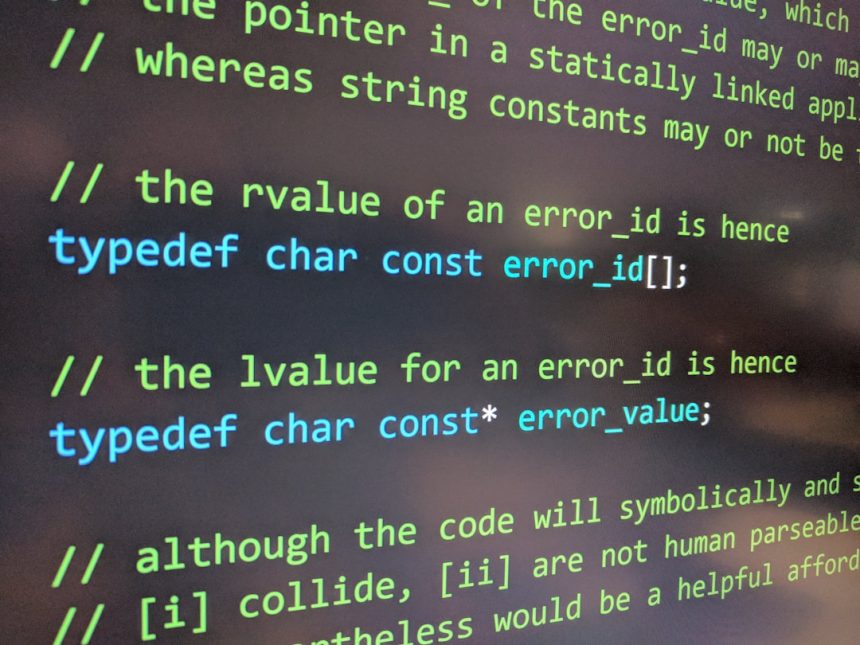Installing games on a Windows PC often involves large file sizes, numerous small writes, and sustained high input/output activity. Many users look forward to the installation process as the final step before enjoying their new game. However, this process can be halted by unexpected error codes, such as 0x800701b1. This specific error, while not widespread, is commonly associated with drive throughput issues, write errors, or overall drive health deterioration. Understanding what this error means, and how it relates to hardware and data transfer mechanisms, is essential for gamers and tech enthusiasts alike.
Understanding Error Code 0x800701b1
Error 0x800701b1 typically appears with the message: “A device which does not exist was specified”. This cryptic notification leaves many users puzzled, especially when the device in question—usually an HDD or SSD—is clearly connected and visible in the system. This error principally arises during high-volume data operations such as game installations, file transfers, or system migrations.
At its core, 0x800701b1 suggests that the system is either unable to keep track of the drive during the operation, or that the drive is not responding within the expected time frame. The issue is strongly correlated with poor data throughput, restricted write capabilities, and overall drive instability.
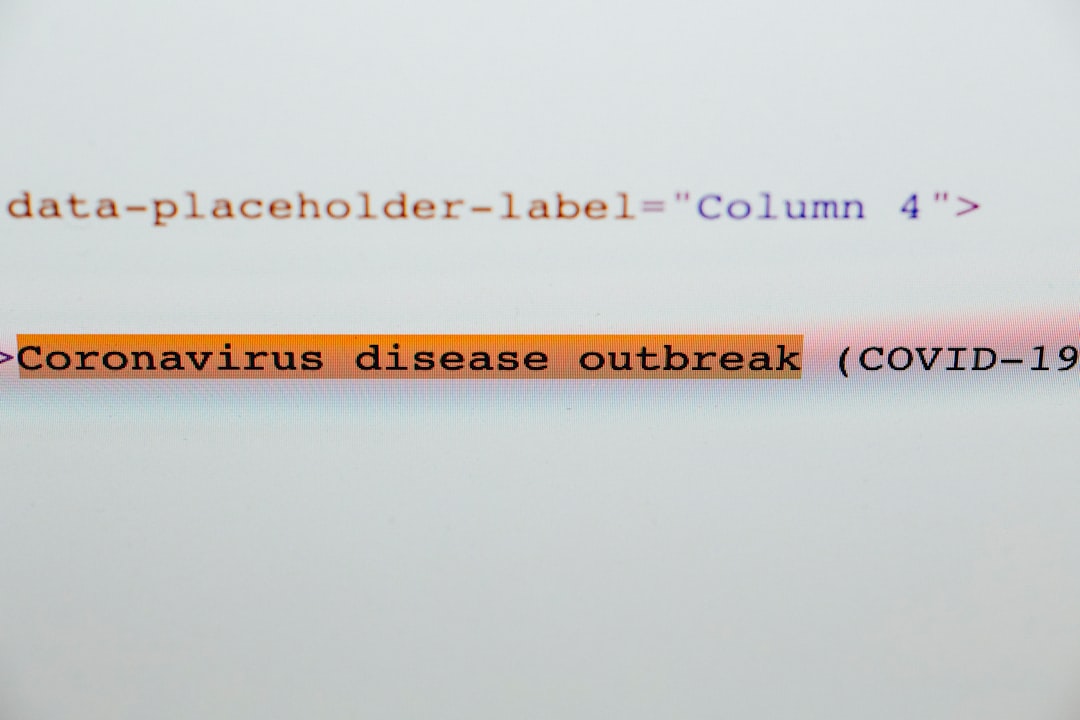
Possible Causes Related to Throughput
Throughput refers to the amount of data successfully transferred from one location to another in a given period of time. In the context of gaming installations, high throughput is essential because game files often exceed tens or even hundreds of gigabytes. Inadequate throughput can stub the installation process and trigger errors like 0x800701b1.
Several factors can reduce drive throughput:
- Slow USB ports or hubs: External drives connected through older USB standards (such as USB 2.0) can be significantly slower than their internal or USB 3.0/3.1 counterparts.
- Fragmented or overloaded drives: Drives nearing their capacity may not handle large and continuous write operations efficiently.
- Hardware bottlenecks: A system with low RAM, underpowered CPU, or old SATA interfaces may not keep up with modern game installations.
The Significance of Write Performance
The write operation is a critical component when installing games. High-speed writes ensure that data is correctly and promptly saved to the storage device. A decline in write performance disrupts this flow and may result in read/write errors which Windows interprets as device malfunction.
Common issues affecting write operations include:
- Failing sectors in drives: These lead to inconsistent write speeds or failed operations.
- Defective SATA/USB cables: Poor cable quality or fraying can interrupt data flow mid-operation.
- Incompatible drivers or firmware: Outdated storage drivers may not fully support large file transfers or newer SSD technologies.

Optimizing for write performance involves checking for firmware updates, replacing old data cables, or ensuring that AHCI mode is enabled for SATA drives in BIOS settings.
Evaluating Drive Health and Integrity
If the system frequently disconnects from the drive or flags it as non-existent, even temporarily, it could very well point to an underlying hardware issue. Drive health is a metric comprising multiple factors such as total writes, bad sectors, read/write reallocation, and temperature behavior.
Users can assess drive health using tools like:
- CrystalDiskInfo
- Samsung Magician (for Samsung drives)
- SMART monitoring tools
These utilities provide real-time data on the drive’s performance, wear level, and error rates. If they show alerts or degraded status, it is a sign that the error 0x800701b1 is not a temporary glitch but an omen of potential drive failure.
Preventative Measures and Remedies
To minimize the chance of running into 0x800701b1 or to address it once it arises, users should consider the following actions:
- Switch Ports or Plug Directly: Avoid using USB hubs for external drives. Connect them directly to the computer’s USB 3.x or Thunderbolt ports.
- Update Storage Drivers: Go to the device manager and ensure all storage and USB controllers have the latest driver updates installed.
- Run CHKDSK and SFC: Use *CHKDSK* to verify disk integrity and *System File Checker (SFC)* to repair corrupted system files.
- Replace Faulty Cables: A low-cost cable replacement might solve seemingly complex problems.
- Try on a Different System: If possible, mount the drive on another system and attempt the same installation to rule out hardware failure.
When to Replace the Drive
While most issues caused by 0x800701b1 are resolvable with software interventions or minor hardware adjustments, persistent occurrences—especially those accompanied by additional symptoms like disappearing drives, file corruption, or frequent data loss—may necessitate replacing the drive altogether.
Modern storage devices, especially SSDs, have finite write cycles. Once they begin to approach their endurance limits, their reliability can sharply decline. Paying attention to drive health metrics will provide the clearest indication of when it’s time for a replacement.
Conclusion
Error 0x800701b1 is not merely a software hiccup; in many cases, it’s a sign of underlying hardware inefficiency or impending hardware failure. Whether you’re installing a massive AAA game title or copying over large media libraries, the reliability and performance of your storage device are crucial to completing the operation successfully.
Understanding the interplay of throughput, write capabilities, and drive health gives users the knowledge to treat the root cause of the error effectively, potentially saving valuable data and time lost in troubleshooting. For gamers and professionals who rely on their systems for high-performance prolonged tasks, investing in proper storage solutions can prevent headaches in the long run.
FAQ
- What is error code 0x800701b1?
This error typically indicates a problem with a storage device, including disconnection, unresponsiveness, or poor write performance. - Can I fix this error without replacing my drive?
In many cases, yes. Users can resolve it through driver updates, cable replacements, or checking for system file errors. - Does this error affect only external drives?
No. While commonly associated with external HDDs or SSDs, internal drives can also throw this error due to poor connections or degradation. - What tools can I use to check my drive’s health?
CrystalDiskInfo, Samsung Magician, and Windows’ built-in SMART monitoring tools are among the most commonly used tools for this purpose. - Should I avoid installing games on external drives?
Not necessarily. Just ensure the drive is fast (preferably SSD), connected through a modern high-speed port, and in good health.